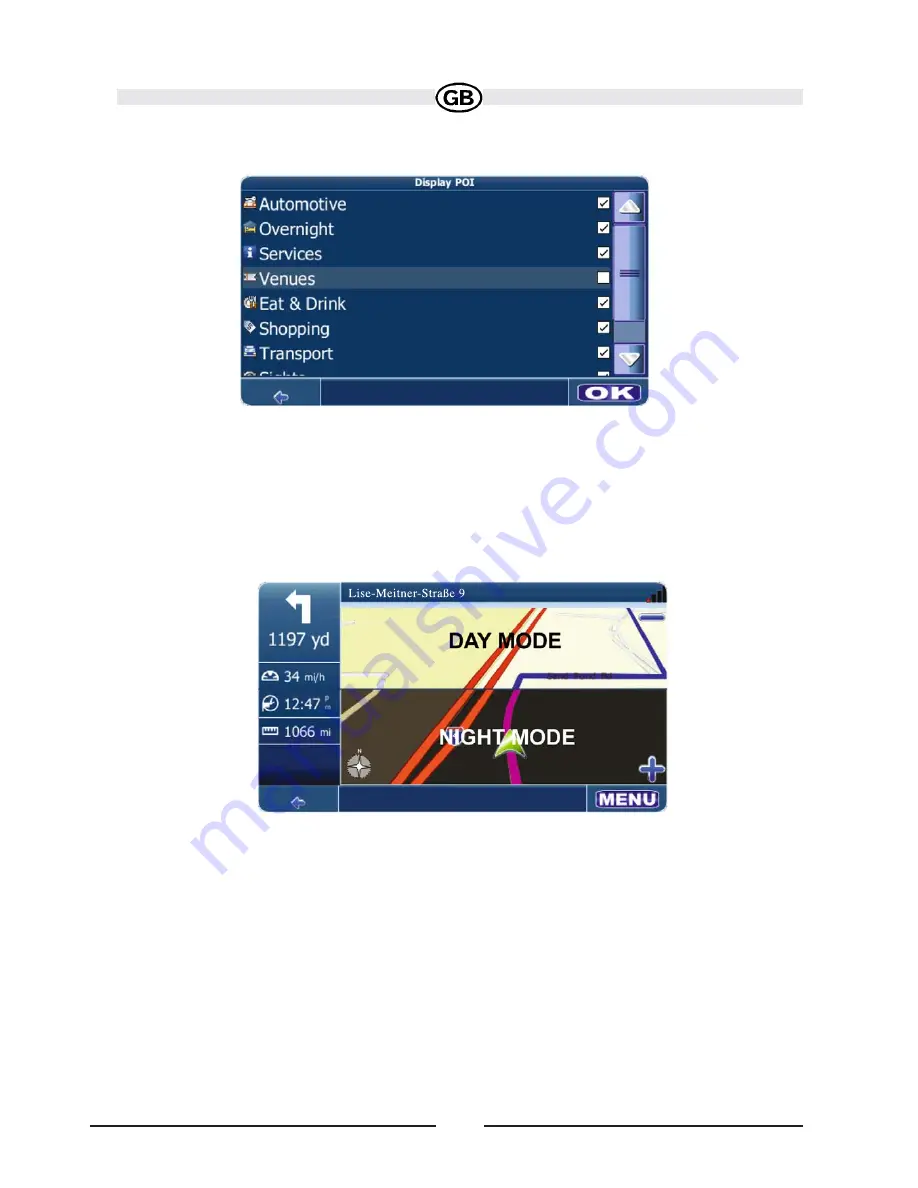
71
• To select which and how many icons are displayed on the map, press
Display POI
.
• Check the boxes of any category you want to have displayed on the map.
Uncheck those that should be hidden. Note that this will NOT affect any
searches that you perform.
• To apply your settings, press the
OK
button.
• Repeatedly press the
Day/Night/Automatic
button to toggle between day and
night modes. Choose
Automatic
to allow the mode to be chosen automatically
based on the time of day.
Select
Maps
to select the appropriate map . If you have map data for different
regions on your memory card, select the name of the current region. All available
maps on the memory card will be listed.
• Press the
2D/3D
button to toggle between 2D and 3D display mode.
• Press to toggle the map display between
Track Up
and
North Up
.
• Track Up: This mode will display the map with the vehicle direction always
pointing up. The map will rotate and move accordingly during navigation while
the green arrow representing the vehicle stays up and still.
• North Up: This mode will display the map with North always pointing upward.
The map will not rotate during navigation. The green arrow representing the
vehicle will rotate and move according to the vehicle location on the map.
Subject to technical change


















