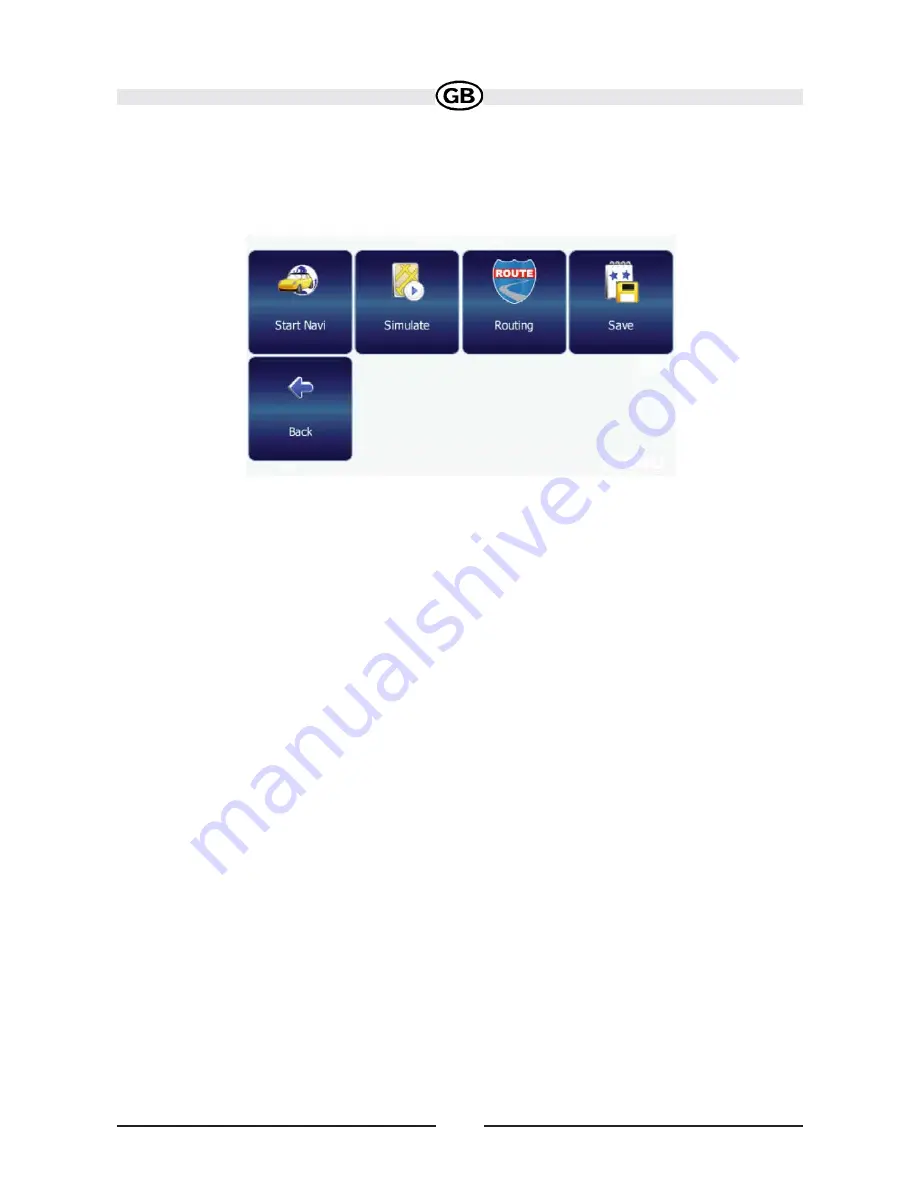
64
6. Once you have chosen your route, press the MENU button in the bottom
right-hand corner of the screen. The following options are available:
To begin navigation, press
Start Nav
i. The display will switch to the navigation
map.
• To simulate the planned route, press
Simulate
. The device will calculate the
route based on a user entered destination, but not actually perform navigation
guidance based on GPS signals. This setting is primarily used for preview or for
checking various routes and turns.
• To calculate the route, press
Routing
. Once the route is calculated, the “Route
Summary” will be displayed. Select an item from the “Route Summary” to display
the “Turn by Turn” list. When you press (highlight) a turn, the system will prompt
“Do you want to delete this waypoint?”. Choose
Yes
or
No
. Press the button to
view the route beginning with the highlighted turn.
• To save the route as a favorite trip, press
Save
(see “Favorites” on page 67).
• To return to the previous screen, select
Back
.
NOTE:
When planning a route, you can select the Waypoints option to add or delete
stopovers on your trip. When adding a new beginning or ending point, the system
will not automatically eliminate stopovers. The unwanted stops must be manually
removed by selecting them and pressing the Trash can icon.
Subject to technical change

























