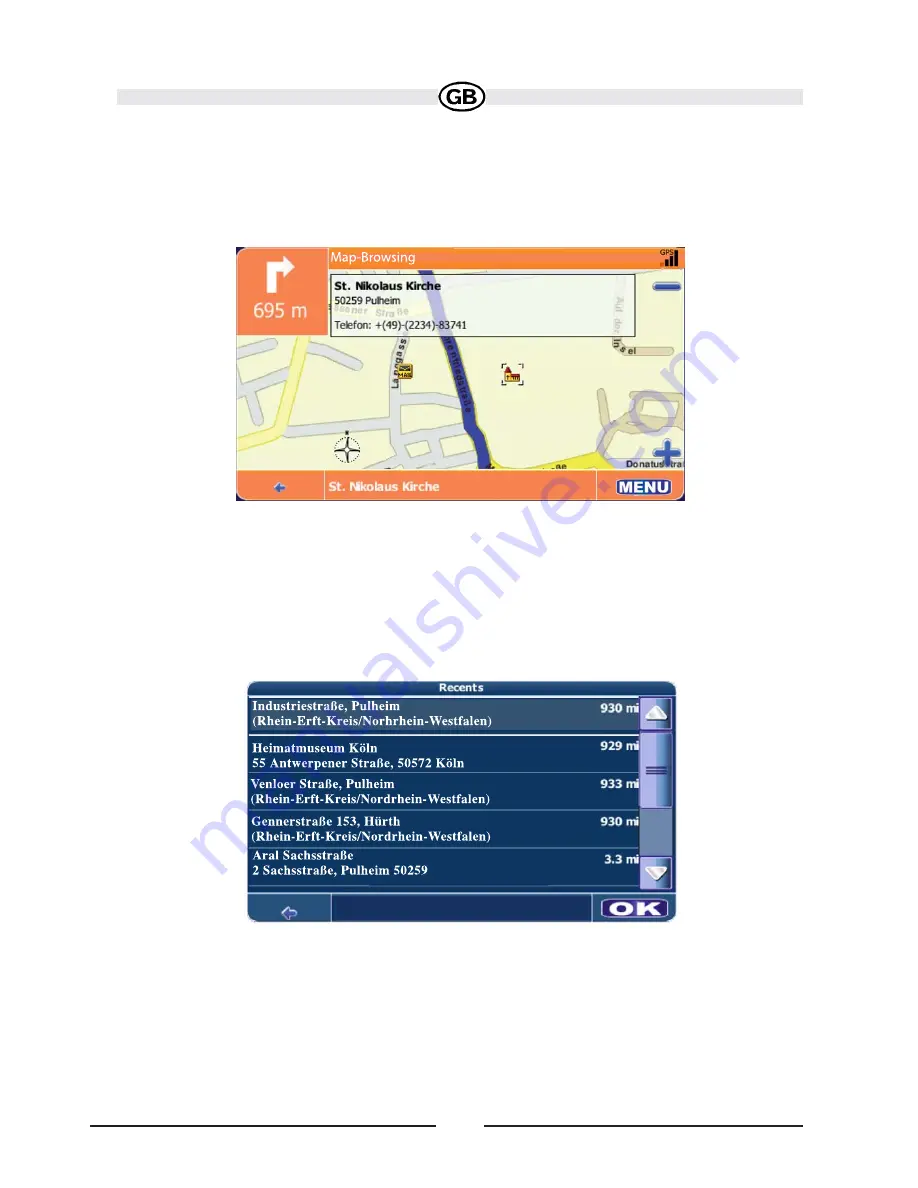
59
2. Press any part of the map area to enter browsing mode and navigate the map.
During browsing, the map screen borders will turn orange.
Use the +/– buttons to zoom in/out. Point the cursor at any location on the
map to view location information in a pop-up box.
3. Press the
MENU
button to view navigation options for the selected destination.
Navigating to a Recent Location
1. From the “Main Menu”, select
Drive to....
2. From the “Drive to...” menu, select
Recents
. A list of recent locations will
appear on the screen:
3. Press to select a recent destination from the “Recents” list. (Use the scroll bar
on the right side of the screen to see all of the choices.) A screen with
navigation options appears.
4. Continue navigation as instructed in the previous sections.
Subject to technical change






























