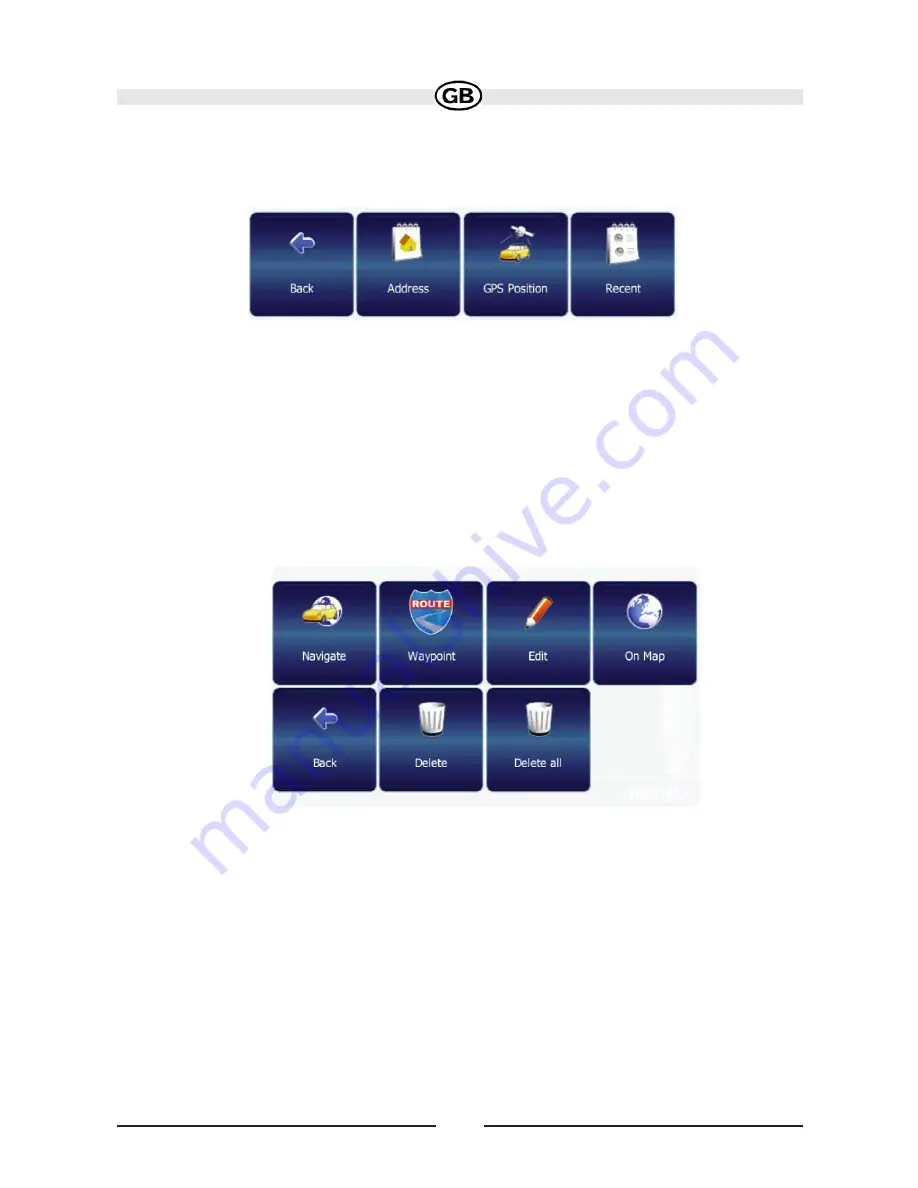
66
To set the initial default address for work or home, press
Home or Work
and
then choose one of the following options:
• To return to the previous screen, select
Back
.
• Select
Address
to open the “Find Address” screen and enter the address
(see “Finding an Address” on page 52).
• Select
GPS Position
to bookmark your current position as your Home or Work
address.
• Select
Recent
to choose your Home or Work address from a list of recent
locations. If the address is already set, press
Home or Work
to choose from
the following options:
• To navigate to the location, select
Navigate.
• To use the location for planning a route, select
Waypoint
.
• To change the bookmarked location, select
Edit
.
• To view the location on the map, select
On Map
.
• To return to the previous screen, select
Back
.
• To erase the current saved location, select
Delete
.
• To erase both Home and Work locations, select
Delete all
.
To modify or navigate to/from an address once it is saved, select the home or
work address and then press the
MENU
button to select from available options.
Subject to technical change























