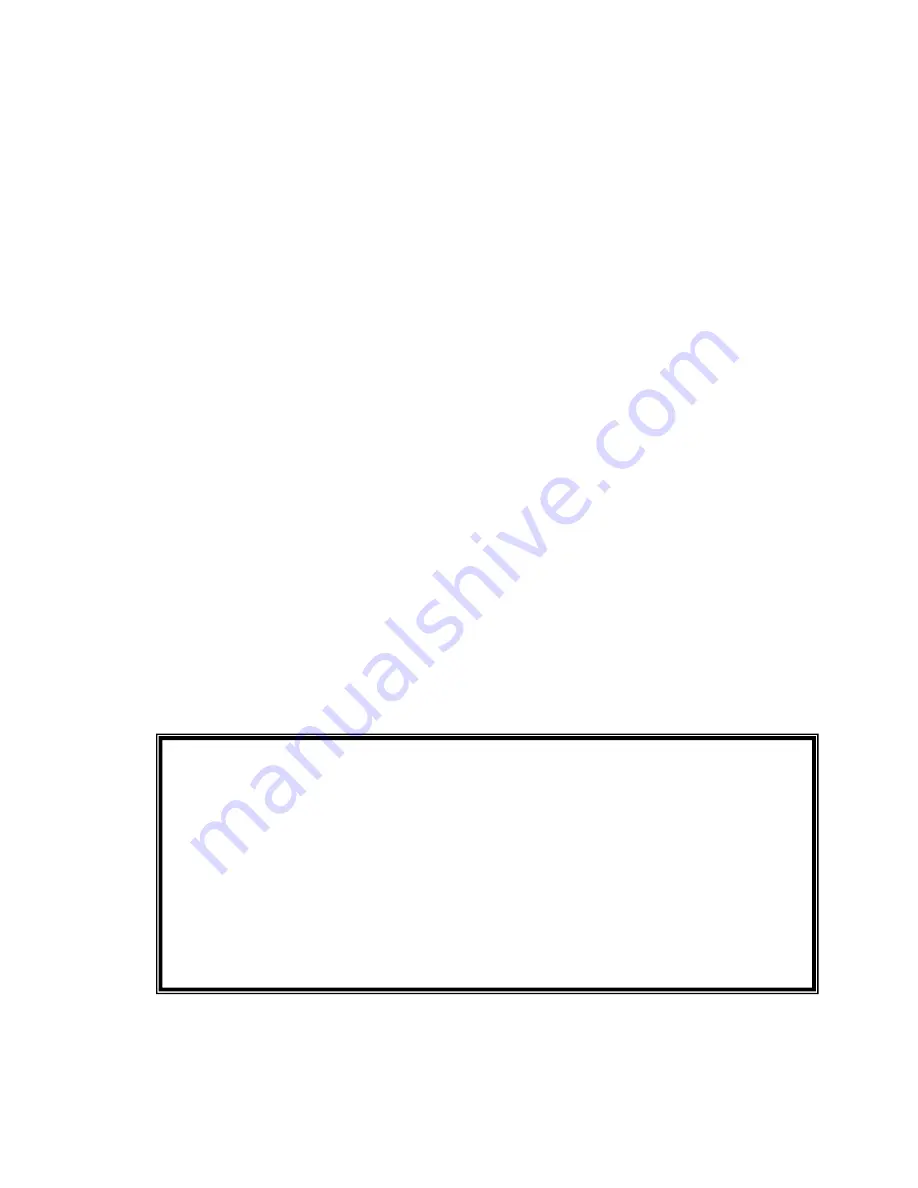
22
2. Clock
Select this menu for choosing digital clock source of the Prodigy 192
.
- Internal
: Selecting ‘Internal’ makes the Prodigy 192’s
internal clock and it becomes
master clock. When you use only one the Prodigy 192
or other device was set as slave,
you have to choose this mode.
- Digital
: By selecting ‘Digital’ you will be using the incoming digital audio data from
external device as the clock source. External device will be Master device and the
Prodigy 192
will become slave device.
3. Sample Rate
Auto
: Selecting ‘Auto’ sets sample rate automatically according to your audio file’s
sample rate.
Lock
: In this mode, you can set sample rate manually.
4. Analog In
This is where you can set input monitoring of the Prodigy 192’s stereo Line input and
MIC input.
You cannot choose two inputs at the same time.
The Prodigy 192’s input monitoring function is real-time monitoring through hardware.
That’s why we recommend using the function although other software applications have
Input monitoring function too.
Caution
: When you select ‘Monitor & H.P.’ and start input monitoring, Output 5,6
will be changed as Headphone. You can monitor same signal out of Line Out 1,2
through Output 5,6(H.P)
Caution
: Please do not use software monitoring and hardware monitoring in
simultaneously. You can’t get accurate monitoring and it may causes flange effect.
Caution
: It is not affect on recording in software. Regardless of this button, you can
record in software safely.
Summary of Contents for AUDIOTRAK Prodigy 192
Page 12: ...12...
Page 14: ...14...
Page 15: ...15 5 After restart the windows please confirm Prodigy icon on the system tray...
Page 31: ...31 Speaker configuration of Dolby Laboratories Inc...
Page 48: ...48...
















































