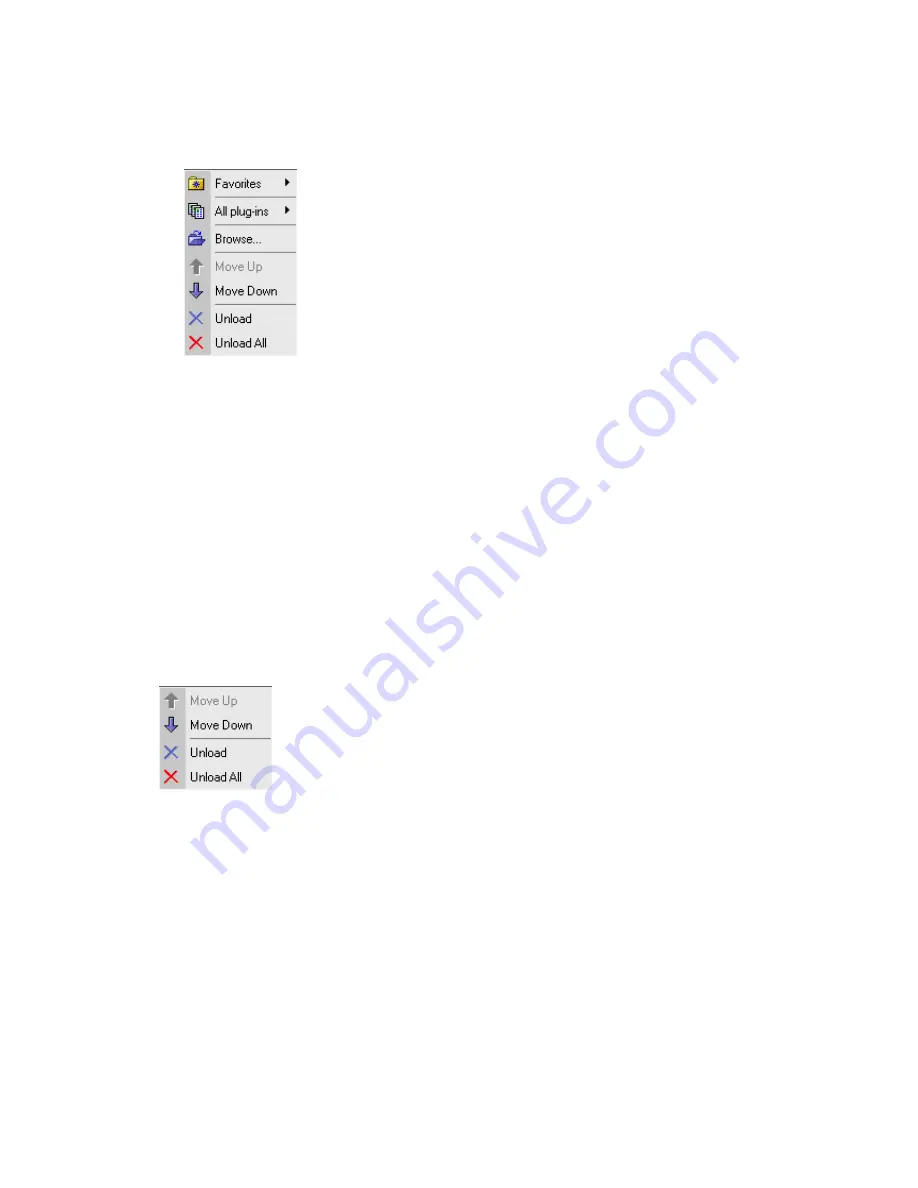
41
Start/Stop
- Starts/Stops audio streaming. When the streaming is
on, the button title is changed to "Stop". To stop the streaming just
press this button again.
CPU
- CPU usage indicator. Show the amount of CPU used for
processing and buffer conversion. If you would like to see how
much it takes for buffer conversion simply check the bypass button.
Plug-in >
- Pressing this button shows a pop-up menu with the
following items:
[Favorites >] - Selecting this item will show a submenu that lists your favorite plug ins
and contains also two items: ' Add' and 'Organize'. Selecting 'Add' will add a loaded
plug ins in currently selected slot to favorites list. Selecting 'Organize' item will open a
dialog in which you can remove, and re-order you favorite plug ins
.
[
All plug-ins >] - Selecting this item will show a submenu that lists all VST plug ins
found under the specified VST folder. The plug ins resided under subfolders of the VST
plug ins folder are accessible through the corresponding submenus marked with 'folder'
icon.
[Browse] - Selecting this item will open a dialog in which you can specify the vst plugin
file to load directly.
[Move Up], [Move Down] - Moves the selected plug in up/down in the Slots List
[Unload] - Selecting this item will unloads plug in in the current slot.
[Unload all] - Selecting this item will show a message box asking
whether you would like to unload all plug ins.
Plug in slots list
- This list represents eight available plug in slots.
When plug in is loaded in a slot, the list item changes from "<Empty>" to the plug in
name. Selecting an item in the list will show a plug in window that corresponds to the
selected slot. The icons at the left in the list represent bypass state. The dot means the
bypass if on, and a small loudspeaker means the bypass is off. To switch between these
two states just click on the icon.
If you right-click on the Slots List a pop-up menu will be displayed with the following
items:
[Move Up], [Move Down] - Moves the currently selected plugin up/down in the list.
[Unload] - Unloads the currently selected plugin in the list.
Summary of Contents for AUDIOTRAK Prodigy 192
Page 12: ...12...
Page 14: ...14...
Page 15: ...15 5 After restart the windows please confirm Prodigy icon on the system tray...
Page 31: ...31 Speaker configuration of Dolby Laboratories Inc...
Page 48: ...48...






























