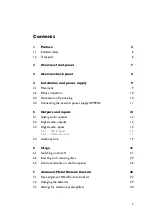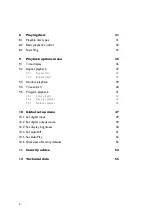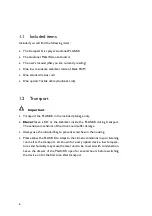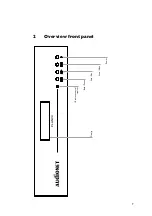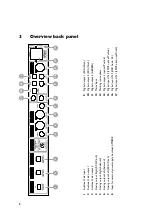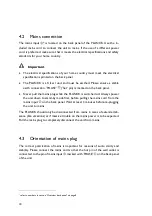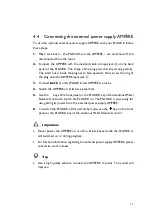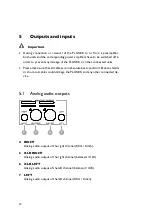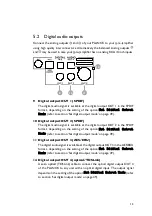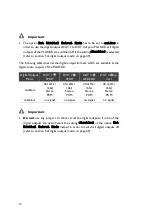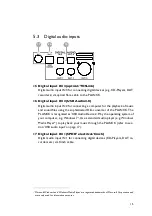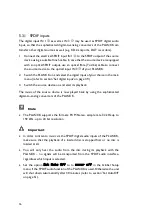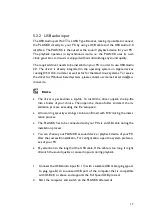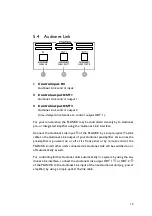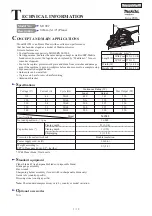4
8
Playing discs
31
8.1
Playable disc types
31
8.2
Basic playback control
33
8.3
Searching
33
9
Playback options menu
35
9.1
Time display
36
9.2
Repeat playback
37
9.2.1
Repeat disc
38
9.2.2
Repeat track
38
9.3
Random playback
39
9.4
Time search
40
9.5
Program playback
41
9.5.1
Edit a playlist
43
9.5.2
Playing a playlist
45
9.5.3
Delete a playlist
46
10
Global setup menu
47
10.1
Set digital input
49
10.2
Set digital output mode
49
10.3
Set display brightness
50
10.4
Set AutoOff
51
10.5
Set AutoPlay
52
10.6
Overview of factory defaults
53
11
Security advice
54
12
Technical data
55