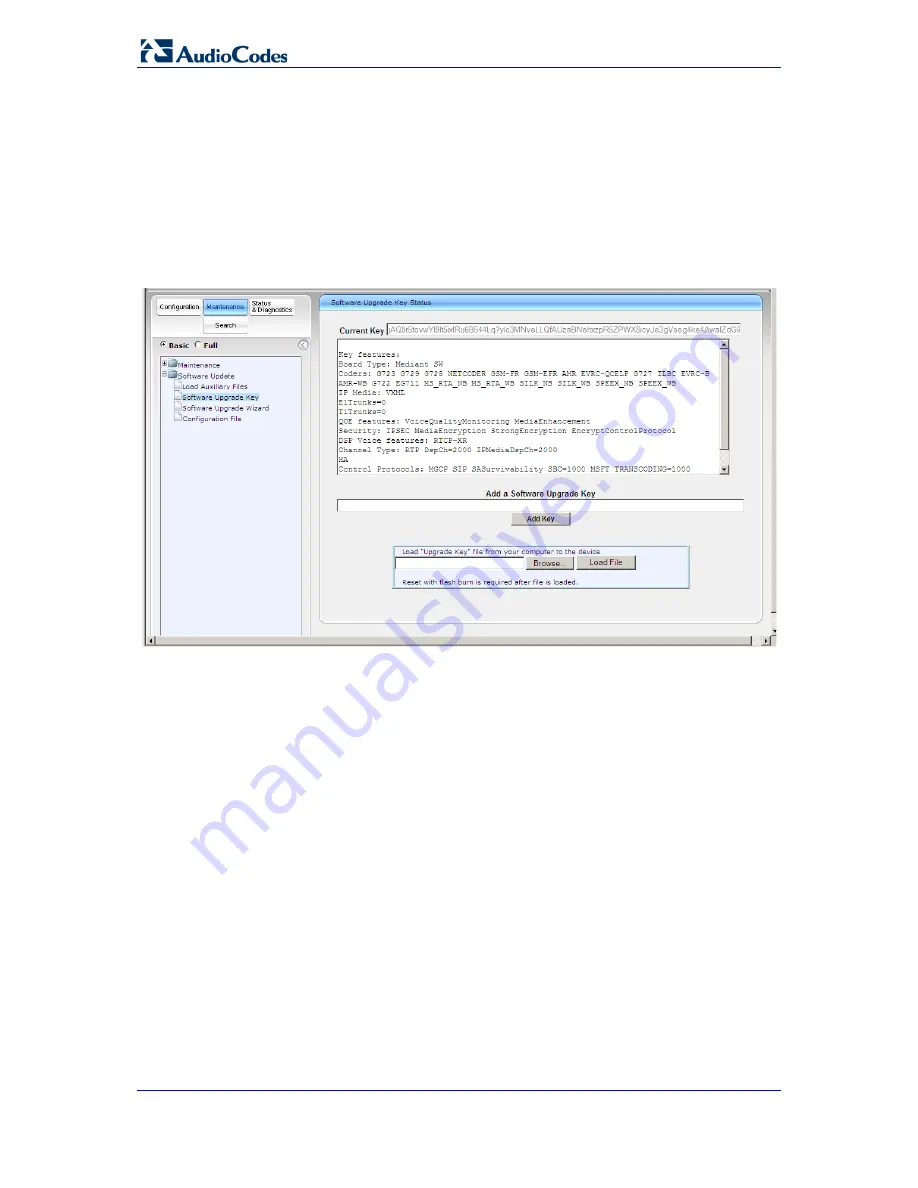
Mediant 9000 SBC
Hardware Installation Manual
34
Document #: LTRT-41659
5.2.2
Installing your Upgraded Software License Key
The procedure below describes how to install the newly obtained upgraded Software
License Key.
To install the Software License Key:
1.
Open the Software Upgrade Key Status page (
Maintenance
tab >
Software Update
menu >
Software Upgrade Key
):
Figure
5-4: Software Upgrade Key Status Page
2.
Back up the Software License Key currently installed on the product, as a precaution.
You can reload this backup to restore the product's original capabilities if the key does
not comply with your requirements.
a.
In the 'Current Key' field, select the entire text string and copy it to any standard
text file (e.g., Notepad).
b.
Save the text file with any file name and file extension (e.g., key.txt) to a folder on
your computer.
3.
Open the Software License Key file using a text-based program such as Notepad.
4.
Copy-and-paste the string from the file to the 'Add a Software Upgrade Key' field.
5.
Click the
Add Key
button; the key is installed on the product and displayed in the
'Current Key' field.
6.
Verify that the key was successfully installed:
•
In the Software Upgrade Key Status page, check that the listed features and
capabilities activated by the installed key match those that were ordered.
7.
Reset the product; the new capabilities and resources enabled by the key are
activated.






























