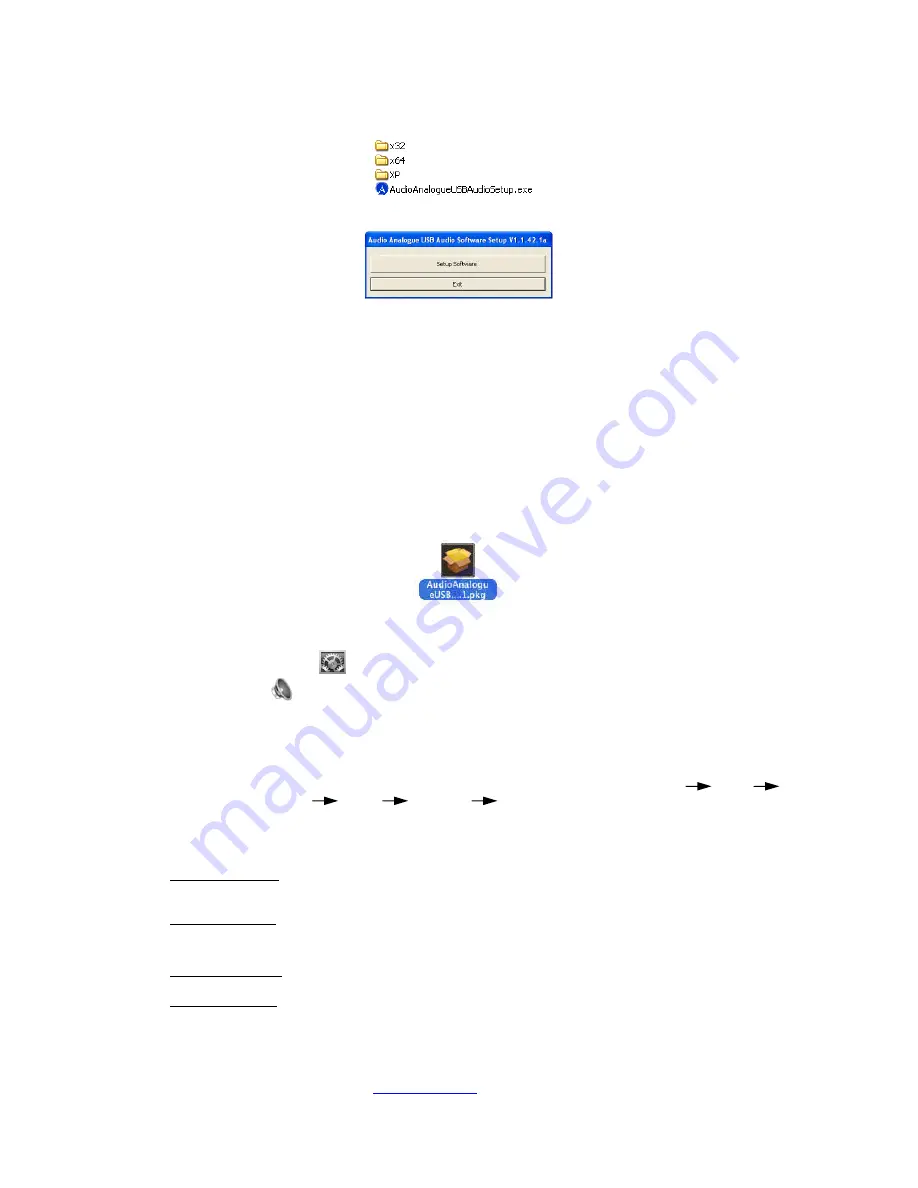
16
-
Double click on the file: "AudioAnalogueUsbAudioSetup" and run it. The application will automatically detect the current OS (Operative
system) and the proper drivers installation will start.
-
After clicking AudioAnalogueUsbAudioSetup the windows below will appear. Click on “Setup Software” button.
Note: depending on the operative system the window displayed can be a bit different.
-
Then during the installation, follow the instructions reported on the monitor and wait some minutes for the installation to be completed.
NOTE:
If the application can't automatically detect the current OS (Operative System), it will run but will not load the drivers.
Then when the Fortissimo CD - DAC will be connected to the PC the OS will ask you to install the proper drivers and
where to find them. Select the proper folder for the drivers to be installed according to your operative system. The
folders are placed in the Fortissimo CD - DAC CDROM or can be downloaded from the Audio Analogue website. The
folder to be indicated are:
x32
for 32 bit Windows OS
x64
for 64 bit Windows OS
XP
for Windows XP
Drivers Installations: (MAC – OSX)
-
Insert in your MAC the CD-Rom on which the drivers are saved. Otherwise download the drivers from Audio Analogue website and
unzip.
-
Run the file "
AudioAnalogueUSBASY-xxx.x.x.pkg".
-
While the installation is running follow the instructions displayed on the monitor and wait for the installation to be completed.
-
Re-start the Mac
-
Open the “System Preferences”
-
Click the Sound icon
and select “Output” tag, then select “Audio Analogue USB Audio” as sound output device.
NOTE: please remind that in case you want to reinstall the drivers or install an upgraded revision of the drivers, you have to
remove the old drivers before!! In such case follow the instructions below:
▪
Mac OSX driver upgrade guide :
o
Disconnect the Fortissimo CD - DAC to the MAC.
o
Find the old drivers on the MAC and delete them. As an example following the path: Mac
Finder
System
Library
Extensions
AudioAnalogueAudio.kext
o
Restart the Mac .
o
Install the new drivers and restart the Mac again.
o
Windows PC System requirements
Hardware requirements: the
VIVACE DAC
has been designed to work with any PC having a USB 2.0 port and a Windows operative
System. CPU: Intel Core 2 CPU 2.2GHz above or equivalent AMD CPU. RAM : 2G for 32 bits Operative System , 4G for 64bits
Operative System.
Software requirements: the USB interface is available for: Windows XP, Windows Vista, Windows Seven and Windows 8 (Tablet not
supported).
o
Mac’s requirements:
Hardware requirements: The
VIVACE DAC
has been designed to work with any MAC having a USB 2.0 port. (G3/G4/G5, Mini, iMac,
iBook, and so on).
Software requirements: the support for the audio USB is available for: MAC OSX 10.6.5 late. OSX 10.7 late is recommended..
o
Software you can use with the
VIVACE DAC:
As an audio player you can use almost any playback software with the
VIVACE DAC
to reproduce the audio signal on your PC or
MAC. For example: iTunes, Windows Media Player, Foobar2000.
Note:
advice about the
VIVACE DAC
, information about the available resources to legally download music for free and information about the free software players,
are reported at the
Audio Analogue
website:
www.audioanalogue.com
in the
VIVACE DAC
section.






























