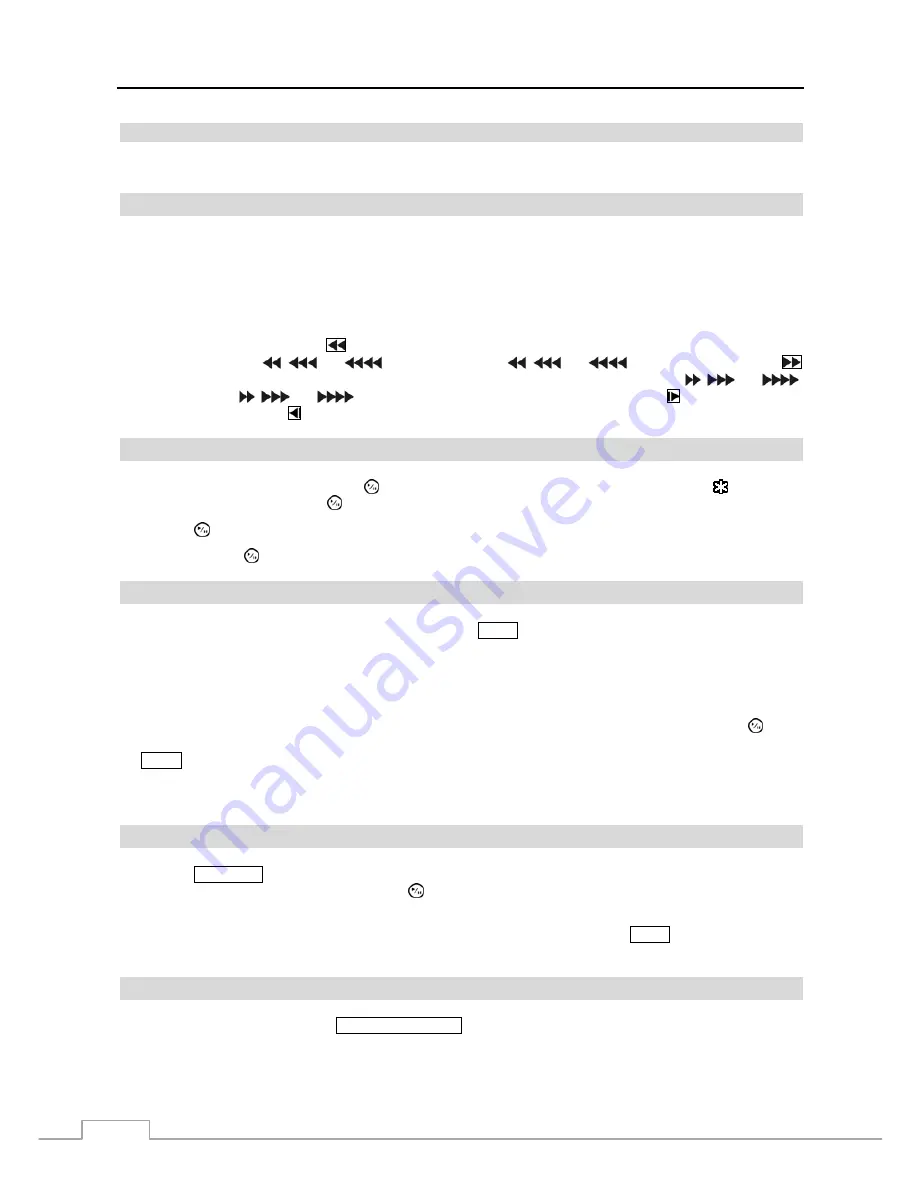
User’s Manual
8
Alarm LED
The Alarm LED is lit when alarm output or internal buzzer is activated.
Arrow Buttons
These buttons are used to navigate through menus and GUI. You can also use them to change numbers by highlighting
a number in the menu and using the
Up
and
Down
arrow buttons to increase or decrease the number’s value.
These buttons are also used to control Pan and Tilt when in the PTZ mode. When in the PIP display format, pressing
the
Up
and
Down
arrow buttons moves the position of the small screen counter-clockwise and clockwise, and pressing
the
Left
and
Right
buttons changes the PIP screen size.
In the playback mode, pressing the
button plays video backward at high speed. Pressing the button again toggles
the playback speed from
,
and
. The screen displays
,
and
respectively. Pressing the
button plays video forward at high speed. Pressing the button again toggles the playback speed from ,
and
.
The screen displays ,
and
respectively. When in the pause mode, pressing the button moves to the
next image and pressing the button moves to the previous image.
Play/Pause Button
In the live monitoring mode, pressing the button freezes the current screen and the screen displays icon. When
in the playback mode, pressing the button plays back images at regular speed or pauses playing video.
Pressing the button selects a highlighted item or completes an entry that you have made during system setup.
The LED around the button is lit when the unit is On.
MENU Button
In the Live Monitoring mode and Search mode, pressing the
MENU
button displays the menu icons at the top of the
screen. Pressing the button again hides the menu icons. During menu setup, pressing the button closes the current
menu or setup dialog box
.
Pressing and holding the button for three seconds or longer enters the cameo mode. The yellow outline surrounding
the video indicates the active cameo, and pressing the arrow buttons moves the active cameo. Pressing the desired
camera button in the active cameo edits the cameo and displays the video of selected camera. Pressing the (Play/
Pause) button exits the Active Cameo mode. Selecting
Exit Group Edit
in the cameo menu displayed when pressing
the
MENU
button also exits the Active Cameo mode.
NOTE:
A cameo is defined as any cell within multi-screen display. The cameo mode allows you to change
the screen layout by editing the cameo.
PTZ/Zoom Button
Pressing the
PTZ/ZOOM
button zooms in the current image in double on the screen. You can use the arrow buttons to
move the rectangle to another area. Pressing the (Play/Pause) button zooms in the image in rectangle.
Pressing and holding the button for three seconds or longer enters the PTZ (Pan/Tilt/Zoom) mode and the PTZ icon
flickers. Pressing the button again exits the PTZ mode. Pressing the arrow buttons or
MENU
button allows you to
control properly configured cameras.
Group/Sequence Button
When in the live mode, pressing the
GROUP/SEQUENCE
button changes the screen from the current camera group
to the next camera group, and the screen displays the page number. Pressing and holding the button for three seconds
or longer displays live channels sequentially.
Summary of Contents for VLDVR Series
Page 1: ......
Page 9: ...User s Manual 2 Figure 1 Typical DVR installation...
















































