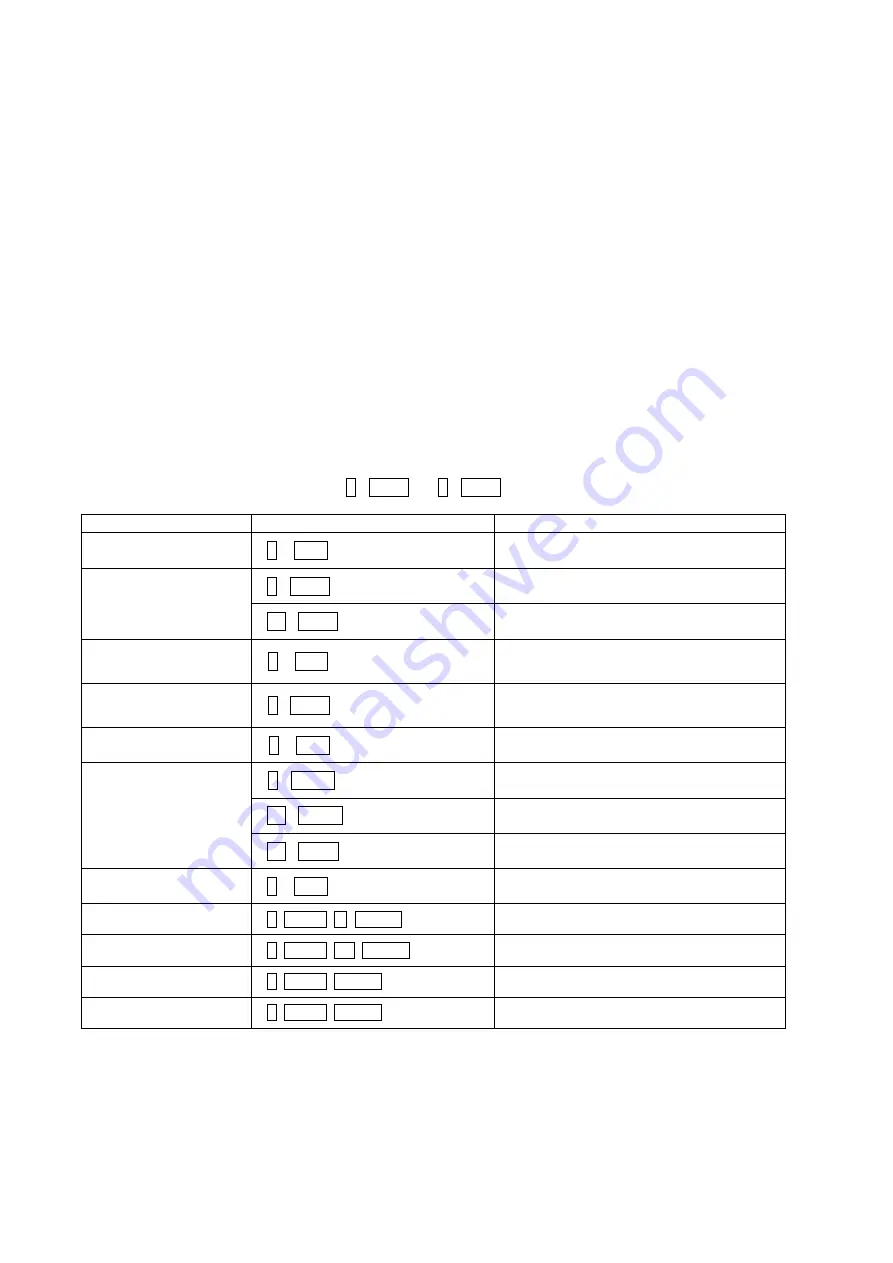
38
4. How to setup DVR:
D. Switch the DVR on.
E.
Enter the Menu according to the DVR’s instruction manual.
F.
Change the Port to “RS232” of the remote control in the devices menu.
G. Confirm matching the setup of RS232 with the keyboard.
Ex: Baud Rate:9600,Data Bit:8,Stop Bit:1, Parity:None)
H.
Change the Remote Control to “Remote Control2” in the devices menu.
I.
Change the Port to “RS485” in the PTZ menu of the camera of the devices menu.
J. Confirm matching the setup of RS485 of the PTZ menu with PTZ cameras.
K. Set the PTZ menu according to PTZ cameras.
Note: The baud rate of all PTZ cameras should be used one speed type
(ex. All 9600 or all 2400)
Note: The product of FASTRAX should be used “FASTRAX2”
L. Set the ID number according to PTZ cameras.
M. Set the system ID number to 1.
Operation of the keyboard
When the PTZ camera is installed on the DVR, you should select the number of the input channel not the
ID number of the PTZ camera.
For example, when the PTZ camera with the 5 ID number is installed the number 1 of the input jack of the
DVR, to control the camera, you select
1
+
CAM
not
5
+
CAM
.
Action
Key pressing
Remark / LCD display
DVR selection
1
+
DVR
Displays DVR-001 at the top line
Camera selection
1
+
CAM
CAM:0001 at the top line
DVR-001 at the top line
17
+
CAM
CAM:0017 at the top line
DVR-001 at the top line
Camera selection of
DVR #2
2
+
DVR
CAM:0017 at the top line
DVR-002 at the top line
Camera 1 selection of
DVR #2
1
+
CAM
CAM:0001 at the top line
DVR-002 at the top line
Return to DVR #1
1
+
DVR
CAM:0001 at the top line
DVR-001 at the top line
Full-screen selection
1
+
MAIN
CAM:0001 at the top line
DVR-001 at the top line
16
+
MAIN
CAM:0016 at the top line
DVR-001 at the top line
32
+
main
CAM:0032 at the top line
DVR-001 at the top line
Return to DVR #2
2
+
DVR
CAM:0032 at the top line
DVR-002 at the top line
Control SPOT output
1+SPOT + 1+ENTER
Camera 1 goes to SPOT 1 output
2+SPOT + 16+ENTER
Camera 16 goes to SPOT2 output
1+SPOT +ENTER
Sequence SPOT 1 output
1+SPOT +ENTER
Stop the sequence of SPOT 1 output
Summary of Contents for KB5000N
Page 2: ......
Page 3: ......
Page 11: ...3 Chapter 2 Installation and Configuration 2 1 USB Configuration of Fastrax Dome System...
Page 15: ...7 2 2 Basic Configuration of Fastrax Dome System Figure 1 Basic installation diagram...
Page 16: ...8 2 3 Configuration with DVR Figure 3 installation diagram with DVR...
Page 17: ...9 2 4 Configuration with MUX Figure 4 installation diagram with MUX...
Page 56: ......

























