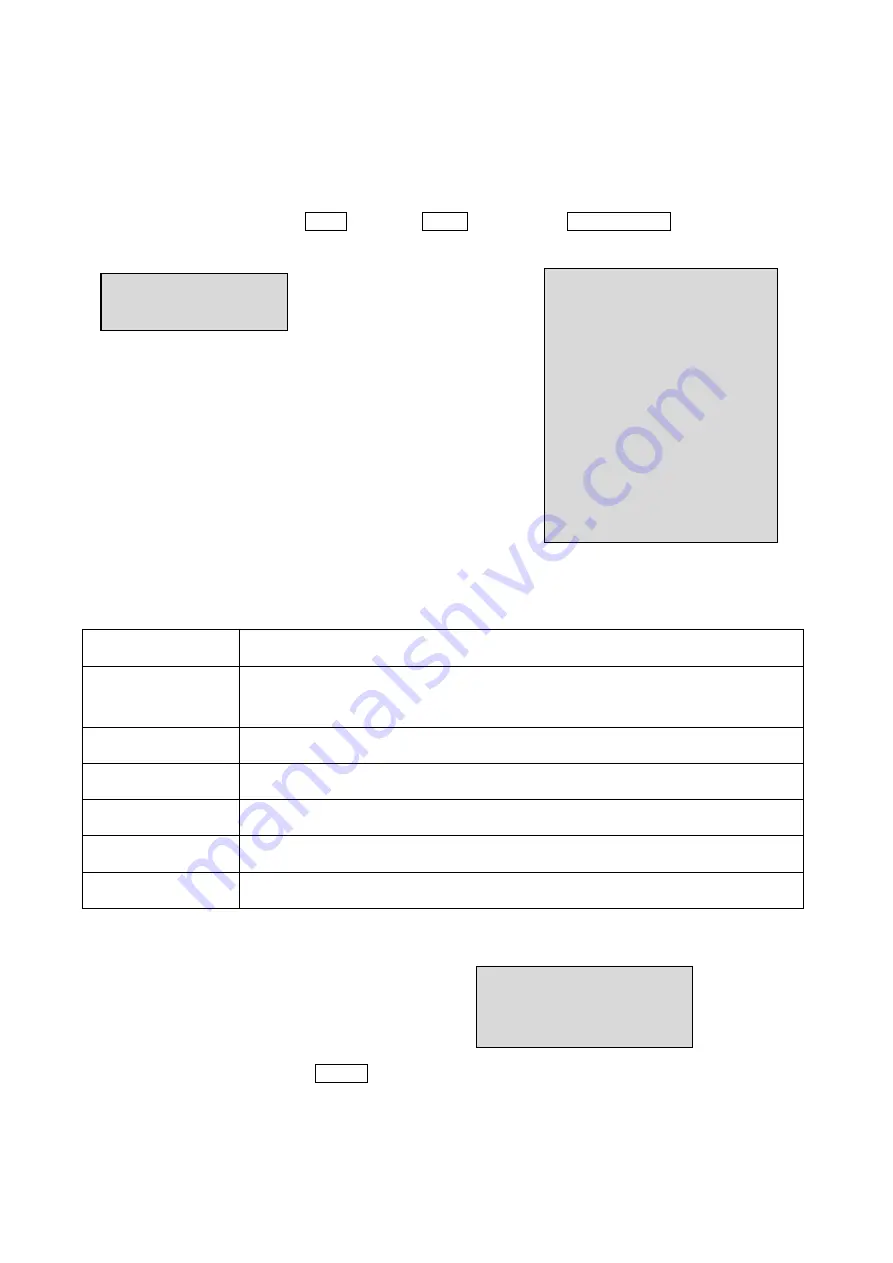
15
Chapter 3
— Keyboard Setup
To setup the keyboard controllers, the user needs to setup the network, passwords and perform special
tasks such as Uploading and Downloading programmed data from the dome cameras. To enter the
Keyboard menu, press and hold
CTRL
and press
MENU
expressed as
CTRL + MENU
in the manual. You
will see the following menu.
To scroll menu items, move the joystick up or down.
To enter the sub menu, push the joystick to the right.
To change the value, twist the joystick handle.
3.1 Configuration
1. Key Beep: ON
ON:
the KBD controller’s internal speaker will sound when you press key.
2. Key Lock: OFF
OFF - Disable Auto Key Lock function.
15Min, 30Min, 60Min - After elapsed setup time, keyboard locks automatically.
User needs the login password to operate the Keyboard again
3. S-Range:32
Scan Range: 32, 254, 3999
–scan dome cameras up to setting number.
4. Chg User PW
Enters the change user password submenu.
5. Chg Admin PW
Enters the change administrator password submenu.
6. Rescan Dome
Rescan the connected dome cameras.
Save and Exit
Save the changed settings and return to the previous menu
Change User Password
This screen allows you to change user password.
Enter 4 digits password and press
ENTER
. Factory Default setting is 1111.
The user is not allowed to setup or program the KBD controller and the Dome Camera.
Current PW : XXXX
NEW PW : YYYY
Confirm PW : YYYY
Save and Exit
MAIN MENU
1.Configuration
MAIN MENU
1.Configuration
2.Network
3.camera
4.Time/Date
5.Alarm
6.LCD
7.Data Bank
8.Initialization
9.Information
10.Hold time:005s
Save and Exit
Summary of Contents for KB5000N
Page 2: ......
Page 3: ......
Page 11: ...3 Chapter 2 Installation and Configuration 2 1 USB Configuration of Fastrax Dome System...
Page 15: ...7 2 2 Basic Configuration of Fastrax Dome System Figure 1 Basic installation diagram...
Page 16: ...8 2 3 Configuration with DVR Figure 3 installation diagram with DVR...
Page 17: ...9 2 4 Configuration with MUX Figure 4 installation diagram with MUX...
Page 56: ......















































