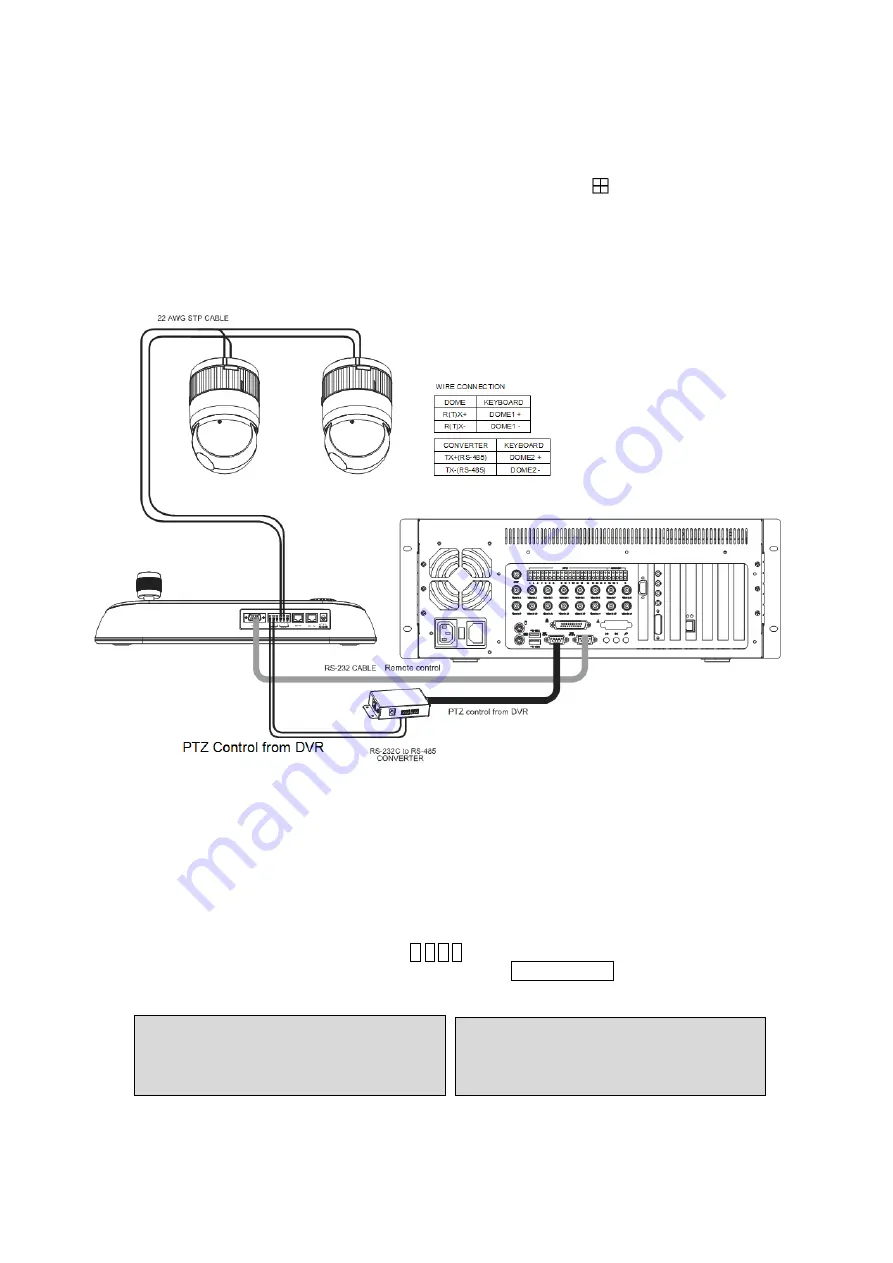
27
4. After setting Unit ID, Camera, and RS232/RS485, installing dome camera is basically completed.
Please refer to the manual of DVR for the other installation.
5. Press the related number of the controller which is correspondent to unit ID of DVR. Then press
DVR button and adjust unit ID of the controller
6. Make sure if any change is appeared on screen when you press button of the controller for
basic testing. If there’s no change appeared, verify cable connection and setting of installation.
5.2 Install with PC DVR Series
If user wants to connect with PC DVR, please proceed as the following order.
Figure 11
– PC DVR Connection Diagram
1. Connect RS-232C cable between RS-232C Port of PC DVR and RS-232C port of the Keyboard.
(This connection enables PC DVR control remotely from KBD controller)
2. Plug the RS-232C TO RS-485 converter in the RS-232C Port of PC DVR. Connect wires between
the TX(+/-) of converter and DOME2(+/-) of Keyboard. (This connection enables PC DVR PTZ
control from KBD controller)
3. How to setup the KBD controller.
A.
Switch the KBD controller ON
B.
Input password (Factory Setting is
9 9 9 9
)
C.
Open the menu of the KBD controller by pressing
CTRL + MENU
Key.
D.
Set as below in Network menu.
Com Ports
Dome1 : Dome
Dome2 : AUX IN
RS-232 : PC-DVR
Set Baud Rate
Dome1 : 9600
Dome2 : 9600
RS232 : 9600
Summary of Contents for KB5000N
Page 2: ......
Page 3: ......
Page 11: ...3 Chapter 2 Installation and Configuration 2 1 USB Configuration of Fastrax Dome System...
Page 15: ...7 2 2 Basic Configuration of Fastrax Dome System Figure 1 Basic installation diagram...
Page 16: ...8 2 3 Configuration with DVR Figure 3 installation diagram with DVR...
Page 17: ...9 2 4 Configuration with MUX Figure 4 installation diagram with MUX...
Page 56: ......
















































