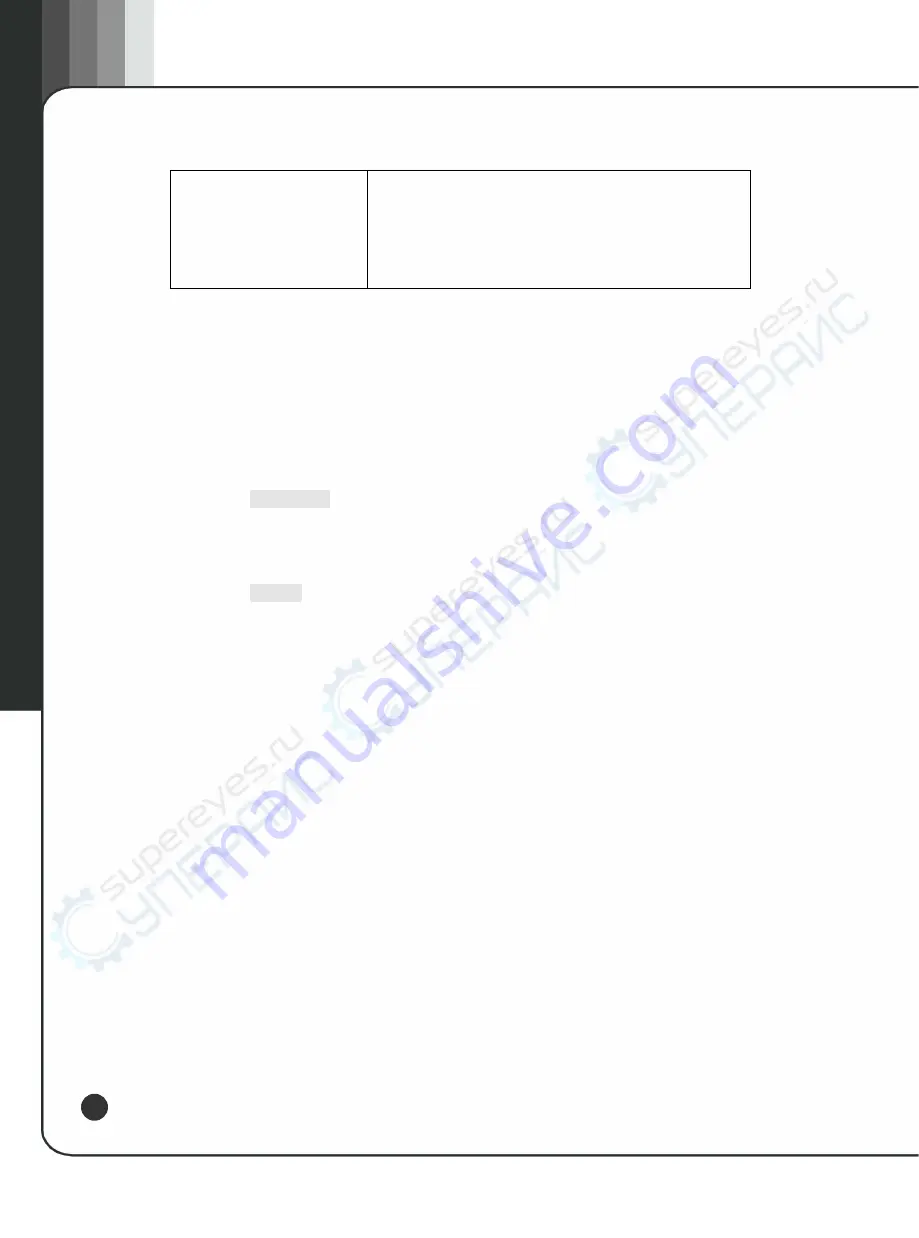
22
From Selected File, Store To File, Delete File, Goto
Row, Page Upand Page Down) for loading the table
items from a file of the memory catalog or storing the
current table items in the memory catalog as files.
2-1-2 Modify table items in data field
The existing table items can be modified by performing the following detailed steps:
1.
Use the arrow keys or knobs to move the cursor to the needed items. As shown
in figure 4, the first item in the Frequency data field is selected.
2.
Press
Edit Item
. The selected item is displayed in the action function region
of the display screen.
3.
Use the numeric keypad to change the value.
4.
Press
Enter
, and at the moment, the table displays the amended item.
Summary of Contents for Gratten GA1483
Page 1: ......
Page 57: ......
Page 60: ...48 5 2 AMPT...
Page 61: ...49 49 Signal Generator 5 3 FM...
Page 62: ...50 5 4 FREQ 5 5 LF OUT...
Page 63: ...51 51 Signal Generator 5 6 PULSE 5 7 RECALL...
Page 64: ...52 5 8 SAVE...
Page 65: ...53 53 Signal Generator 5 9 SWEEP...
Page 66: ...54 5 10 SYSTEM...
Page 74: ......






























