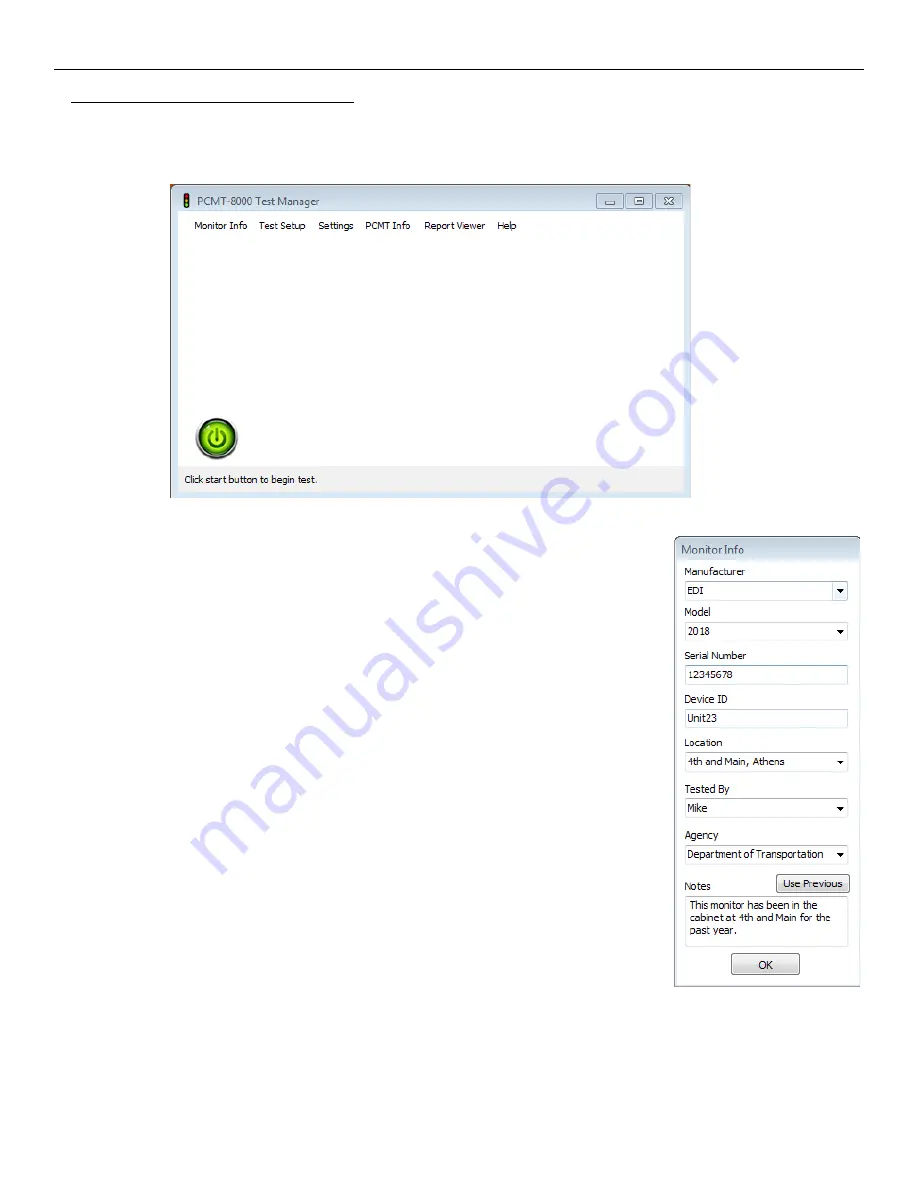
6. Using the Test Manager Software
6.
Using the Test Manager Software
The Test Manager window is what you will see when you start the software. At the top of the window is the main menu.
The function of each menu item is described on the following pages. At the bottom of the window is the Start Test button.
Clicking this button will start a test based on the parameters that have been entered for
Monitor Info
and
Test Setup
.
6.1.
Monitor Info
The Monitor Info window allows you to enter information for the monitor to be tested. A serial
number or device ID is required to perform a certification test. All other info fields are
optional.
Manufacturer
Enter the name of the monitor manufacturer.
Model
Enter the model number of the monitor to be tested.
Serial Number
Enter the Serial number of the monitor to be tested. A serial number or device ID is required
to perform a certification test.
Device ID
This could be any reference number such as a cabinet number or your city or DOT's
inventory tag number. A serial number or device ID is required to perform a certification test.
Location
Enter the intersection name, cabinet number, or location where this monitor is used.
Tested By
Enter the name of the person who is doing the testing.
Agency
Enter in the name of your agency.
Notes
Enter any related notes that you want to appear on the test report. If you click the "Use Previous" button, the text that was
last entered will be inserted in the Notes field. This is helpful if you are performing annual certification tests on a number of
monitors, and you want the notes to be the same for several tests in a row.
PCMT-8000 User's Manual
Rev. 1.7
9 of 80

























