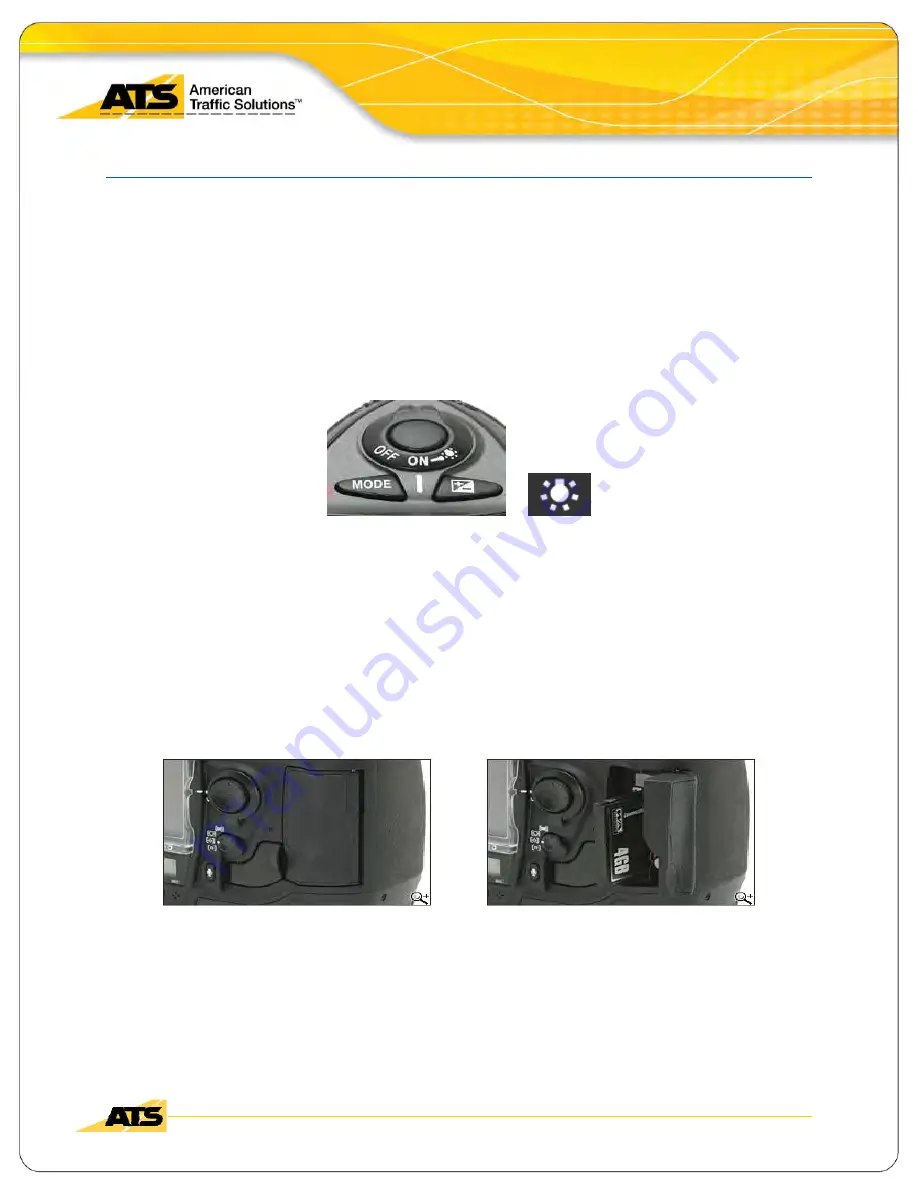
Operations and Reference Manual
Axsis™ SC-300H Digital Radar Speed Camera
2011 American Traffic Solutions, Inc.
Page 27
Proprietary and Confidential
All Materials are subject to change without notice.
6/30/2011
10.
D
IGITAL
C
AMERA
S
ETUP
The followin g is a very basic explanation of t he camera setup. For more detailed camera
information, please ref erence “Th e Nikon Gu ide to Dig ital Photogra phy with th e D2x Digital
Camera”.
10.1
C
AMERA
ON
/
OFF
AND
S
HUTTER
R
ELEASE
Rotate the power switch to the desired ON or OFF setting.
Further switch rotation past ON, to the light bulb setting, will illuminate the top and rear
control panels.
The round button in the center of the power switch is the shutter- release button.
Camera ON/ OFF and Shutter Release
10.2
M
EMORY
C
ARD
I
NSERTION
/
R
EMOVAL
The camera power should be OFF before inserting or removing the memory card.
The Compact Flash (CF) memory card slot is located behind a protective door.
To open the CF protective door, pivot the latch, press the release button and open the door.
When inserting a memory card make sure it is oriented correctly before insertion or you could
damage the card.
To eject a memory card, press the gray eject button located above the memory card.
Memory Card Insertion / Removal






























