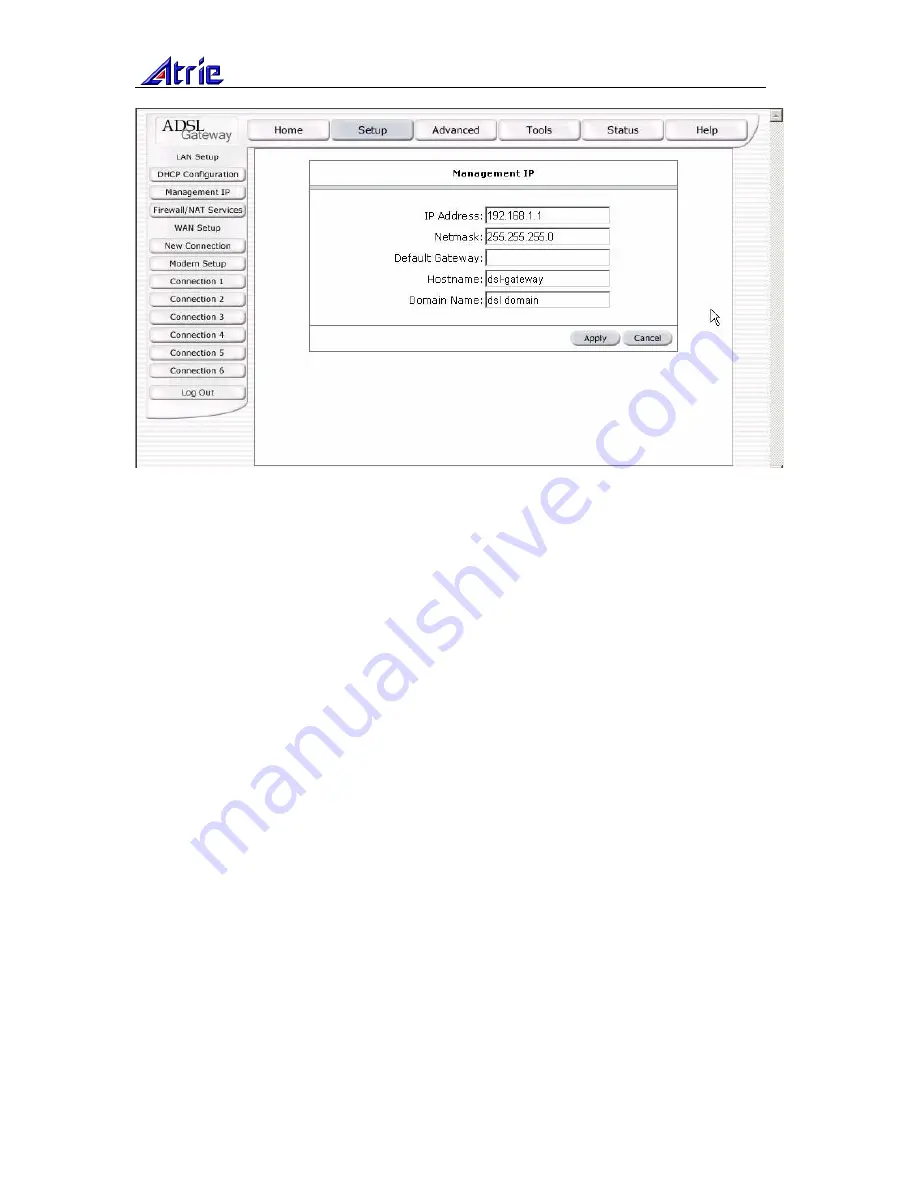
Atrie DB-120 User Manual
User Manual
19
Figure 12 (Management IP address)
The apply button will temporarily save this connection. To make the change permanent you need to
click on
Tools
(at the top of the page) and select
System Commands
. At the system commands page,
click on
Save All
.
3.5.3
FIREWALL/NAT SERVICES
You can enable or disable Firewall and NAT by going to the Home screen, click setup and under LAN
Setup, select Firewall/NAT Services. By unselecting the “Enable Firewall and NAT Services” button
the firewall and NAT services is disabled for all WAN connections.
The apply button will temporarily save this connection. To make the change permanent you need to
click on
Tools
(at the top of the page) and select
System Commands
. At the system commands page,
click on
Save All
.
3.6
Advanced
The gateway supports a host of advanced features. For basic router functionality, the user does not
need to utilize these advanced features. The features help with routing, security, port configuration,
and plug and play capability.
3.6.1
UPnP
UPnP NAT and Firewall Traversal allow traffic to pass-thru the router for applications using the UPnP
protocol. This feature requires one active DSL connection. In presence of multiple DSL connections,
select the one over which the incoming traffic will be present, for example the default Internet
connection.
To enable UPnP, you must first have a WAN connection configured. Once a WAN connection is
configured, from the Home screen, click Advanced and under Advanced, select UPnP. This will bring
up the screen shown in Figure 13. You must enable UPnP and then select which connection will
utilize UPnP. In this case the PPPoA connection is enabled.





























