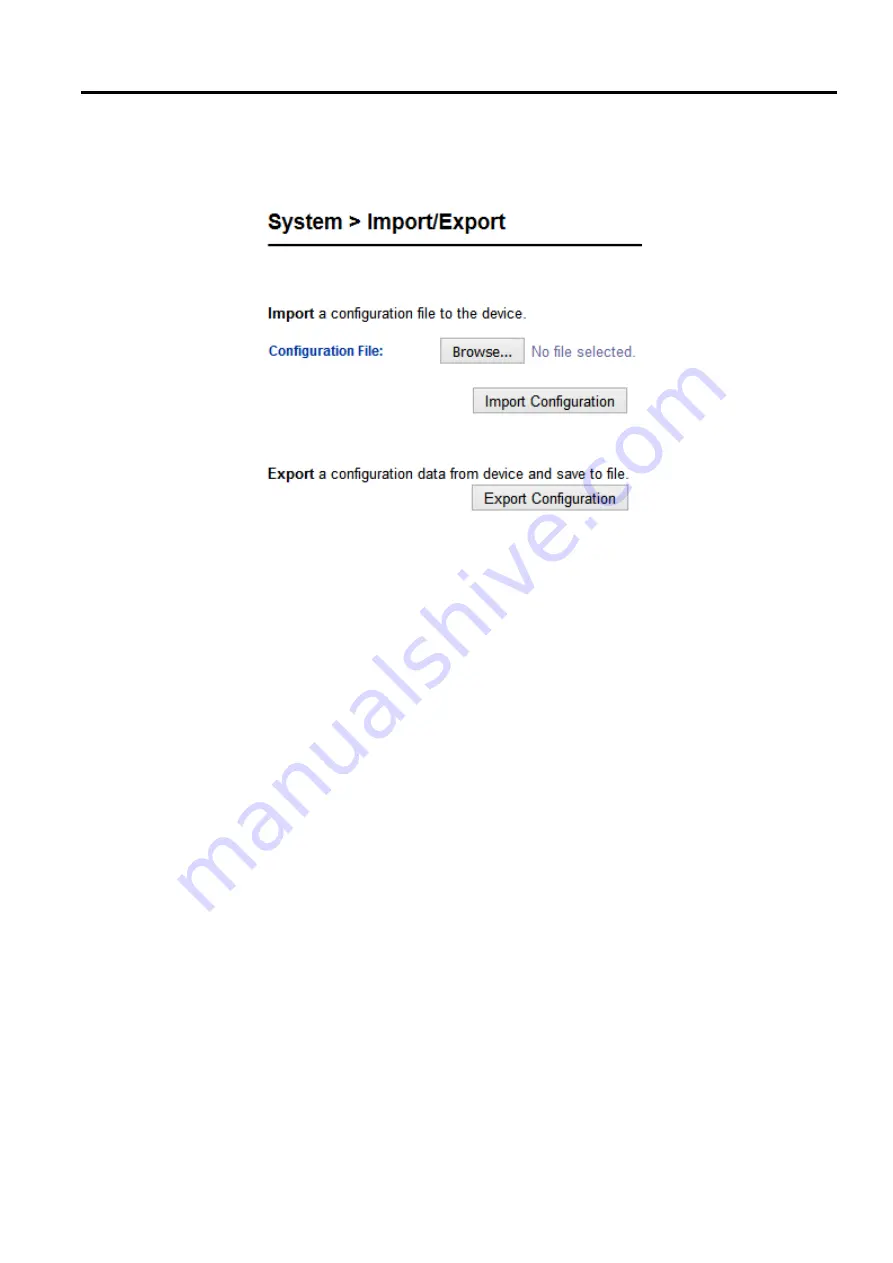
MB52XX Modbus Gateway
User Manual
Configuration
and
Setup
reset to a factory default setting, or simply to prevent accidental loading of incompatible old settings
.
The backup
file could also be used to efficiently deploy multiple Modbus Gateways of similar settings by restoring the settings
to the devices by
importing
the corresponding file
Figure 4.31 depicts the Import
/
Export web page
.
Figure 4.31 Import
/
Export Web Page
To import a configuration file from the computer, click on the
Browse
…
button
.
Then, a pop
-
up window will ask the
user to choose a configuration file
(
with
.
DAT extension
).
After selection, click
Open button
.
Then, click on the
Import Configuration
button to start the importing process
.
After importing is complete, the system will show a
Save Successful
message with a hyperlink to
restart
the device
.
Click the
restart
hyperlink to apply the changes
.
Then, a message indicating
System Restarting
status with a
countdown will show up
.
After a successful device
’
s restart, the web browser will be redirected to the Overview
page as shown in Figure 4.7
In order to export the current configuration of the Modbus Gateway to a file for backup purposes, click the
Export
Configuration
button as shown in Figure 4.31
Then, a pop
-
up window will ask to either
Open
the configuration file
for viewing with a default application such as Notepad or to simply
Save
the configuration file to the preferred
name and destination path as shown in Figure 4.32






















