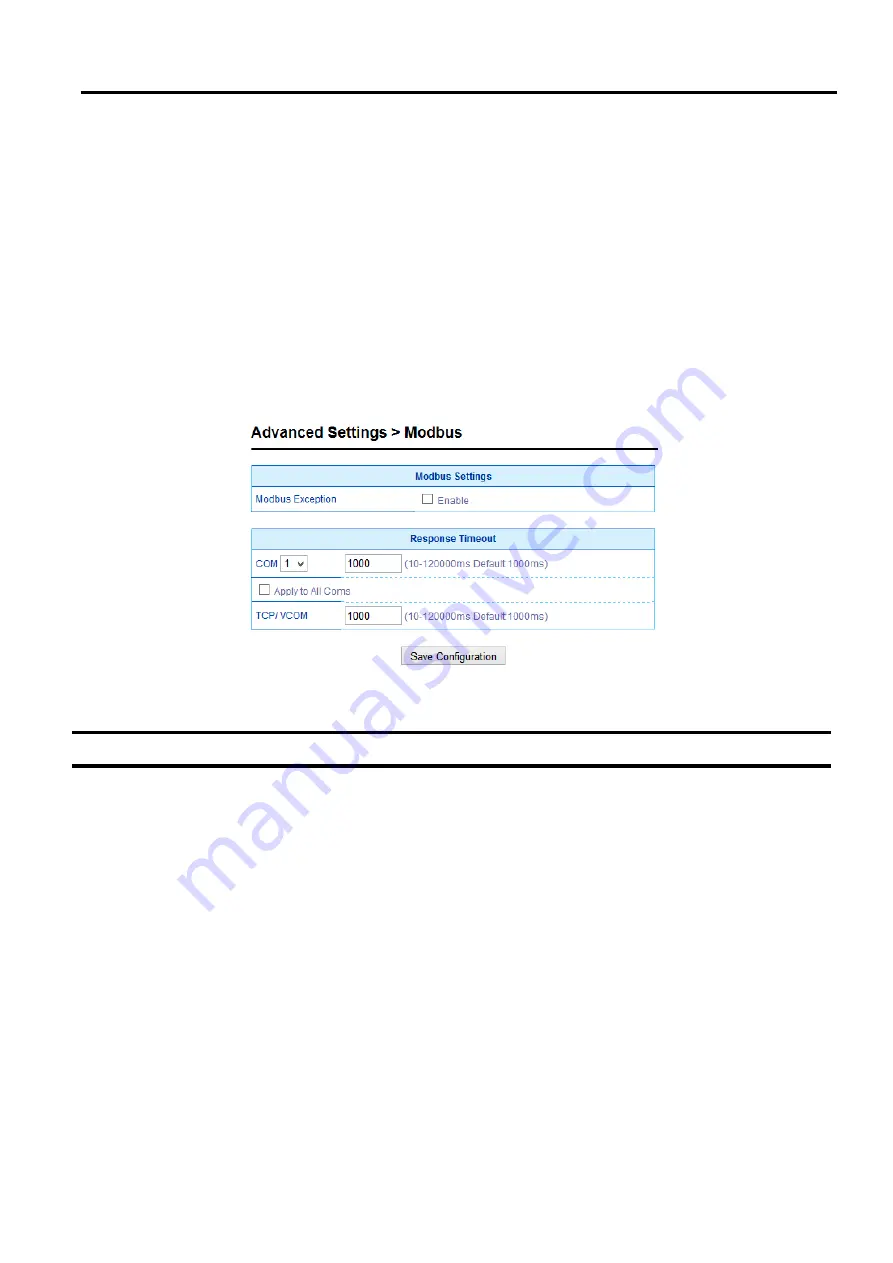
MB52XX Modbus Gateway
User Manual
Configuration
and
Setup
4.7.2
Modbus
In
Modbus
settings, it is possible select whether to enable
Modbus Exception
by flagging the
Enable
checkbox as
shown in
Figure 4.22
If the Modbus slave returns no response and timeout occurs, it may then be necessary for the gateway
to return an exception
.
To set
Response Timeout
for COM and TCP
/
VCOM, fill in the timeout periods in the fields
as shown in
Figure 4.22
Note that the timeout setting can be applied to all COM ports by checking the
Apply to All Coms
box
.
Configure timeout for each COM port between 10ms to 120000ms with a default value of 1000ms
.
Configure timeout for TCP
/
VCOM port between 10ms to 120000ms with a default value of 1000ms
.
After finishing the Advanced Modbus Settings configuration, click on the
Save Configuration
button to save all
changes that have been made
.
A
Save Successfully
message will show up, and the web browser will be redirected
back to the
Modbus
page
.
Figure 4.22 Advanced Modbus Settings of Response Timeout for Modbus Exception
4.8
Alert
4.8.1
Settings
When enabled, an E
-
mail alert will be sent to the designated E
-
mail addresses in the
SMTP
(
Simple Mail Transfer
Protocol
)
Settings
.
To setup an email alert function, the user needs to configure the
sender
’
s E
-
mail address
, the
receiver
’
s E
-
mail addresses
(
up to three receivers
)
, and the mail server configuration as shown in
Under
Mail Server
settings, fill in the IP address or host name of a
Mail Server
.
Make sure that the Modbus Gateway
device is able to resolve the host name properly
.
This require the DNS server to be configured first as explained in
Section 0
If a mail server authentication is required, check on the
Mail Server Authentication Required
box and fill
in the
User Name
and the
Password
fields
.
After configuration of the SMTP Settings is complete, click
Save Configuration
to save all changes that have been
made
.
A
Save Successfully
message will show up, and the web browser will be redirected back to the
SMTP
Settings
page
.
The user can also send a test E
-
mail from the Modbus Gateway by clicking on the
Send Test Mail
button
.
A pop
-
up window will notify the user of the result of test mail
.
If there is a problem, please re
-
check the
information of
Mail Server
,
User Name
and
Password
or check the network connection to the
Mail Server
.





























