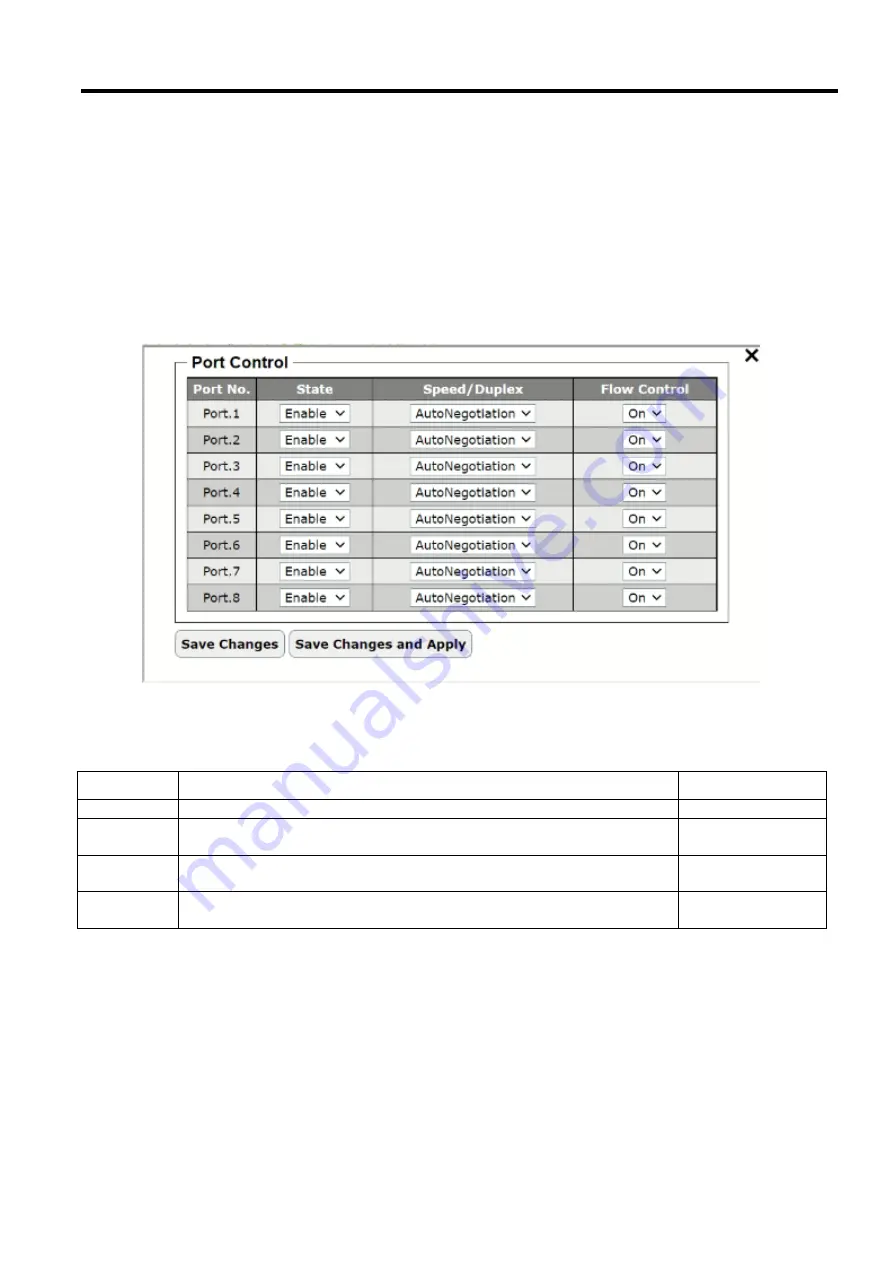
Industrial Managed
Ethernet Switch
User Manual
Configuring
with a Web
Browser
Page
22
of
49
If the user would like to configure the status of the port, the user can click on the gear icon to bring up the
Port Control
pop-up window as shown in Figure 2.18. For each port, the users
can control the state of each port by selecting the
State to
Enable
or
Disable
from the drop-down selection box. Next, under the Speed/Duplex column the user can
configure the speed and duplexing setting of the port, which can be either
AutoNegotiation
or
Force
. When selecting
the
Force
negotiation, the port
’
s speed and duplexing will be locked to the settings configured by the users. On the
other hand, the
AutoNegotiation
will allow the switch to determine the actual speed and duplexing for that port. Each
port can set the
Flow Control
mechanism to either
On
or
Off
on the eighth column. This flow control will be useful to
avoid packet loss when there is a network congestion. However, the
Flow Control
setting is
Off
by default. After you
finished, clicking on the
Save Changes
button to save any changes or clicking on the
Save Changes and Apply
button
to save and apply the setting. Table 2.7 summarizes the description of fields in Port Control pop-up window.
Figure 2.18 Port Control Pop-up Window
Table 2.7 Description of Port Control Pop-up Window
Label
Description
Factory Default
Port No.
Port number on the managed switch.
-
State
Check the box to allow data to be transmitted and received through this
port
All ports are
enabled
Speed/Dupl
ex
Choose from either
Force
or
AutoNegotiation
.
Auto-negotiation is
enabled to all ports.
Flow Control
Either
on
or
off
. The
Flow Control
mechanism can be enabled (On) to
avoid packet loss when congestion occurs.
On






























