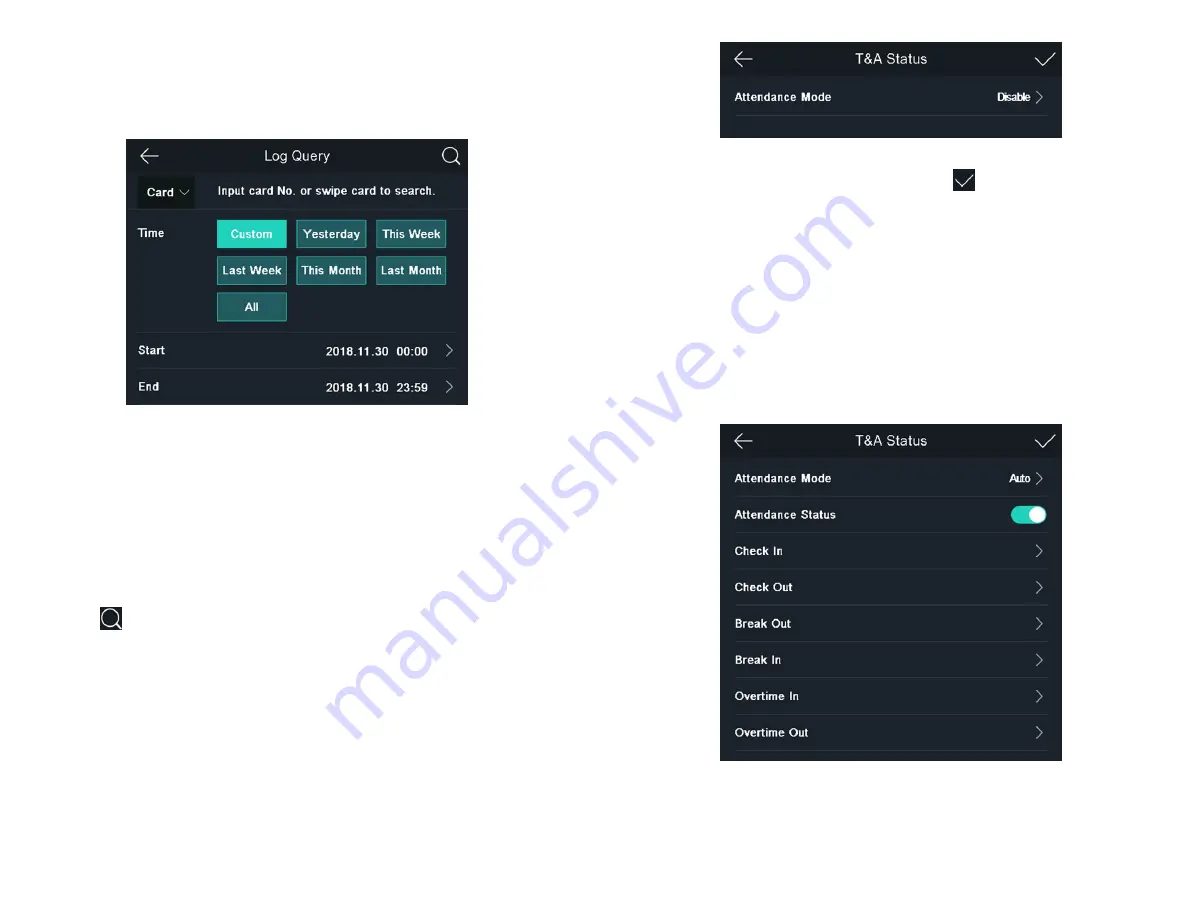
48
49
6.10.3. Log Query
You can search the authentication logs within a period of time by inputting
employee ID, card No ., or user name .
Steps
1 . On the Home page, tap Log (Log) to enter the Log page .
Figure 6-15. Log Query
2 . Tap Card on the left of the page and select a search type from the drop-
down list .
3 . Tap the input box and input the employee ID, the card No ., or the user
name for search .
4 . Select a time .
NOTE
You can select from Custom, Yesterday, This Week, Last Week, This
Month, Last Month, or All. If you select Custom, you can customize the
start time and the end time for search.
5 . Tap
to start search .
The result will be displayed on the page .
6.11. TIME AND ATTENDANCE STATUS SETTINGS
Set time and attendance status . You can set the attendance mode as check
in, check out, break out, break in, overtime in, and overtime out according to
your actual situation .
NOTE
The function should be used cooperatively with time and attendance
function on the client software.
6.11.1. Disable Attendance Mode via Device
Disable the attendance mode and the system will not display the attendance
status on the initial page .
Tap T&A Status to enter the T&A Status page .
Figure 6-16. Disable Attendance Mode
Set the Attendance Mode as Disable . And tap
.
You will not view or configure the attendance status on the initial page . And
the system will follow the attendance rule that configured on the platform .
6.11.2. Set Auto Attendance via Device
Set the attendance mode as auto, and you can set the attendance status
and its available schedule . The system will automatically change the atten-
dance status according to the configured parameters .
Before You Start
Add at least one user, and set the user’s authentication mode . For details,
see User Management .
Steps
1 . Tap T&A Status to enter the T&A Status page .
2 . Set the Attendance Mode as Auto .
Figure 6-17. Disable Attendance Mode
3 . Select an attendance status and set its schedule .
a) Select Check In, Check Out, Break Out, Break In, Overtime In, or Over-
time Out as the attendance status .
b) Tap Schedule .






























