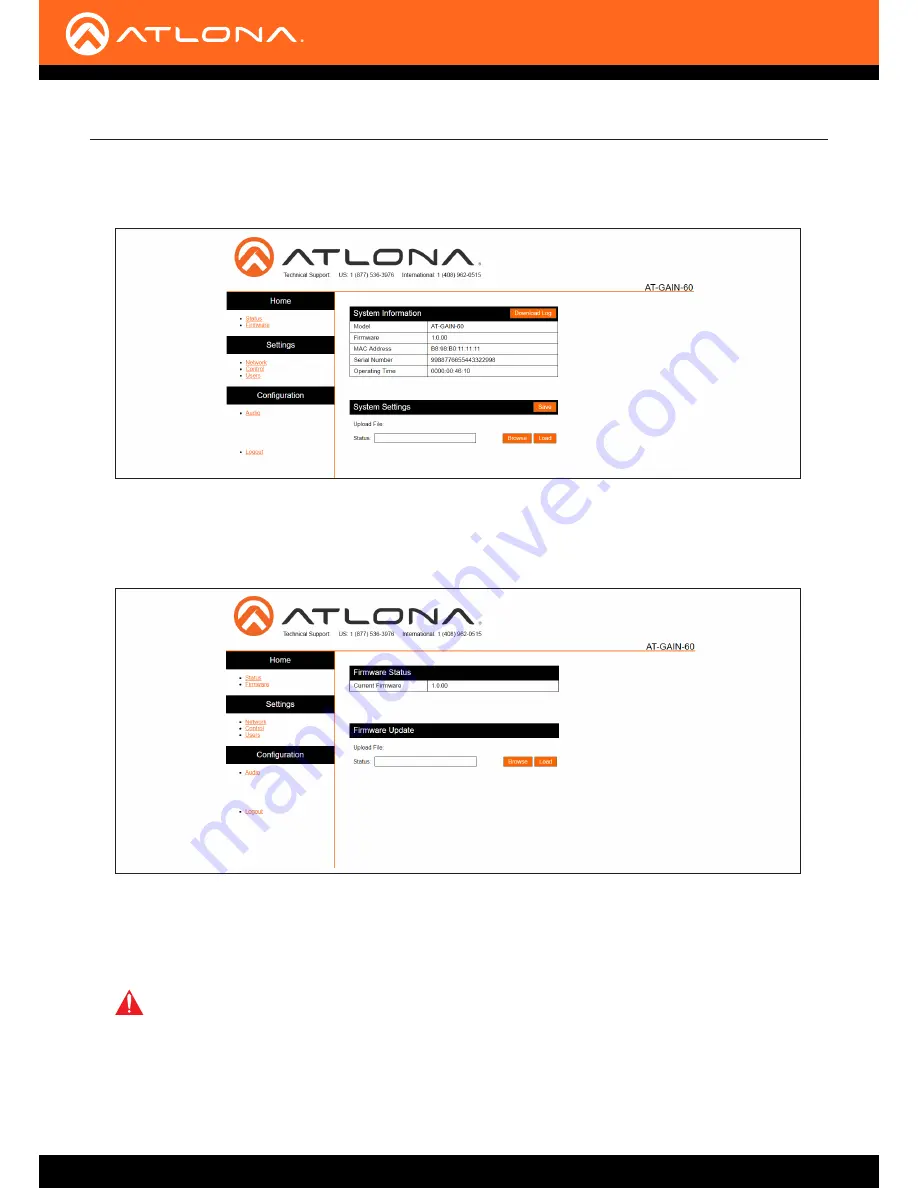
AT-GAIN-60
31
4. Click
Status
in the menu bar on left side of the screen.
5. Click the
Save
button.
6. The
Save As
dialog box will be displayed. Select the folder where the file will be saved. Click the
Save
button to
save the file. The file is saved in
.bin
format and uses the default name of
systemsettings.bin
.
7. Click
Firmware
on the left side of the screen.
8. Click the
Browse
button to select the firmware file.
9. Click the
Load
button to begin the upgrade process. Once the update has been completed, the login screen will
be displayed.
Appendix
WARNING:
Power must not be disconnected or interrupted during the firmware update process.























