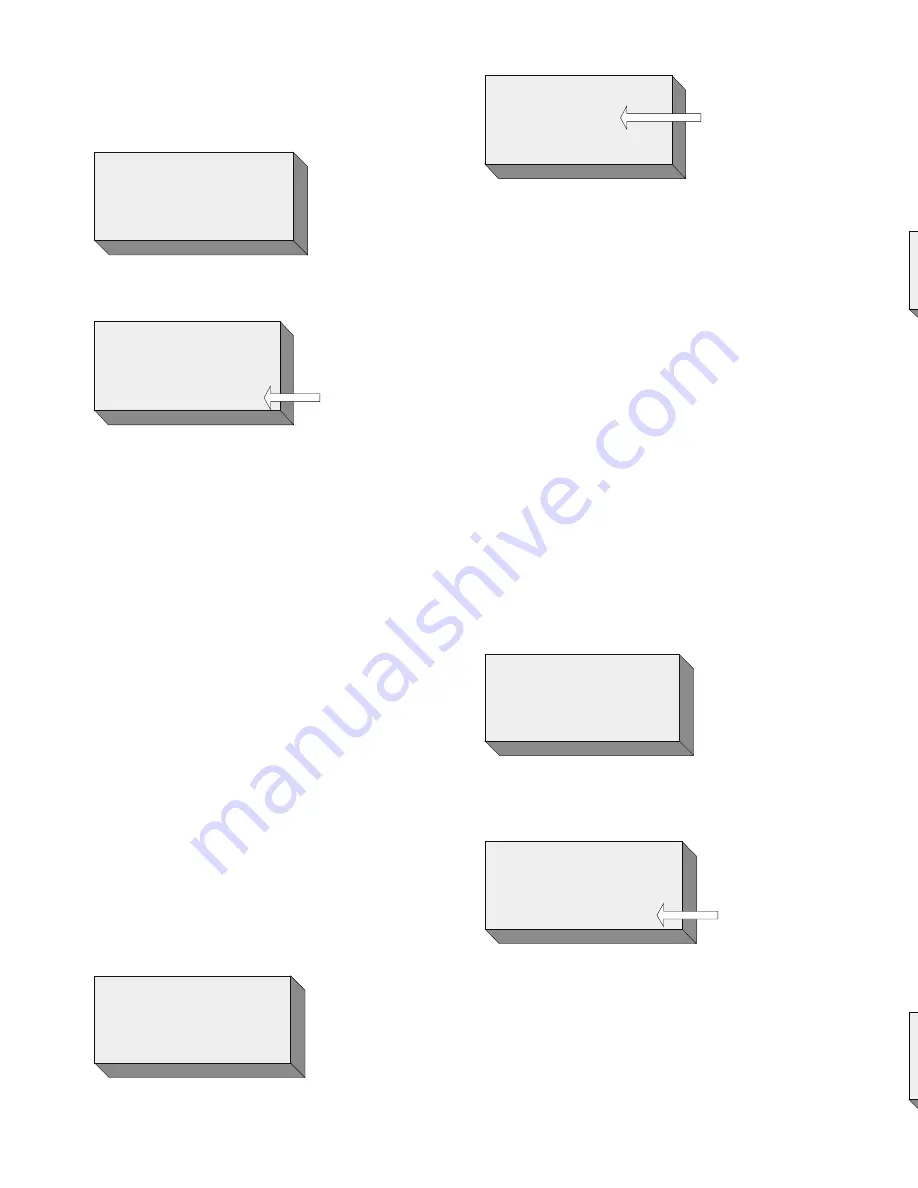
shows “ADVANCED”.
Press the “MENU/ENTER” key, then press the UP
(5) or DOWN (6) key until the display shows “FIRST
RING DISABLE”.
FIRST RING DISABLE
Press the “MENU/ENTER” key again and the “FIRST
RING DISABLE” setting will
fl
ash.
FIRST RING
ENABLE
FIRST RING
ENABLE /
DISABLE
FLASHES
Use the UP (5) or DOWN (6) key to toggle between
“ENABLE” and “DISABLE”.
Press the “MENU/ENTER” key to con
fi
rm the FIRST
RING DISABLE / ENABLE setting.
Line Access Settings
ACCESS DIGIT
The ACCESS DIGIT is the number that some PABX’s
require to enable an external call. The number is
selectable between “0” and “9”. The Factory Default
is set to “9”.
To set the ACCESS DIGIT the Berkshire 800 must
be “On-hook”.
Press the “MENU/ENTER” key. The LCD will display
“SET MEMORY”.
Press the UP (5) or DOWN (6) key until the display
shows “ADVANCED”.
Press the “MENU/ENTER” key, then press the
UP (5) or DOWN (6) key until the display shows
“ACCESS DIGIT”.
ACCESS DIGIT
Press the “MENU/ENTER” key again and the
“ACCESS DIGIT” setting will
fl
ash.
ACCESS DIGIT
9
ACCESS DIGIT
NUMBER FLASHES
Use the UP (5) or DOWN (6) key to step through the
available “ACCESS DIGIT” digits.
Press the “MENU/ENTER” key to con
fi
rm the
ACCESS DIGIT setting.
ACCESS DIGIT ON/OFF
The ACCESS DIGIT may be set “ON” or “OFF” The
Factory Default is set to “ON”.
To set the ACCESS DIGIT “ON” or “OFF” the
Berkshire 800 must be “On-hook”.
Press the “MENU/ENTER” key. The LCD will display
“SET MEMORY”.
Press the UP (5) or DOWN (6) key until the LCD
displays “ADVANCED”.
Press the “MENU/ENTER” key, then press the
UP (5) or DOWN (6) key until the display shows
“ACCESS DIGIT ON”.
ACCESS DIGIT ON
Press the “MENU/ENTER” key again and the
“ACCESS DIGIT” ON / OFF setting will
fl
ash.
ACCESS DIGIT
OFF
ACCESS DIGIT
ON / OFF
FLASHES
Use the UP (5) or DOWN (6) key to toggle between
the ON or OFF options.
Press the “MENU/ENTER” key to con
fi
rm the
ACCESS DIGIT setting.
SET ACCESS
The SET ACCESS feature enables selection of “0”
or “ALL” The Factory Default is set to “0”.
SETTING TIME AND DATE
If CLI is provided on the line that the Berkshire 800
is connected to, the time and date may be set by
calling the telephone from an alternative line, or
waiting for a call to be received.
ALTERNATIVELY:With the Berkshire 800 “On-
Hook”, press the “MENU/ENTER” key. The LCD will
display the following:
SET MEMORY
Press the UP (5) or DOWN (6) key until “SET TIME
/ DATE” is displayed on the LCD.
Press the “MENU/ENTER” key. The LCD will display
the following:
HR
: MIN DAY / MONTH
SET TIME/DATE
THE HOURS
"00" WILL
FLASH
The “HOURS” digits will be shown
fl
ashing.
Use either the UP (5) or DOWN (6) key to increment
(decrement) the “Hour” digits (24 hour clock), or else
use the keypad to directly enter the current hour.
Once the “hour” has been set, press the (4) key. The
“Minutes” digits will then
fl
ash.
Set the “Minutes” in the same manner, followed by
the “Day” (01-31) and “Month” (01-12).
Press the “MENU/ENTER” key to con
fi
rm the Time
and Date, or at ANY TIME press the “CANCEL” key
or wait till the telephone “TIMES OUT” (Approx 10
Seconds – See Section 12.5) to retain the previous
settings.
The LCD will display the following: (Time and Date
set, (For this example): 3.30pm, 15th August)
NO CALL
15 : 30
15 / 08
DISPLAY CONTRAST
Whether mounting the Berkshire 800 on a wall or
simply sitting the telephone on a desk, it may be
necessary to adjust the contrast on the LCD.
With the telephone “On-hook”
Press the “MENU/ENTER” key. The LCD will display
the following:
SET MEMORY
Press the UP (5) or DOWN (6) key until “DISPLAY
CONTRAST” is shown on the LCD display.
Press the “MENU/ENTER” key. The current setting
of the display contrast will
fl
ash on the LCD display.
(The Factory Default is “4”).
DISPLAY CONTRAST
4
SHOWN
FLASHING
Press the UP (5) or DOWN (6) key until the required
setting (1–8) is obtained.
Press the “MENU/ENTER” key to con
fi
rm the
setting.
If the MENU/ENTER key is pressed the screen
returns to its “On-hook” state.
Making a Call
USING THE KEYPAD
The required number may be pre-constructed, using
the keypad and then dialled by lifting the handset or
pressing the “HEADSET/DIAL” key, to make the call
using the headset (if one is connected) or handsfree
modes.
To use the telephone in headset mode, ensure that a
compatible headset is connected to the “HEADSET”
socket, situated on the left hand side of the Berkshire
800 telephone.
The required number may also be dialled after lifting
the handset or pressing the “HEADSET/DIAL” key.



































