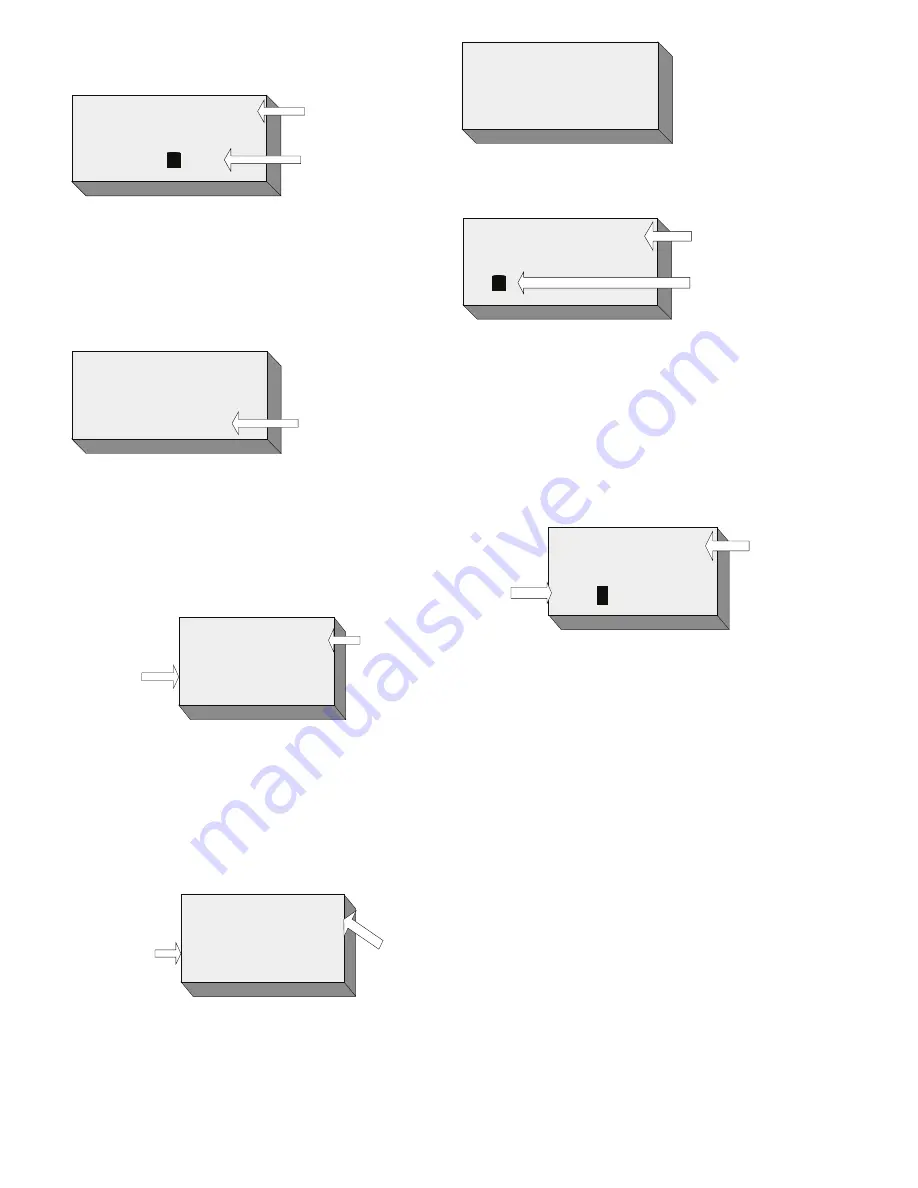
MEMORY LOCK
OFF
OFF FLASHES
Use the UP (5) or DOWN (6) key to toggle between
“OFF” and “ON”.
MEMORY LOCK
ON
ON FLASHES
Press the “MENU/ENTER” key to con
fi
rm the
memory lock requirement.
DIRECTORY
The Berkshire 800 directory can store up to 100
entries, organised by name (See Section 3.3).
The telephone has a “Directory Lock” (See Section
9.4), to protect against accidental editing or erasing
of previous entries. The Directory Lock must be set
to “OFF” and the telephone must be “On-hook” in
order to access the following features:
ADD ENTRY
It is also possible to add entries to the directory, from
the calls list (See Section 10.1).
With the telephone “On-hook”, press the
“DIRECTORY” key. If there are no entries in the
Directory, the LCD will display the following:
HR : MIN DAY / MONTH
MEMORY IS EMPTY
If there are entries in the directory, the screen will
default to the
fi
rst (Alpha) name in the directory,
e.g.:
01
ATL TELECOM
02920500700
NUMBER & NAME
STORED IN
DIRECTORY
LOCATION 01
DIRECTORY
LOCATION 01
HR : MIN DAY / MONTH
Press the “MENU/ENTER” key. The LCD displays
“ADD ENTRY”.
ADD ENTRY
Press the “MENU/ENTER” key. If the Directory Lock
is “OFF” the LCD will
fl
ash “ENTER NEW NUMBER”
and then display the next available entry location.
01
NEXT AVAILABLE
ENTRY LOCATION
FLASHING
CURSOR
Key in the required number (e.g. 02920500700). You
do NOT need to program an access digit (normally
“9”), as the Berkshire 800 will automatically dial this
for you. Unless the feature is disabled, (See Section
13.2).
01
DIRECTORY
LOCATION
02920500700
FLASHING
CURSOR
Press the “MENU/ENTER” key to con
fi
rm the
number.
If the “MENU/ENTER” key is pressed the screen
prompts, “ENTER NEW NAME”, followed by the
“Entry” screen.
01
DIRECTORY
LOCATION
FLASHING
CURSOR
Enter the Name using the keypad (e.g. for “ATL”
press the keys 2#8#555).
Press the LEFT (3) or RIGHT (4) key to move to the
left or right respectively. Press and hold the (3) key
to delete the current character. Press and hold the
(4) key to delete all characters on the display. Use
the STAR “*” key to move the cursor to the left. Use
the HASH (#) key to move the cursor to the right.
Use the ZERO (0) key to enter a space.
01
DIRECTORY
LOCATION
ATL TELECOM
FLASHING
CURSOR
Press the “MENU/ENTER” key to con
fi
rm the
Name.
If the “MENU/ENTER” key is pressed the screen will
return to its “On-hook” state:
HR : MIN DAY / MONTH
X CALLS
"X NEW CALLS" IF
NEW & NOT
VIEWED CALLS
HAVE BEEN
RECEIVED OR " NO
CALL" IF THE CALLS
LOG IS EMPTY
EDIT ENTRY
With the telephone “On-hook”, press the
“DIRECTORY” key. If there are entries in the
directory, the screen will default to the
fi
rst (Alpha)
name in the directory, e.g.:
01
ATL TELECOM
02920500700
NUMBER &
NAME STORED
IN DIRECTORY
LOCATION 01
DIRECTORY
LOCATION 01
HR : MIN DAY / MONTH
Either, use the UP (5) or DOWN (6) key to scroll
through the Directory entries until the required entry
is displayed or use the keypad to locate the relevant
area of the directory. E.g. pressing the “2” key three
times will bring up the
fi
rst entry beginning with “C”
etc.
HR : MIN DAY / MONTH 03
CLOCK
123
3rd
DIRECTORY
ENTRY
DIRECTORY 03
INFORMATION
Press the “MENU/ENTER” key. The LCD displays
“ADD ENTRY”.
Use the UP (5) or DOWN (6) key to scroll through
displays until “EDIT ENTRY” is displayed.
EDIT ENTRY
Press the “MENU / ENTER”.
03
DIRECTORY
LOCATION
123
FLASHING
CURSOR
Edit the number as required.
Press the “MENU/ENTER” key to con
fi
rm the
number.
If the “MENU/ENTER” key is pressed the screen
displays the Name associated with the directory
location.
03
DIRECTORY
LOCATION
DIRECTORY
NAME
INORMATION
CLOCK
Edit the Name using the keypad (e.g. two presses
of the “2” key will produce a “B”). Press the LEFT
(3) or RIGHT (4) key to move to the left or right
respectively. Press and hold the (3) key to delete
the current character. Press and hold the (4) key to
delete all characters on the display. Use the STAR
“*” key to move the cursor to the left. Use the HASH
(#) key to move the cursor to the right. Use the
ZERO (0) key to enter a space.
Press the “MENU/ENTER” key to con
fi
rm the
Name.
If the “MENU/ENTER” key is pressed the screen will
return to its “On-hook” state.
DELETE ENTRY
With the telephone “On-hook”, press the
“DIRECTORY” key. If there are entries in the
directory, the screen will default to the
fi
rst (Alpha)
name in the directory.
Either, use the UP (5) or DOWN (6) key to scroll
through the Directory entries until the required entry
is displayed, or use the keypad to locate the relevant




















