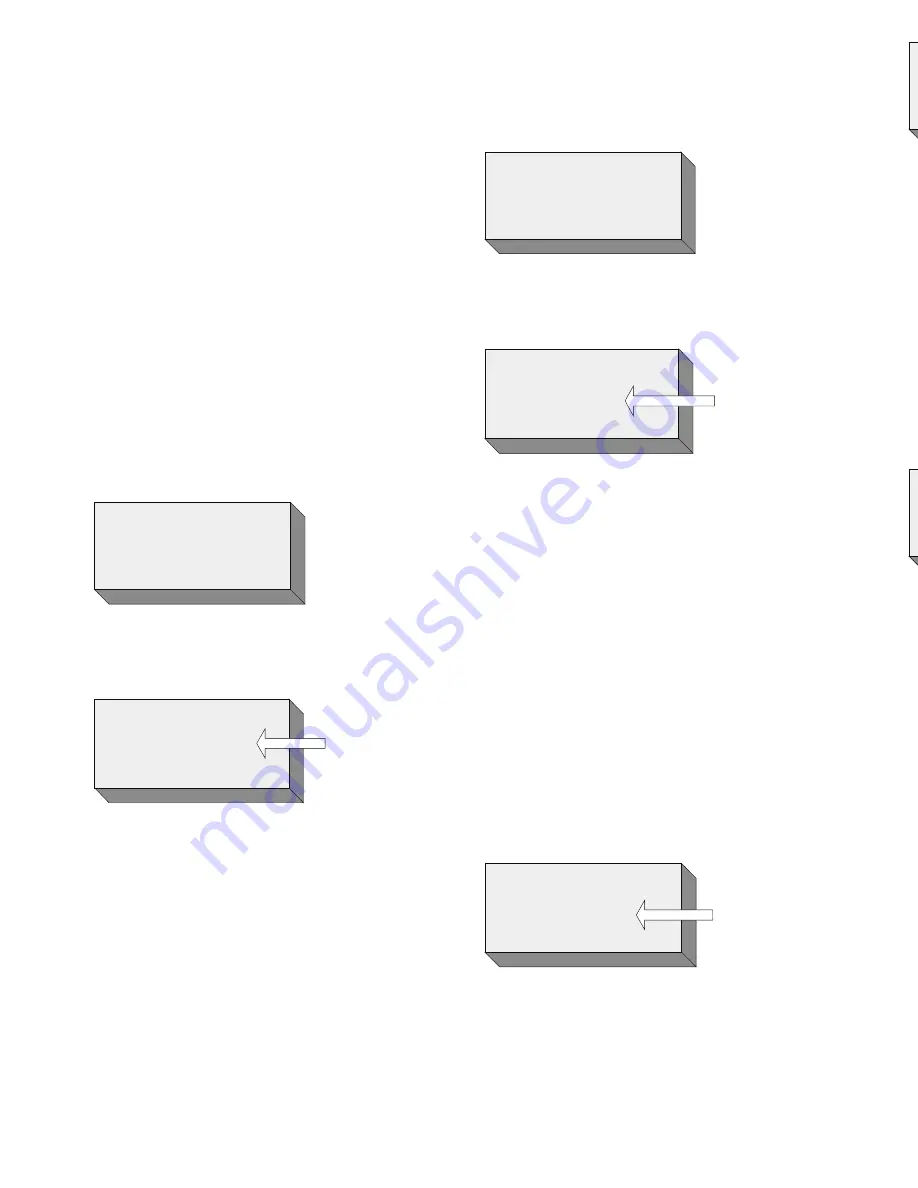
screen displays “PLEASE WAIT” and then returns to
the “On-hook” screen.
Volume and Pitch
Controls
The Ringer volume and pitch and the telephone’s
speaker, handset and headset volumes can be set
for individual preference.
RINGER VOLUME CONTROL
There are 4 Ringer Volume settings available, (1 =
Low, 4 = High). The Factory Default is “4”.
With the telephone “On-hook”, press the “VOLUME”
key. The display shows “RINGER VOLUME: X,
where “X” is the current volume setting (Factory
Default = 4).
Press the “MENU/ENTER” key and the display
shows:
RINGER VOLUME
Press the “MENU/ENTER” key and the current
Ringer Volume setting
fl
ashes on the LCD:
RINGER VOLUME
4
CURRENT SETTING
OF THE RINGER
VOLUME FLASHES
Use the UP (5) or DOWN (6) key until the required
Ringer Volume setting is obtained.
Press the “MENU/ENTER” key to con
fi
rm the current
setting.
The display will show the “On-hook” screen.
RINGER PITCH CONTROL
There are 6 Ringer Pitch settings available. The
Factory Default is “1”.
With the telephone “On-hook”, press the “VOLUME”
key. The display shows “RINGER VOLUME: X,
where “X” is the current volume setting (Factory
Default = 4).
Press “MENU/ENTER” key and the display shows
“RINGER VOLUME”.
Press the UP (5) or DOWN (6) key until the display
shows “RINGER PITCH”.
RINGER PITCH
Press the “MENU/ENTER” key and the current
Ringer Pitch setting
fl
ashes on the LCD:
RINGER PITCH
1
CURRENT SETTING
OF THE RINGER
PITCH FLASHES
Use the UP (5) or DOWN (6) key until the required
Ringer Pitch setting is obtained.
Press the “MENU/ENTER” key to con
fi
rm the Ringer
Pitch setting.
The display will show the “On-hook” screen.
SPEAKER VOLUME
There are 8 Speaker Volume settings available. The
Factory Default is “5”.
If a headset is plugged into the telephone, the
“HANDSFREE” operation will NOT be available.
Press the “HEADSET/DIAL” key. Dial tone will be
heard. The LED on the “HEADSET/DIAL” key will
light, the LCD display will show “HANDSFREE
MODE”, and after a few seconds, (8–10), the call
timer will start:
HR : MIN
DAY / MONTH
HANDSFREE MODE
00 - 01 -15
CALL
DURATION
TIME
Use the UP (5) or DOWN (6) key until the required
Speaker Volume setting is obtained.
HR : MIN
DAY / MONTH
HANDSFREE MODE
00 - 01 -18
CALL DURATION
TELEPHONE NOW IN
HANDSFREE MODE
The caller information on the LCD will be replaced
by the call time duration.
HANDSFREE TO HANDSET
If a headset is plugged into the telephone, the
“HANDSFREE” operation will NOT be available.
If you have taken a call using the handsfree feature
of the Berkshire 800 and wish to transfer it to the
handset:
Simply lift the handset. The LED on the “HEADSET/
DIAL” key will go off and the call will be transferred
to the handset. The LCD will display the following:
HR : MIN
DAY / MONTH
HANDSET MODE
00 - 01 -18
CALL DURATION
TELEPHONE NOW IN
HANDSET MODE
The caller information on the LCD will be replaced
by the call time duration.
Mute, Redial & Transfer
MUTE
The microphone in the Berkshire 800 telephone
handset or headset can be muted, in order for you
to refer to a colleague without the caller hearing the
conversation.
Press the “MUTE” key at any time during the call.
The LED in the “MUTE” key will light and the LCD
will display “MUTE”.
Pressing the “MUTE” key a second time cancels the
mute. The LED is turned off and the LCD will display
“CANCEL MUTE”.
REDIAL
The Berkshire 800 can save in memory, the last 5
manually dialled numbers.
To use the redial function, press the “REDIAL” key.
Use the UP (5) or DOWN (6) keys to select one of
the last 5 numbers dialled.
Then press the “HEADSET/DIAL” key or lift the
handset to dial the selected number.
TRANSFER
The Berkshire 800 telephone is provided with a
“TRANSFER” (Recall) key, required by modern
PABX’s in order to transfer a call.
For this the telephone must be set to either “Time
Break Recall” (TBR) or “Earth Leg Recall” (ELR), (See
Section 12.1) to suit your system requirements.
Press the “TRANSFER” key followed by the required
extension number.
When the extension answers, simply replace the
handset or press the “HEADSET/DIAL” key. The call
will then be transferred.
If the extension fails to answer, simply press the
“TRANSFER” key a second time and you will be
reconnected to the caller.
One Touch Memory
The Berkshire 800 comes with 10 non-volatile
memories, for ef
fi
cient speed dialling.
Please note that a press of the “CANCEL” key at
anytime will return the screen to its “On-hook” state.
The telephone has a “Memory Lock” (See Section
8.4), to protect against accidental editing or erasing
of previous entries. The Memory Lock must be set
to “OFF” (default) and the telephone must be “On-
hook” in order to access the following features:
SET MEMORY
Press the “MENU/ENTER” key. The LCD will display
the following:
SET MEMORY
Press the “MENU/ENTER” key again. If the Memory
Lock is “OFF” the LCD will display the following:




















