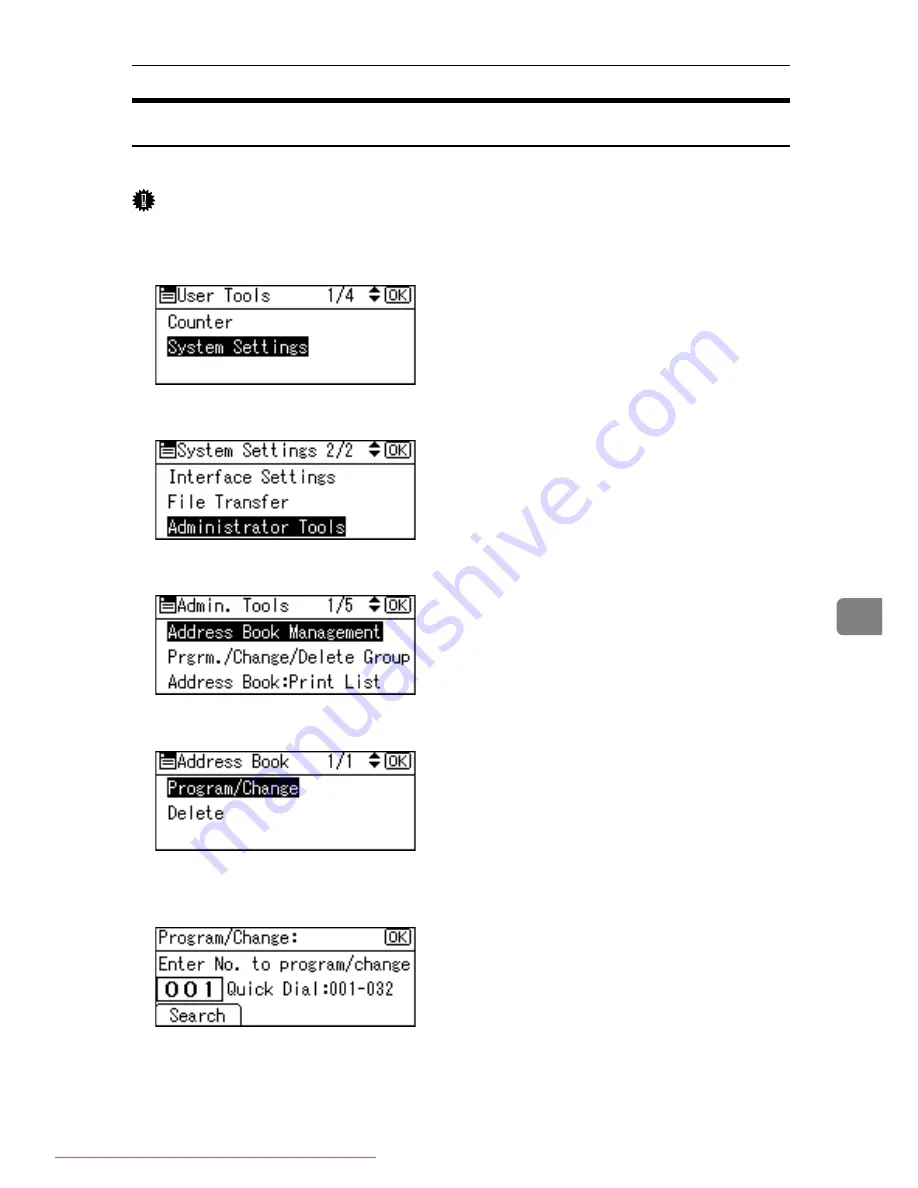
Authentication Information (MFP)
149
7
Deleting a User Code
This section describes how to delete a user code.
Important
❒
After clearing the user code, the counter is automatically cleared.
A
Select
[
System Settings
]
using
{U}
or
{T}
, and then press the
{
OK
}
key.
B
Select
[
Administrator Tools
]
using
{U}
or
{T}
, and then press the
{
OK
}
key.
C
Select
[
Address Book Management
]
using
{U}
or
{T}
, and then press the
{
OK
}
key.
D
Select
[
Program/Change
]
using
{U}
or
{T}
, and then press the
{
OK
}
key.
E
Enter the registration number you want to delete using the number keys,
and then press the
{
OK
}
key.
You can automatically specify registration numbers 001-032 by pressing the
Quick Dial keys.
Press
[
Search
]
to search by name, destination list, registration number, user
code, fax number, or folder destination.
Downloaded From ManualsPrinter.com Manuals
Summary of Contents for IS 2316
Page 76: ...System Settings 68 2 Downloaded From ManualsPrinter com Manuals ...
Page 110: ...Fax Features 102 4 G Press the OK key Downloaded From ManualsPrinter com Manuals ...
Page 122: ...Fax Features 114 4 Downloaded From ManualsPrinter com Manuals ...
Page 134: ...Printer Features 126 5 Downloaded From ManualsPrinter com Manuals ...






























