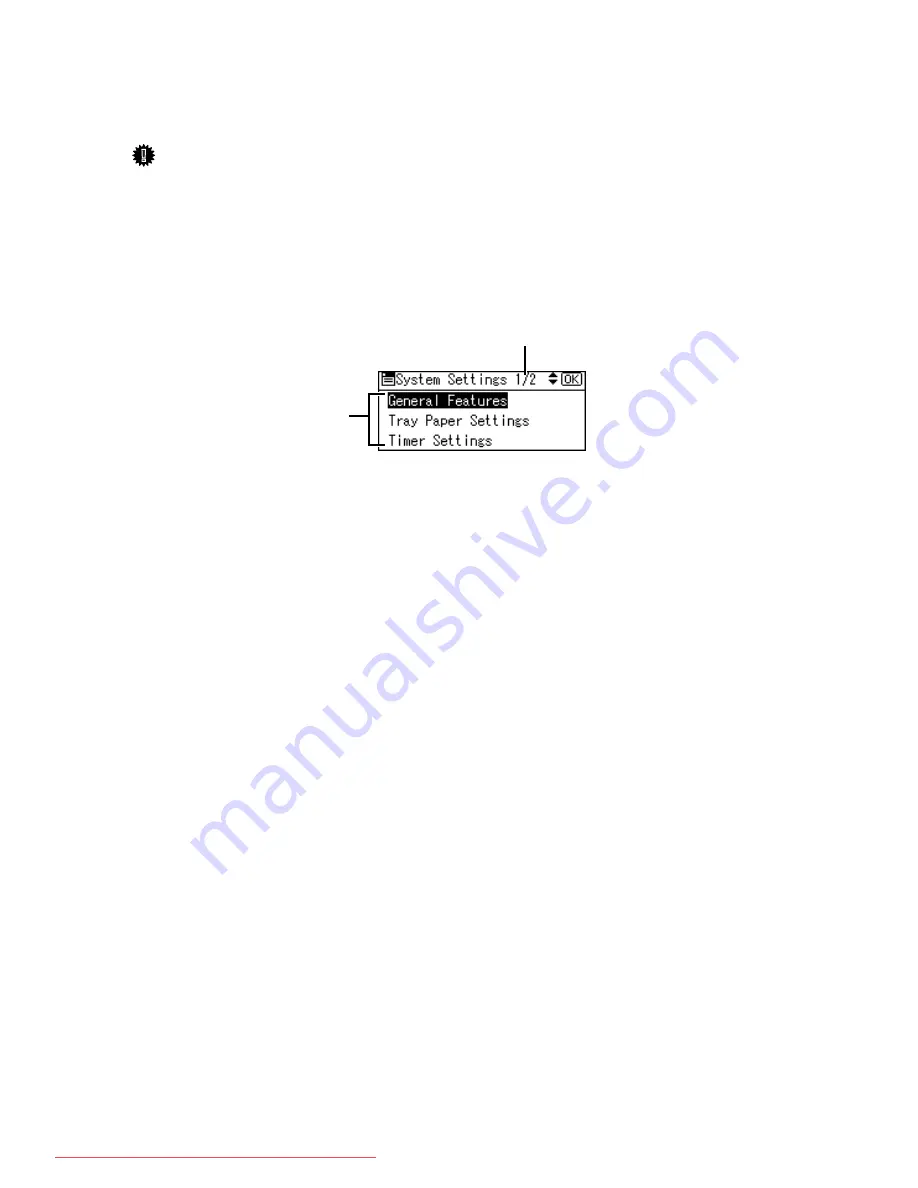
2
Display Panel
The display panel shows machine status, error messages, and function menus.
Important
❒
A force or impact of more than 30 N (about 3 kgf) will damage the display
panel.
If you press the
{
User Tools/Counter
}
key, the User Tools Menu screen appears.
Using the System Settings menu screen as an example, this section explains how
to use the machine's display panel.
1.
The settings menu appears. Press
the
{U}
or
{T}
key to scroll to the
setting you want to specify or
change, and then press the
{
OK
}
key
to display the screen for specifying
that setting.
2.
The number of pages in the dis-
played settings menu appears. If you
cannot see the entire menu, press the
{U}
or
{T}
key to scroll the screen.
1
2
ARG001S
Downloaded From ManualsPrinter.com Manuals
Summary of Contents for IS 2316
Page 76: ...System Settings 68 2 Downloaded From ManualsPrinter com Manuals ...
Page 110: ...Fax Features 102 4 G Press the OK key Downloaded From ManualsPrinter com Manuals ...
Page 122: ...Fax Features 114 4 Downloaded From ManualsPrinter com Manuals ...
Page 134: ...Printer Features 126 5 Downloaded From ManualsPrinter com Manuals ...

























