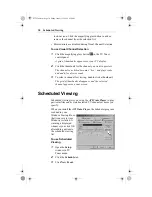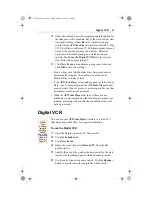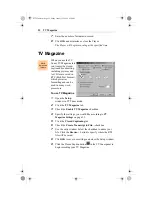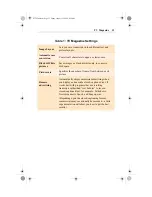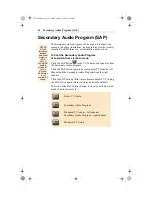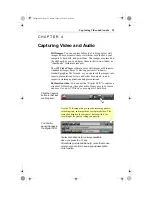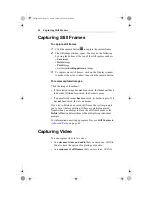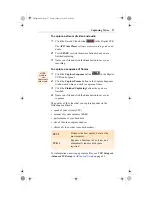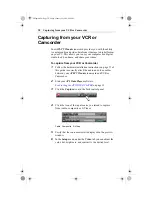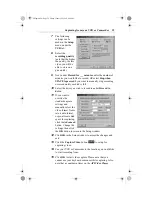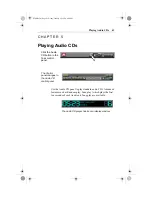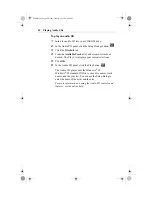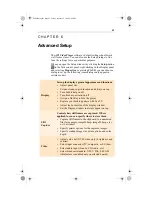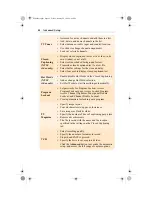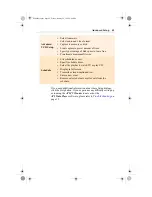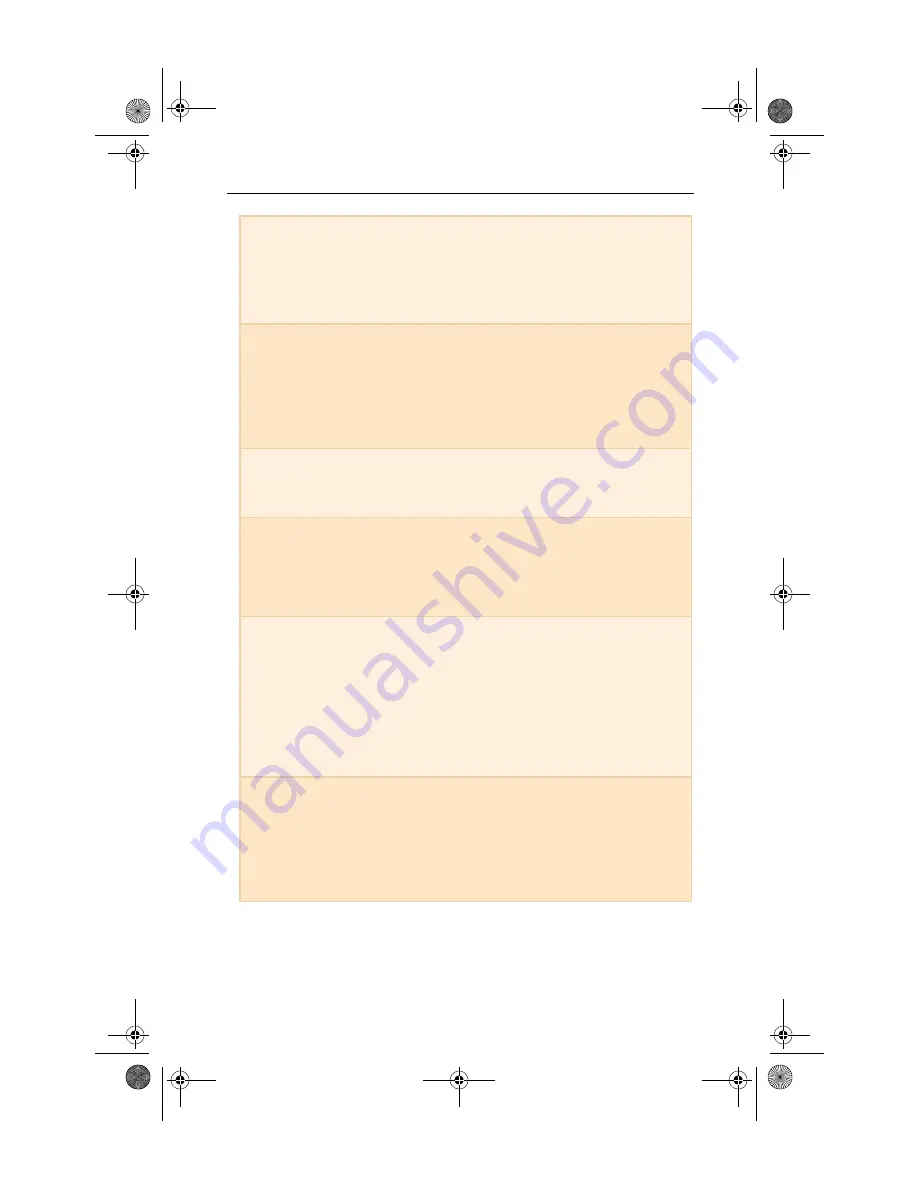
44
Advanced Setup
TV Tuner
•
Autoscan for active channels and add them to a list.
•
Add, delete, and name channels in the list.
•
Select antenna or cable input and country/location.
•
Use slider to change channel assignments.
•
Lock out selected channels.
Closed
Captioning
(NTSC
video only)
•
Display closed captioned text over live video, in its
own window, or not at all.
•
Select solid or shaded background for text.
•
Transcribe closed captioned text to a text file.
•
Select buffer settings for the size and delay.
•
Select font used to display closed captioned text.
Hot Words
(NTSC
video only)
•
Enable/disable Hot Words in the Closed Captioning.
•
Add or change Hot Word selection.
•
Set Hot Words to start transcribing automatically.
Program
Lockout
•
Set passwords for Program Lockout, Access
Program Lockout page, Access Locked Program,
Access Channel Organizer, Tuner panel Double
Lockout, and Channel Double Lockout.
•
Create parameters for locking out a program.
TV
Magazine
•
Specify image layout.
•
Convert characters to upper- or lowercase.
•
Save images as black & white.
•
Specify the number of lines of captioning per picture.
•
Remove advertisements.
•
The file is saved with the name and the location
specified in the settings on the Closed Captioning
tab.
VCR
•
Select recording quality.
•
Specify the number of minutes to record.
•
Stop when SPACE is pressed.
•
Specify the drive to save captured video
Click the Advanced button to override the automatic
setup, and access the full range of capture options.
06AdvSetup.fm Page 44 Friday, January 22, 1999 4:40 PM