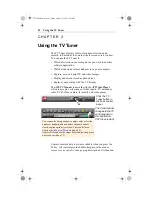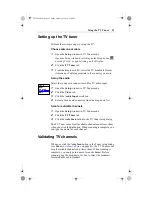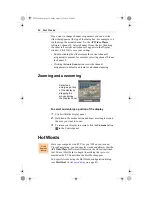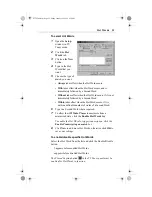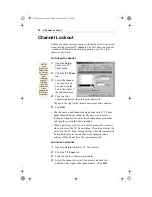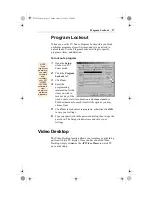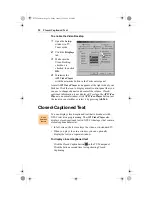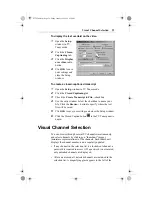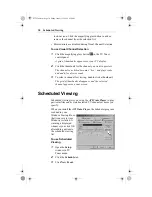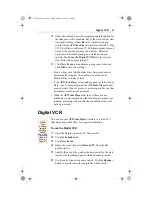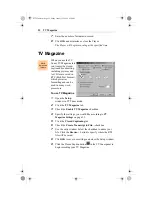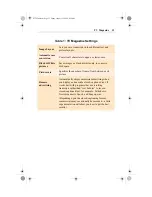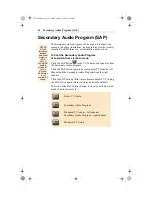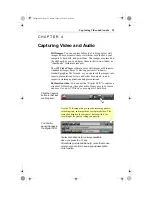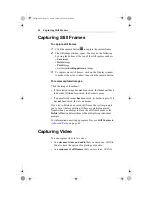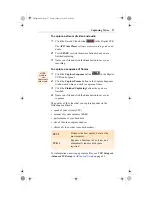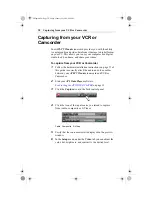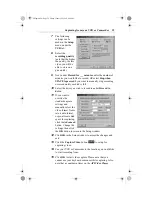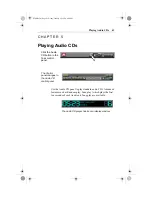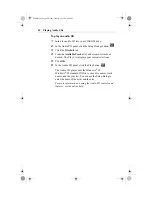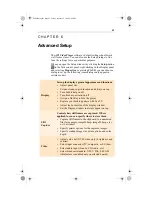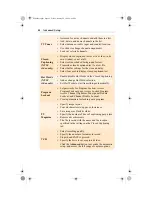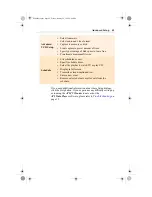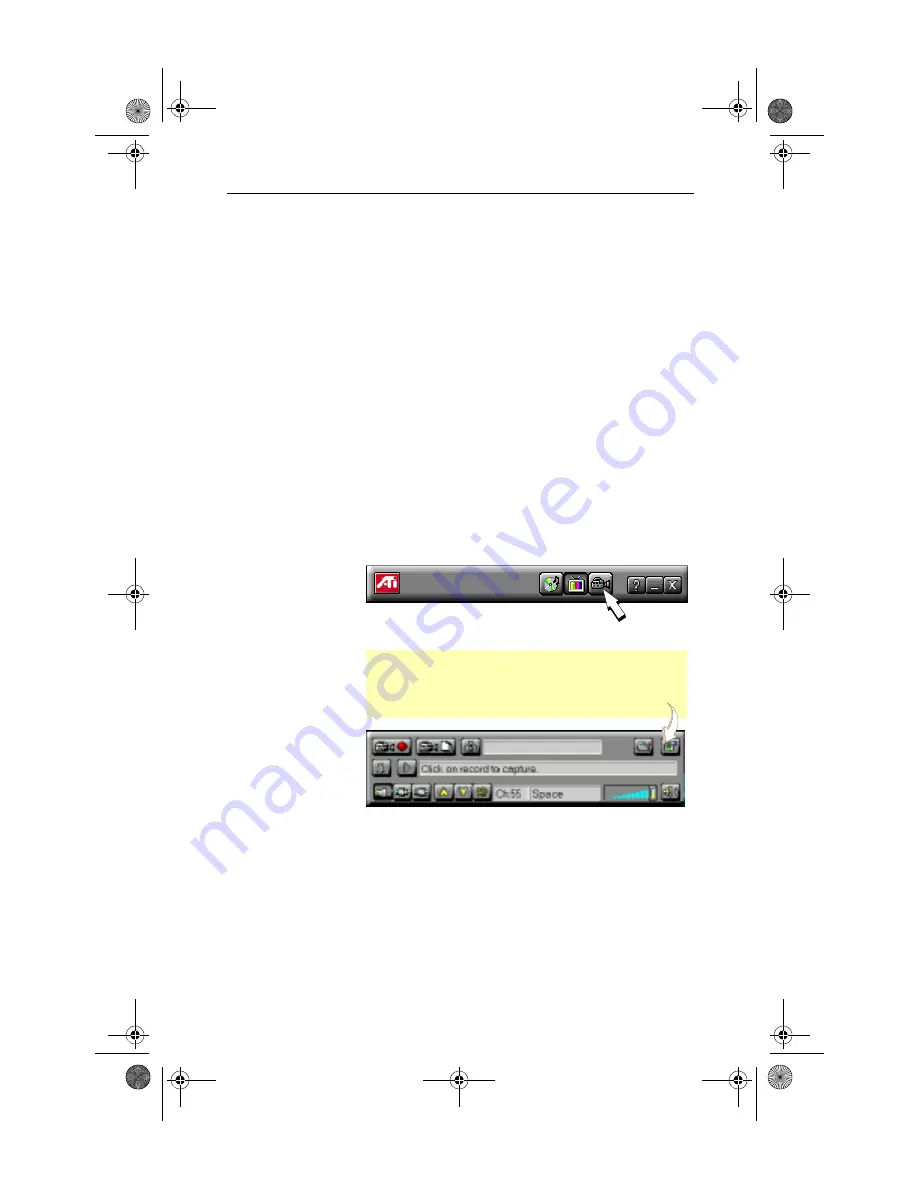
Capturing Video and Audio 35
C H A P T E R 4
Capturing Video and Audio
Still images. You can capture full-color, 24-bit-per-pixel still
images from your camcorder or television, save them on your
computer’s hard disk, and print them. The images are placed on
the clipboard, or you can display them in their own window as
“thumbnails” (miniature images).
The ATI Video Player software saves still images as Windows-
standard bitmaps (.bmp). It also supports most industry-
standard graphics file formats, so you can insert the images into
reports, presentations, letters, and other documents, to add
impact to training applications and presentations.
Full-motion video. You can use the “Digital VCR” to capture a
stream of full-motion video plus audio from your video source
and save it as an .AVI file on your computer’s hard disk.
Click the Capture
button in the Task
control panel
.
The Control
panel changes to
the Digital VCR.
Use the VCR setup dialog to specify recording quality,
recording time, and target drive for captured video. The
status box displays the amount of time available for
recording at the quality setting you specify.
Context-sensitive help is always available
when you press the F1 key.
All controls provide bubble help; move the mouse
cursor over a control to see a popup description
of its function.
04Capture.fm Page 35 Friday, January 22, 1999 4:39 PM