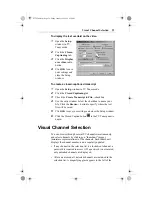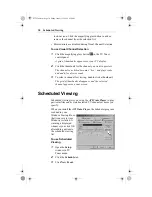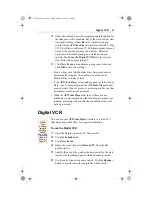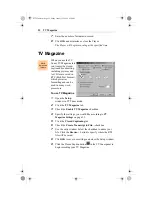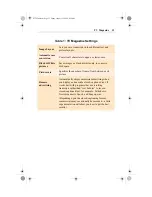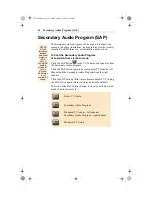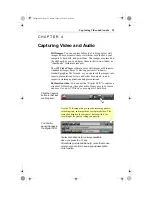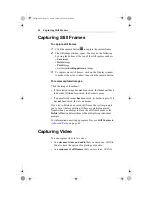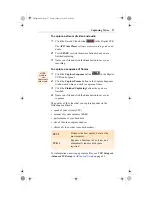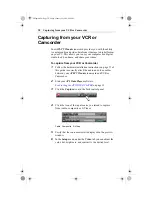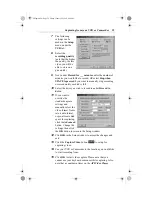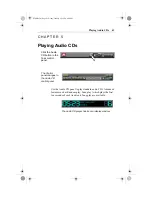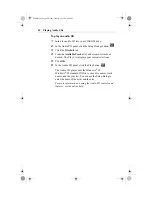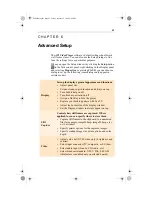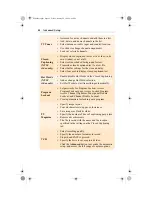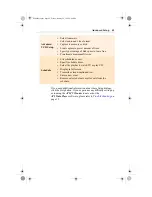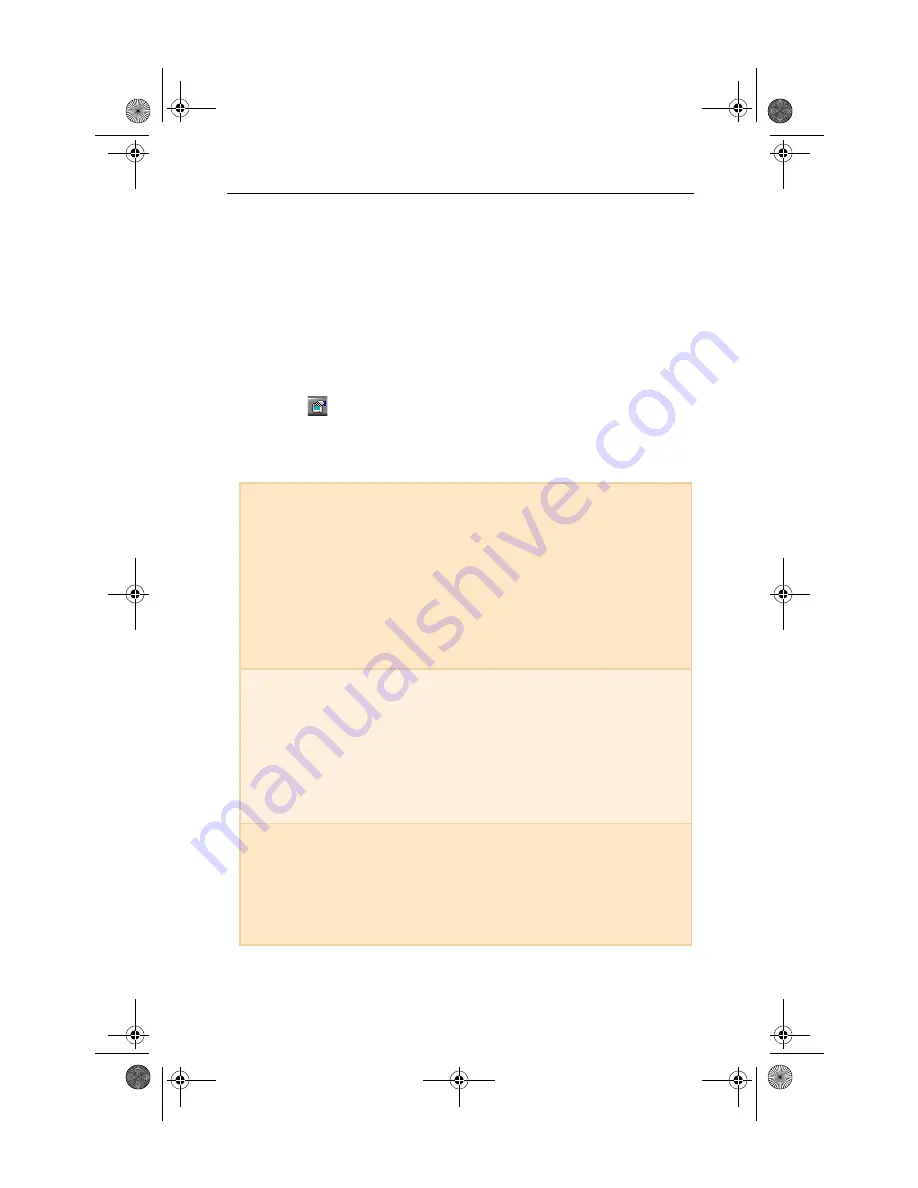
43
C H A P T E R 6
Advanced Setup
The ATI Video Player software’s default settings should work
well for most uses. You can also use the Setup dialogs to fine-
tune the settings for your particular purposes.
When you open the Setup window (by clicking the Setup button
in the Task control panel, right-clicking in the Display panel
and selecting Properties, or pressing Ctrl-S) you can choose a
dialog to set up the following (some dialogs only appear in
certain modes):
Display
Sets up the display’s general appearance and functions.
•
Adjust panel size.
•
Set panel snap-to grid location and always-on-top.
•
Turn bubble help on/off.
•
Turn fixed aspect ratio on/off.
•
Assign a Hot Key to hide the player.
•
Replace your desktop pattern with live TV.
•
Adjust the border size of the display window.
•
Set the Display window to always appear on top.
Still
Capture
Controls how still frames are captured. Where
applicable, you can specify where to store them.
•
Capture still frames to the clipboard, to a numbered
file (for example, image01.bmp, image02.bmp, etc.),
or to a window.
•
Specify printer options for the captured images.
•
Specify scaling/image size, print options, and color
depth.
Video
•
Adjust color, tint (NTSC video only), brightness, and
contrast.
•
Select input connector (TV, composite, or S-Video).
•
Select audio input (Line-In, CD Audio, etc.)
•
Select broadcast standard: NTSC, PAL, SECAM
(this feature is enabled only on selected boards).
06AdvSetup.fm Page 43 Friday, January 22, 1999 4:40 PM