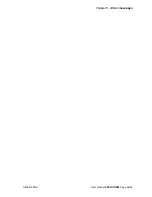Index
UM-24100D-U User
manual
ATEQ CDP60
Page 35/36
Index
+
+ 24 V DC supply..................................6
A
Auto off ...............................................15
Auto power off ....................................15
Auto-zero ............................................18
B
Backlight .............................................14
Battery ................................................24
Brightness...........................................14
C
C key ....................................................7
Caution ...............................................24
Characteristics....................................33
Charge light ..........................................9
Charger ..............................................24
Charging .............................................24
Crossed-out wheeled dustbin .............23
D
Definition of the ATEQ CDP60 .............3
Display............................................9, 11
E
Electric connector .................................6
ENTER key...........................................8
Environment .......................................24
Error messages ..................................25
Export ...........................................16, 19
Export mode frame .............................19
Extended menu ..................................17
F
Filter ...................................................12
First pneumatic connector ....................6
H
Hard case ...........................................22
Hold ......................................................7
hold key ................................................7
I
I key......................................................7
Installation ............................................6
L
Lights....................................................9
Low bat light .........................................9
M
Measurements characteristics ..............4
Measurements print ............................19
Menus structure ..................................17
N
Navigation keys ....................................8
P
Parameters adjust...............................12
Power supply ................................21, 24
Presentation .........................................5
Pressure generator .............................22
Pressure generator use ......................23
Pressure ranges ...................................4
Pressure unit.......................................13
Print ....................................................19
Protection cover..................................22
R
Recycling ............................................23
Reference .............................................6
RJ45 .....................................................6
RS232.............................................6, 16
RS232 frame.......................................19
RS232 installation...............................31
S
Screen ..................................................9
Second pneumatic connector ..............6
Security...............................................24
Sensor display ....................................20
Simple menu.......................................17
Soft case.............................................21
Specials cycles ...................................19
Start up ...............................................11
Start up key ........................................11
T
Test tube.............................................22
TX light .................................................9
U
USB ......................................................6
USB frame ..........................................19
USB installation ..................................27
USB wire.............................................21
Uses ranges .........................................4
W
Windows© Vista Installation ...............30
Windows© XP Installation...................27
Summary of Contents for CDP60
Page 1: ...USER MANUAL ATEQ CDP60 Version 1 03 Reference UM 24100D U ...
Page 2: ......
Page 4: ......
Page 6: ......
Page 8: ......
Page 10: ......
Page 20: ...Chapter 2 User Interfaces UM 24100D U User manual ATEQ CDP60 Page 10 36 ...
Page 36: ...Chapter 6 Error messages UM 24100D U User manual ATEQ CDP60 Page 26 36 ...
Page 42: ...Chapter 7 PC installation UM 24100D U User manual ATEQ CDP60 Page 32 36 ...
Page 46: ...Index UM 24100D U User manual ATEQ CDP60 Page 36 36 ...
Page 47: ......