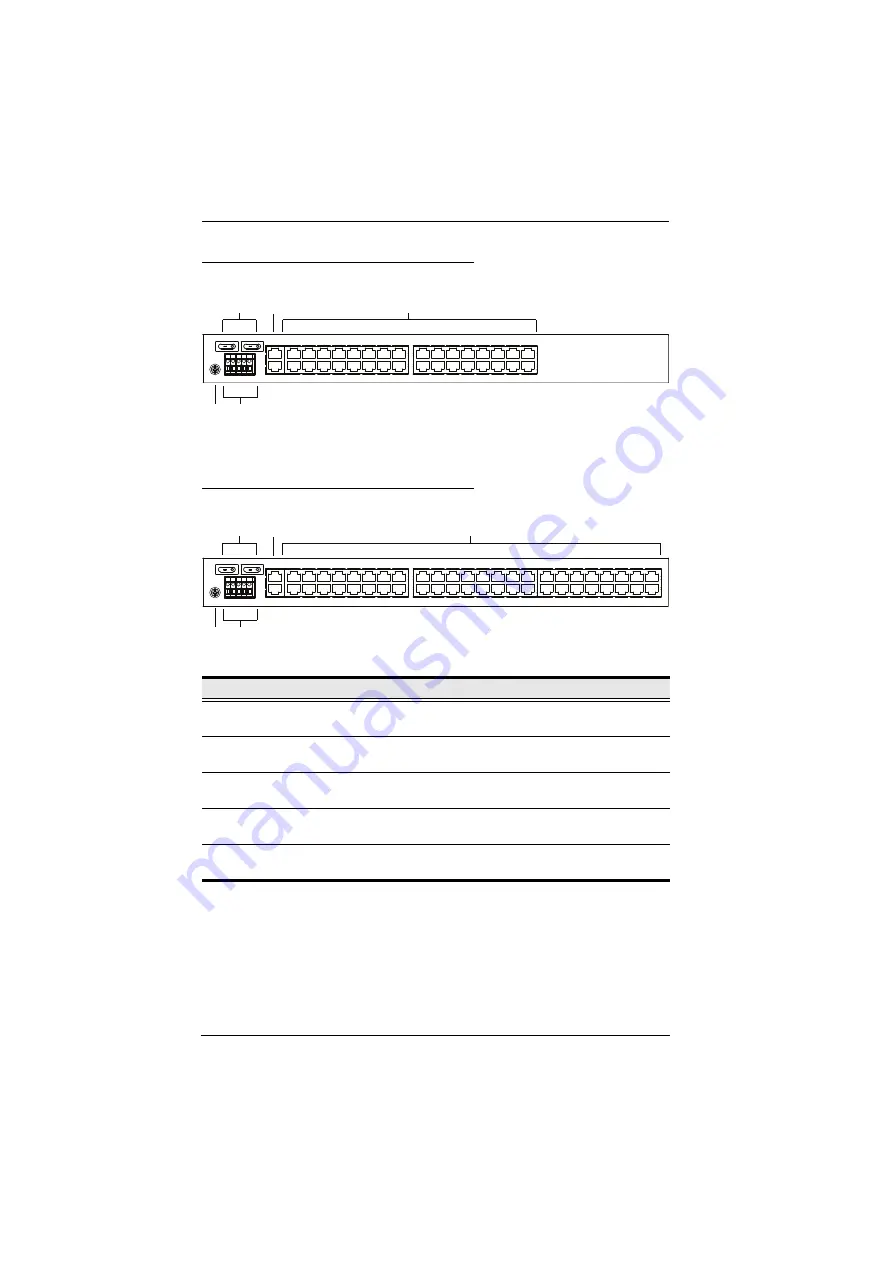
Serial Console Server User Manual
18
SN0132COD Rear View (DC Power)
SN0148COD Rear View (DC Power)
No.
Component
Description
1
Power
Switches
These standard rocker switches power the unit on and off.
2
LAN Ports
The cables that connect the unit to the primary and the
backup network interfaces (10/100/1000 Mbps) plug in here.
3
Serial Ports
The Cat 5e cables that connect to the serial devices or
RJ45-to-Serial adapters plug in here.
4
Grounding
Terminal
The grounding wire that is used to ground the unit attaches
here.
5
DC Terminal
Block
The electric leads from your power source connect to this
DC terminal block.
4
3
1
2
5
3
1
2
4
5
Summary of Contents for SN01 CO Series
Page 34: ...Serial Console Server User Manual 20 This Page Intentionally Left Blank...
Page 45: ...Chapter 2 Hardware Setup 31 SN9108CO SN9116CO Installation Diagram...
Page 46: ...Serial Console Server User Manual 32 This Page Intentionally Left Blank...
Page 129: ...Chapter 8 Device Management 115 SN0108CO SN0116CO SN0132CO SN0148CO...
Page 138: ...Serial Console Server User Manual 124 Association The Association tab is currently reserved...
Page 152: ...Serial Console Server User Manual 138 This Page Intentionally Left Blank...
















































