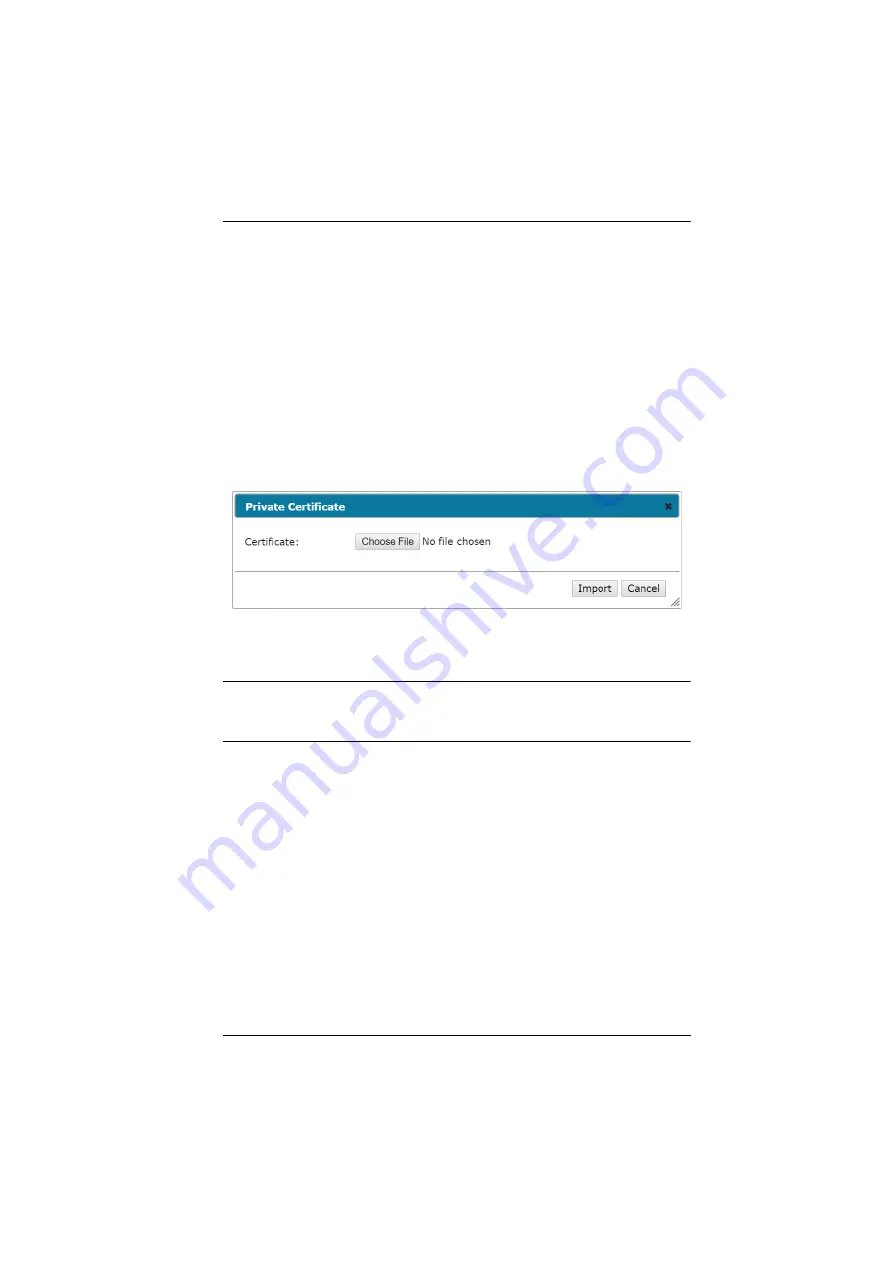
Chapter 10. Maintenance
137
3. After filling in the form (all fields are required), click
Create
.
A self-signed certificate based on the information you just provided is now
stored on the CCVSR.
4. Click Get CSR, and save the certificate file (
csr.cer
) to a convenient
location on your computer.
This is the file that you give to the third party CA to apply for their signed
SSL certificate.
5. After the CA sends you the certificate, save it to a convenient location on
your computer.
6. Click
Import
from the lower menu bar and the
Private Certificate
window
pops up, as shown here:
7. Click
Choose File
to locate the certificate and select it as the
Certificate
Filename
; then click
Import
to store it on the Serial Console Server.
Note:
When you upload the file, the Serial Console Server checks the file to
make sure the specified information still matches. If it does, the file is
accepted; if not, it is rejected.
If you want to remove the certificate (to replace it with a new one because of a
domain name change, for example), simply click
Restore Defaults
.
Summary of Contents for SN01 CO Series
Page 34: ...Serial Console Server User Manual 20 This Page Intentionally Left Blank...
Page 45: ...Chapter 2 Hardware Setup 31 SN9108CO SN9116CO Installation Diagram...
Page 46: ...Serial Console Server User Manual 32 This Page Intentionally Left Blank...
Page 129: ...Chapter 8 Device Management 115 SN0108CO SN0116CO SN0132CO SN0148CO...
Page 138: ...Serial Console Server User Manual 124 Association The Association tab is currently reserved...
Page 152: ...Serial Console Server User Manual 138 This Page Intentionally Left Blank...






























