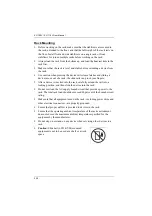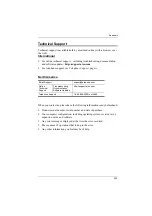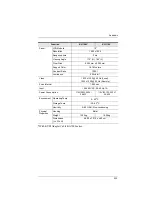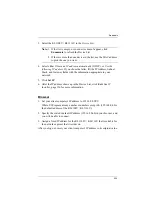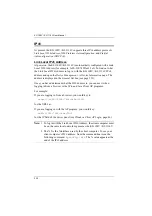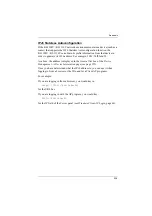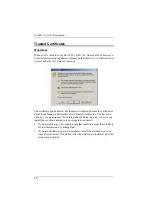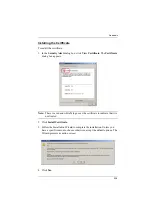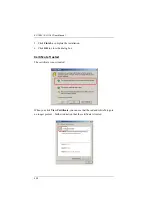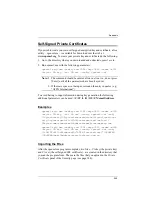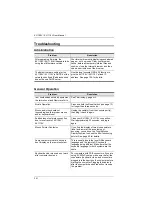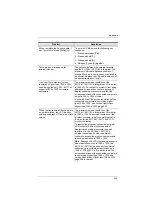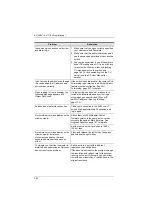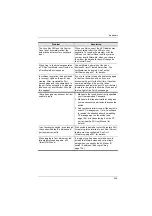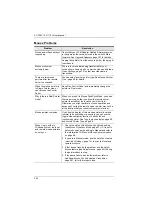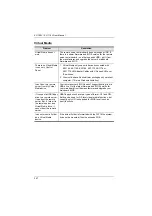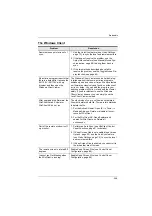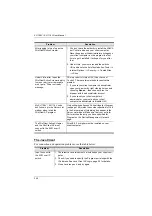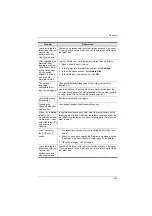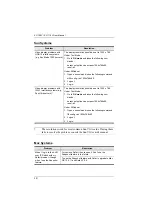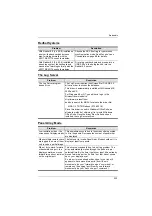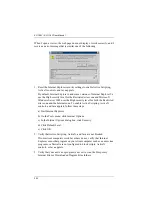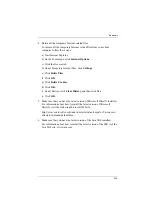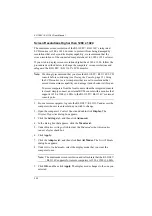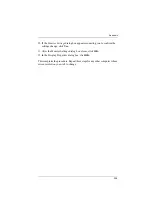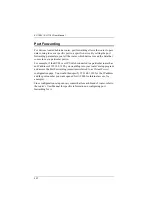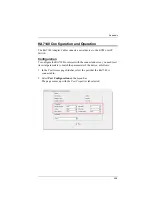KL1108V / KL1116V User Manual
243
I have been given an account but I am
unable to log in.
1. Make sure that you have correctly specified
your Username and Password.
2. Make sure that the administrator has given
you the necessary permission to access the
switch.
3. Ask your administrator to see if the switch is
under CC management. If it is, he will have
to resolve the situation either by disabling
CC management on the switch (see
page 166), or by deselecting it on the CC
server (see the CC User Manual for
details).
I can’t access the switch, even though
I have specified the IP address and
port number correctly.
If the switch is behind a router, the router’s
Port
Forwarding
(also referred to as
Virtual Server
)
feature must be configured. See
, page 257, for details.
When logging in from a browser, the
following message appears:
404
Object Not Found.
If a login string has been set, make sure to
include the forward slash and correct login
string when you specify the KVM over IP
switch IP address. (See
Sudden loss of network connection.
Close your connection to the KVM over IP
switch. Wait approximately 30 seconds, and
log in again.
No remote server video display on the
client computer.
Check that your KVM Adapter Cable’s
firmware version is the same as the version
stored in the switch’s Main firmware. See
Set the remote server resolution to 1280 x
1024 or less.
No remote server video display on the
client computer, but mouse
movements appear on the local
console and mouse clicks have no
effect
Press and release the left Alt key, then press
and release the right Alt key
The display on the client computer is
distorted and performing an Autosync
doesn’t resolve the problem.
Switch ports to a port with a different
resolution, then switch back.
If the above didn’t resolve the problem, change
the resolution and refresh rate for the system
running on the port. Afterward, you can either
run at the new resolution, or switch back to the
original resolution.
Problem
Resolution