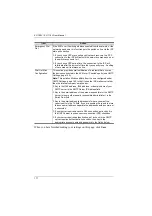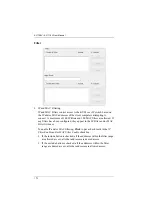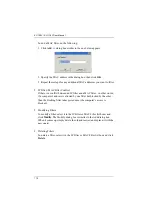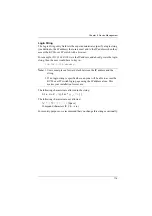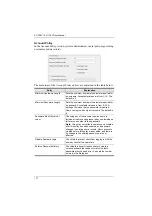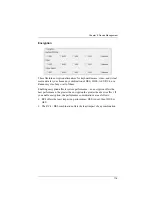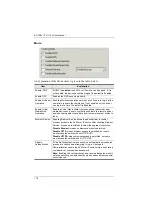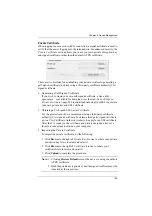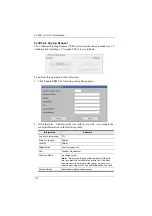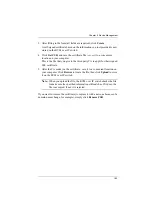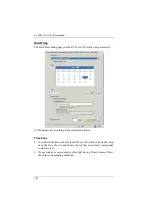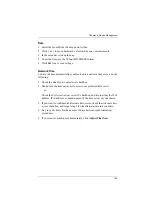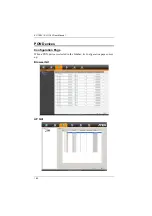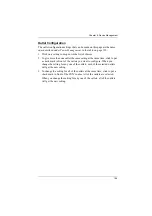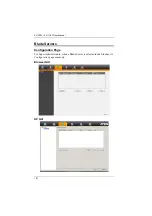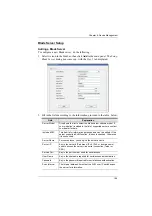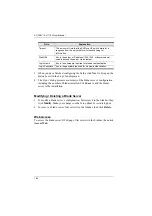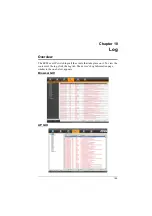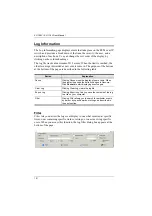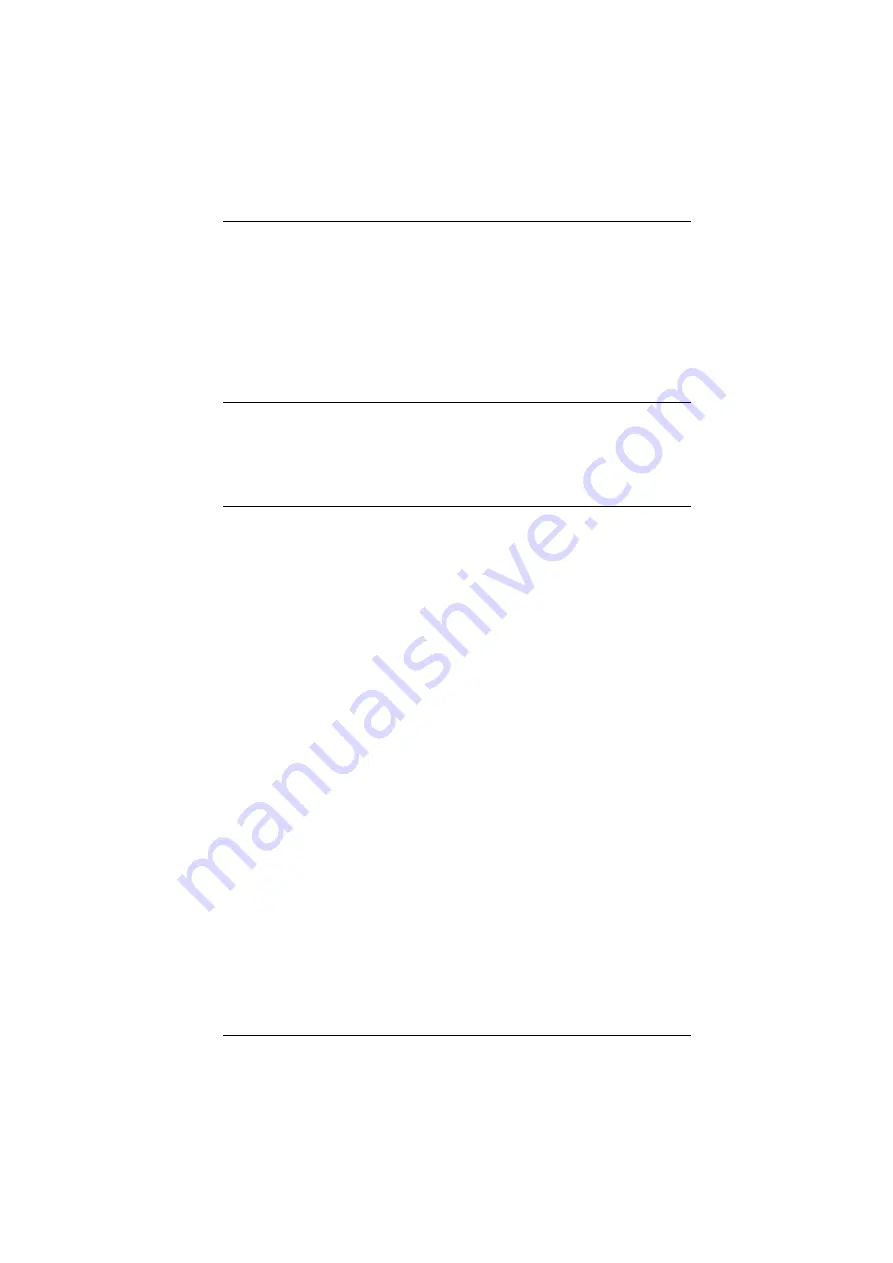
Chapter 9. Device Management
176
Login String
The
Login String
entry field lets the super administrator specify a login string
(in addition to the IP address) that users must add to the IP address when they
access the KVM over IP switch with a browser.
For example, if
192.168.0.126
were the IP address, and
abcdefg
were the login
string, then the user would have to key in:
192.168.0.126/abcdefg
Note:
1. Users must place a forward slash between the IP address and the
string.
2. If no login string is specified here, anyone will be able to access the
KVM over IP switch login page using the IP address alone. This
makes your installation less secure.
The following characters are allowed in the string:
0–9 a–z A–Z ~ ! @ $ & * ( ) _ - = + [ ] .
The following characters are not allowed:
% ^ ” : / ? # \ ‘ { } ; ’ < > [Space]
Compound characters (É Ç ñ ... etc.)
For security purposes, we recommend that you change this string occasionally.