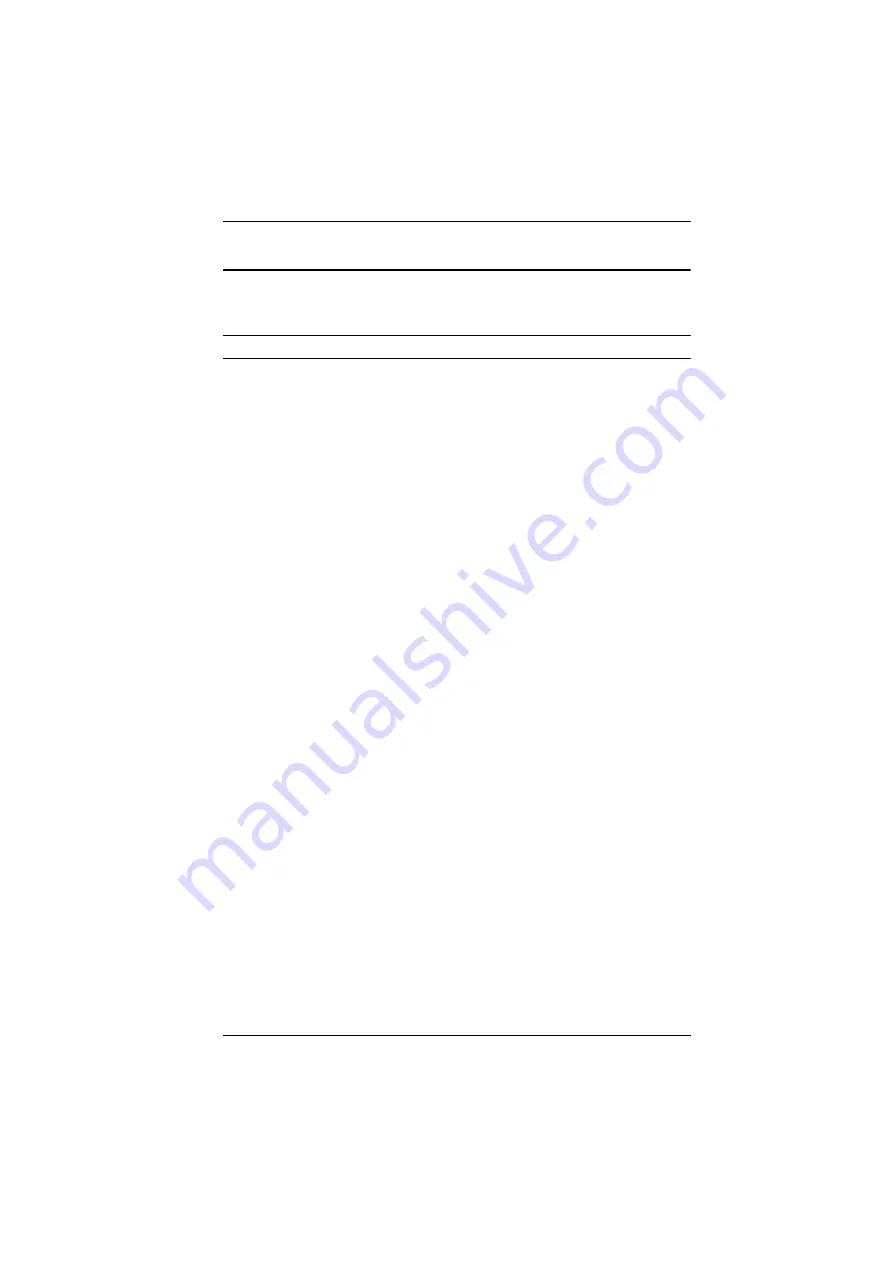
Chapter 2. Hardware Setup
69
KE6910 Point-to-Point Installation
Setting up the KE6910 / KE6912 system in a point-to-point configuration is
simply a matter of plugging in the cables.
Note:
In a point-to-point configuration, no administrator setup is necessary.
Make sure that all the equipment is powered off. Refer to the installation
diagrams on the next two pages and do the following:
1. (Optional) Use the grounding wire to connect the extender’s grounding
terminal to a suitable grounded object.
2. On the transmitter side, plug the mouse, keyboard, DVI-D monitor, serial
devices, microphone and speakers into the ports on the Console section of
the KE6910T / KE6912T.
3. Connect the USB DVI-D KVM cable provided with this package into the
KVM Ports and the audio ports on the front of the KE6910T / KE6912T.
4. Connect the other end of the USB DVI-D KVM cable into the keyboard,
video, mouse, speaker and microphone ports on the computer.
5. For control of serial devices, connect the RS-232 port on the front of the
transmitter to a serial port on the computer.
6. Connect a Cat 5e/6 cable to the KE6910T / KE6912T’s LAN port.
7. On the receiver side, plug the mouse, keyboard, DVI-D monitor, serial
devices, microphone, and speakers into the ports on the Console section of
the KE6910R / KE6912R.
8. Connect the other end of the Cat 5e/6 cable to the KE6910R / KE6912R's
LAN port.
9. Instead of connecting through the LAN ports, you can choose to connect
the KE6910 / KE6912 through the SFP slots. To do so, plug SFP modules
into the transmitter and receiver's SFP slots, then connect each end of
Gigabit Ethernet (GbE) optical fiber between the SFP modules.*
10. Plug the power adapters into AC sources with the power cords; then plug
the other ends into the transmitter and receiver’s power jacks respectively.
The KE6912 supports Power over Ethernet (PoE), thus the power can be
supplied through PoE network switch, without the need of a power
adapter.
Summary of Contents for KE6900R
Page 18: ...KVM over IP Matrix System User Manual xviii This Page Intentionally Left Blank...
Page 68: ...KVM over IP Matrix System User Manual 50 This Page Intentionally Left Blank...
Page 74: ...KVM over IP Matrix System User Manual 56...
Page 76: ...KVM over IP Matrix System User Manual 58...
Page 89: ...Chapter 2 Hardware Setup 71 KE6910 Point to Point Installation 1 of 2...
Page 114: ...KVM over IP Matrix System User Manual 96 KE9950 Network Installation Diagram 1 of 2...
Page 115: ...Chapter 2 Hardware Setup 97 KE9950 Network Installation Diagram 2 of 2...
Page 120: ...KVM over IP Matrix System User Manual 102 This Page Intentionally Left Blank...
Page 150: ...KVM over IP Matrix System User Manual 132 This Page Intentionally Left Blank...
Page 160: ...KVM over IP Matrix System User Manual 142 This Page Intentionally Left Blank...
Page 174: ...KVM over IP Matrix System User Manual 156 This Page Intentionally Left Blank...
Page 238: ...KVM over IP Matrix System User Manual 220 This Page Intentionally Left Blank...
Page 242: ...KVM over IP Matrix System User Manual 224 This Page Intentionally Left Blank...
Page 244: ...KVM over IP Matrix System User Manual 226 This Page Intentionally Left Blank...
Page 246: ...KVM over IP Matrix System User Manual 228 This Page Intentionally Left Blank...
Page 252: ...KVM over IP Matrix System User Manual 234 This Page Intentionally Left Blank...






























