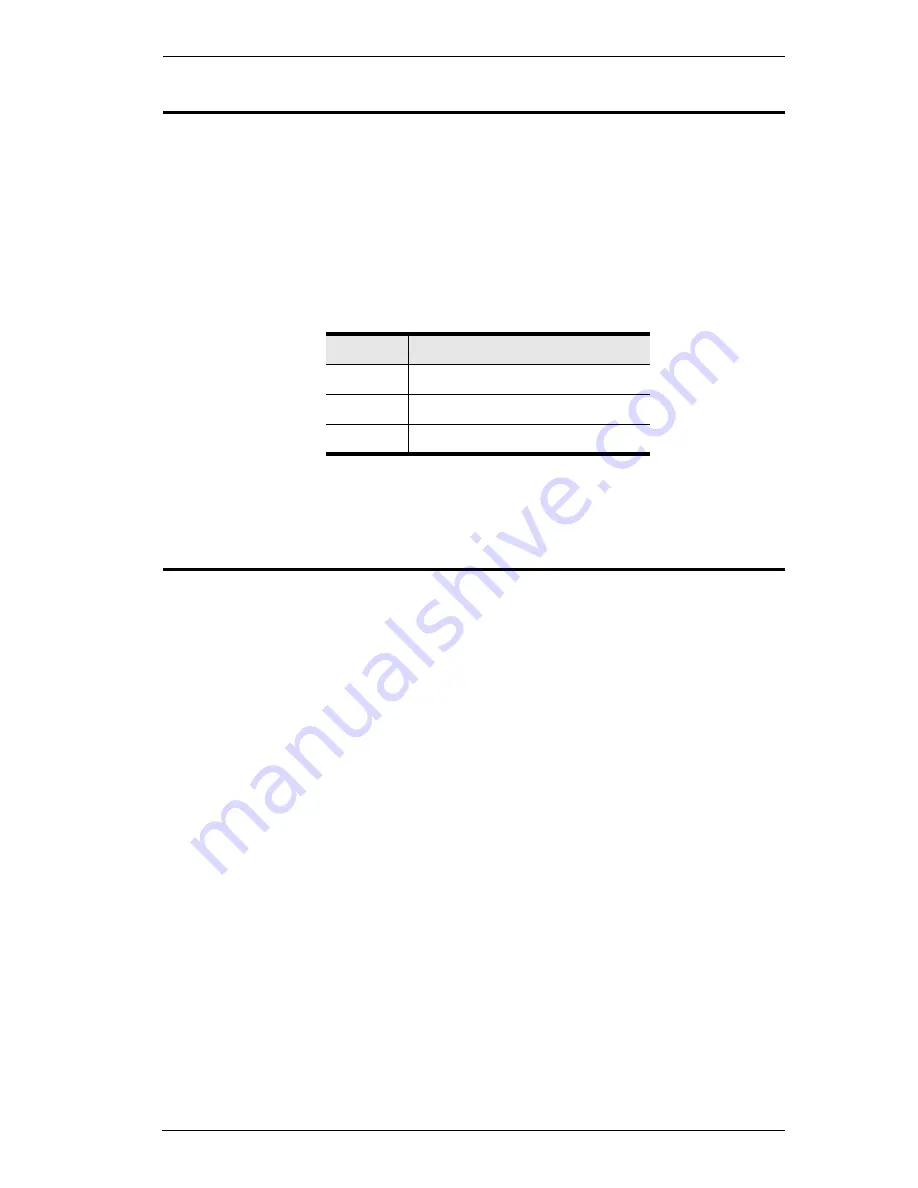
Chapter 5. Keyboard Port Operation
43
Port OS Control
A port’s operating system can be changed to match that of the computer
attached to the port. To change a port’s operating system, key in the following
hotkey combination:
1. Invoke hotkey mode with the
[Num Lock]
+
[-]
or
[Ctrl]
+
[F12]
combination.
2. Key in
[Function]
,
where [Function] refers to one of the function keys in
the following table:
After pressing a function key you automatically exit
Hotkey
mode.
Restore Default Values
This administrator only hotkey restores the CL1308 / CL1316 default values.
See
RESTORE DEFAULT VALUES
, page 32. To restore the default values,
key in the following hotkey combination:
1. Invoke hotkey mode with the
[Num Lock]
+
[-]
or
[Ctrl]
+
[F12]
combination.
2. Press
[R]
.
3. Press
[Enter]
.
After you press [Enter], the command line displays
RESET TO DEFAULT
SETTING
for three seconds; then the message disappears and you
automatically exit
Hotkey
mode.
Key
Description
F1
Sets the Port OS to Windows
F2
Sets the Port OS to Mac
F3
Sets the Port OS to Sun
Summary of Contents for CL1308
Page 1: ...LCD KVM Switch CL1308 CL1316 User Manual www aten com...
Page 18: ...CL1308 CL1316 User Manual 8 This Page Intentionally Left Blank...
Page 26: ...CL1308 CL1316 User Manual 16 Two Level Installation Diagram CL1316 CS1316...
Page 80: ...CL1308 CL1316 User Manual 70 This Page Intentionally Left Blank...















































