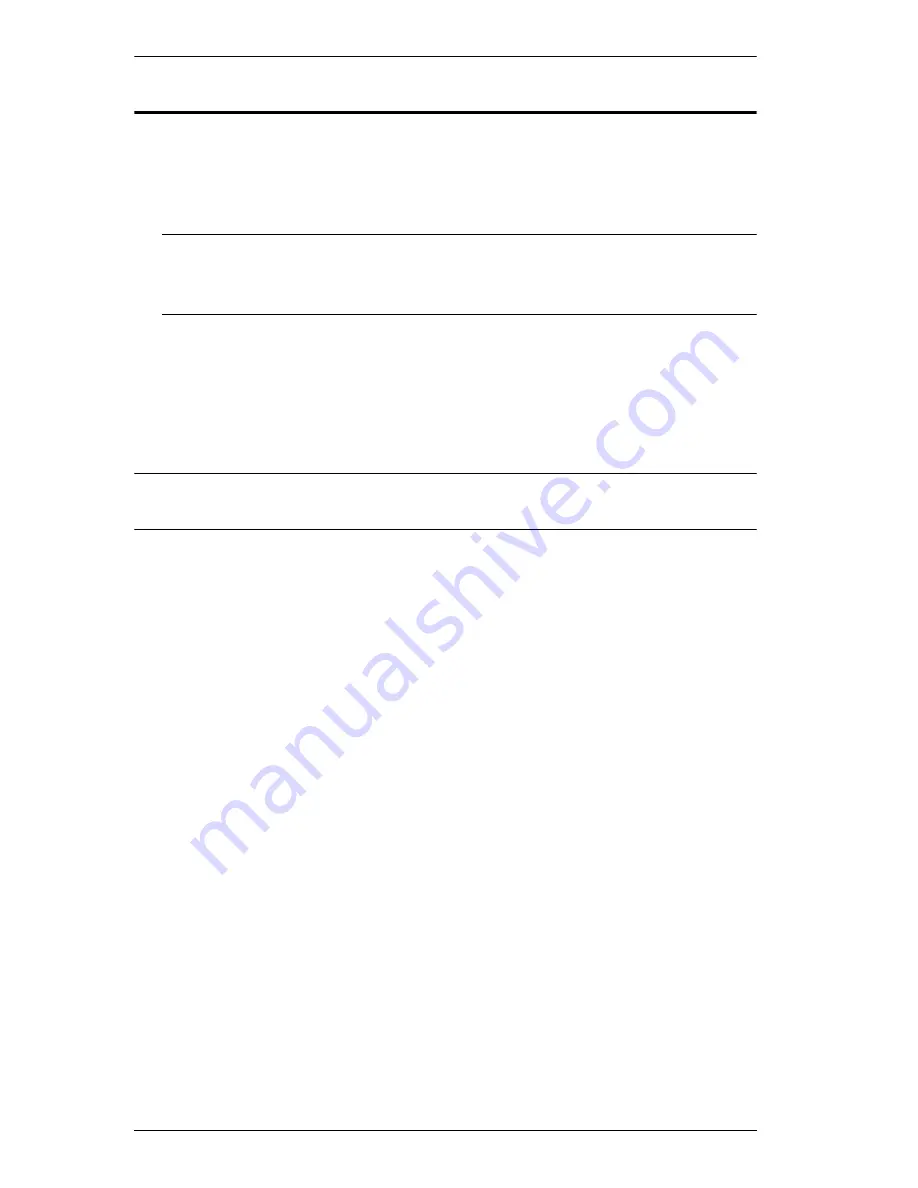
CL1308 / CL1316 User Manual
20
Powering Off and Restarting
If it becomes necessary to power off the CL1308 / CL1316, do the following
before restarting it:
1. Shut down all the computers that are attached to the CL1308 / CL1316.
Note:
Unplug the power cords of any computers that have the
Keyboard
Power On
function. Otherwise, the CL1308 / CL1316 will still
receive power from the computers.
2. Unplug the CL1308 / CL1316 from its power source.
3. Wait 10 seconds, then plug the CL1308 / CL1316 back in.
4. After the CL1308 / CL1316 has started and ascertained its station ID,
power on the computers.
Note:
If you have shut down more than one station, power up the highest
station first and work your way down to the lowest one.
Summary of Contents for CL1308
Page 1: ...LCD KVM Switch CL1308 CL1316 User Manual www aten com...
Page 18: ...CL1308 CL1316 User Manual 8 This Page Intentionally Left Blank...
Page 26: ...CL1308 CL1316 User Manual 16 Two Level Installation Diagram CL1316 CS1316...
Page 80: ...CL1308 CL1316 User Manual 70 This Page Intentionally Left Blank...
















































