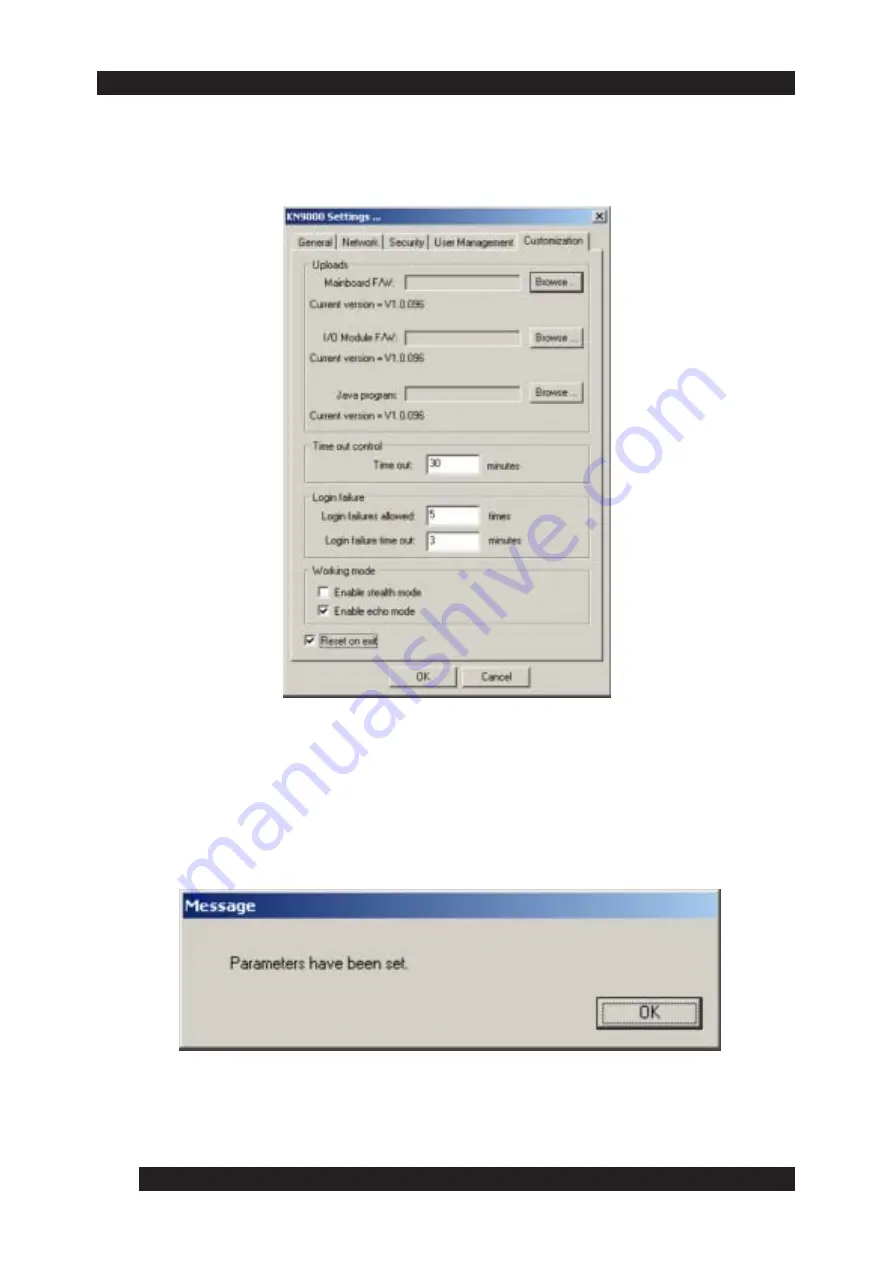
36
5. Do not click OK
or press [Enter] Click the
Customization
tab to display its
settings (see figure below).
6. Click the
Reset on Exit
checkbox to toggle on and then click
OK
. The
following message window appears, alerting you that
Parameters have
been set: