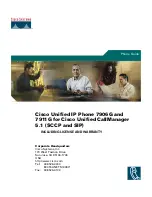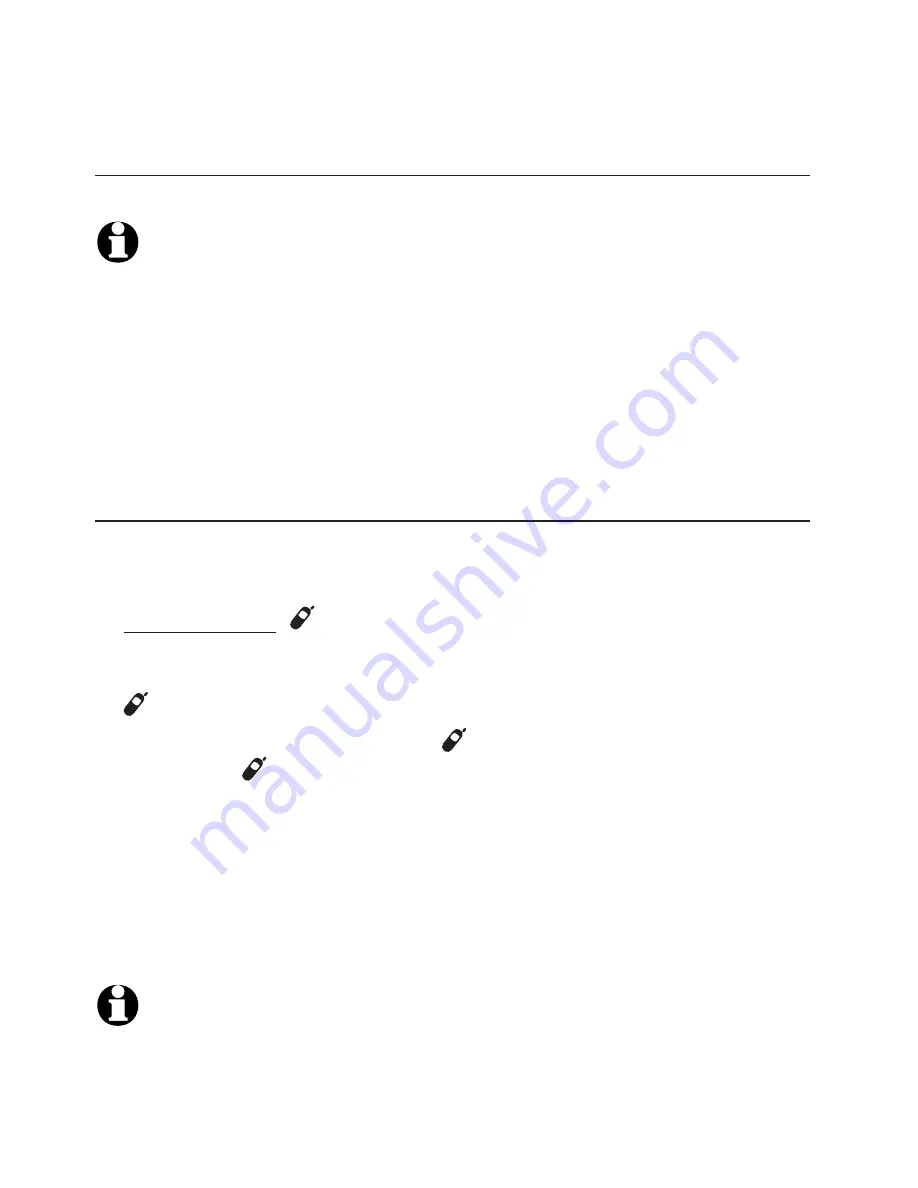
26
De-registration
Replacing a headset
To de-register all headsets from the headset base
NOTES:
1. If the de-registration process was not successful, you may need to reset the
system and try again. Remove the headset from the headset base and press
ON/OFF
. Place the headset back into the headset base. You may also reset by
unplugging the power from the headset base, then wait a few seconds, and plug it
back in.
2. You cannot de-register the headset(s) if another system headset is in use.
To de-register all headset(s) from an AT&T cordless telephone
base
This procedure de-registers all the headset(s) and handset(s)
registered to the cordless phone.
Press and hold
HANDSET LOCATOR
on the telephone base of
on the telephone base of
the cordless phone until the
IN USE
light on the telephone base
turns on and starts to flash (at least 10 seconds), then release the
HANDSET LOCATOR
button.
Immediately press and release
HANDSET LOCATOR
again. You
must press
HANDSET LOCATOR
while the
IN USE
light is still
flashing. (The light flashes for about seven seconds. If the light
stops flashing, start again with step one above.)
De-registration may take up to 10 seconds to complete. The
ON/OFF
light on the headset flashes twice every five seconds if
de-registration was successful.
NOTES:
See your telephone user’s manual to re-register the handsets.
See page 7 of this manual to re-register a headset.
1.
2.
3.
1.
2.