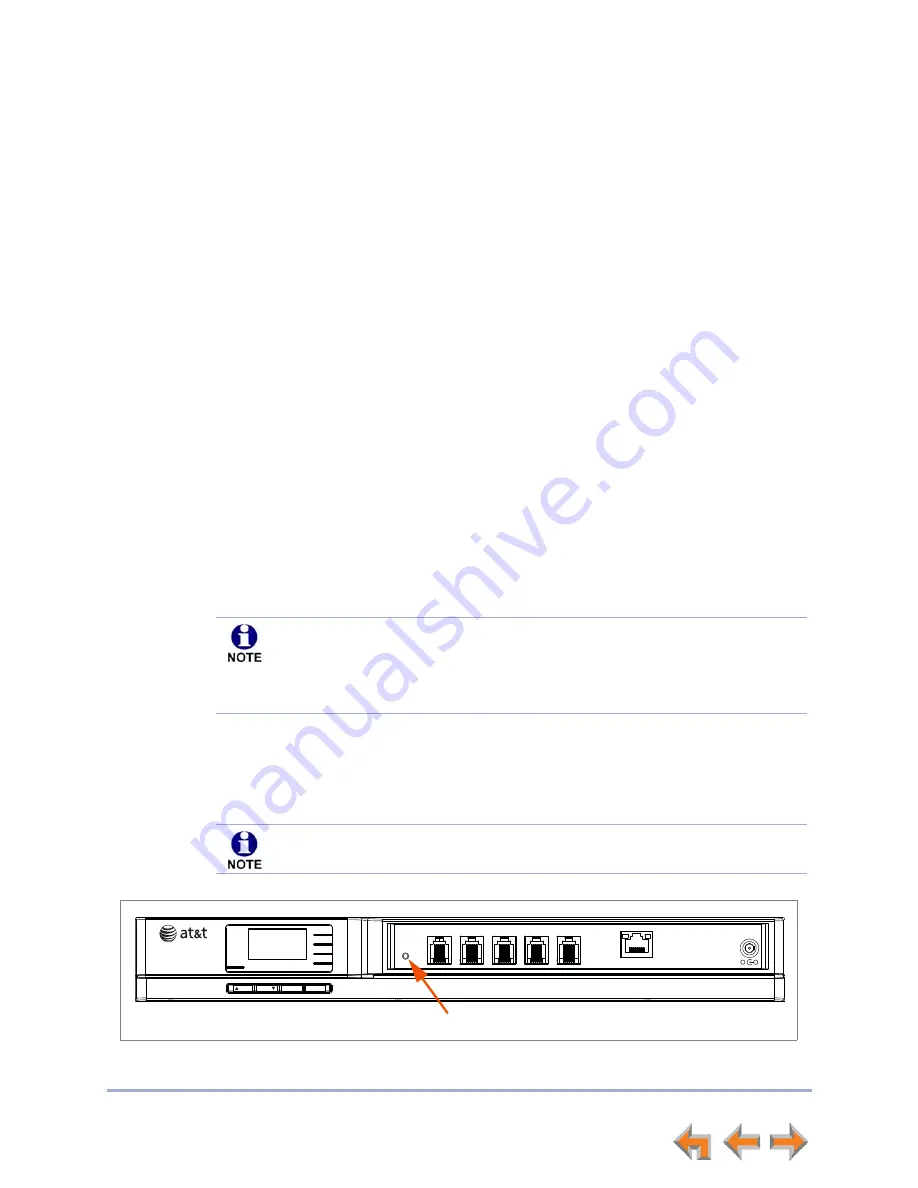
Syn248 Installation and Configuration Guide
Troubleshooting
85
Common Troubleshooting Procedures
Follow these procedures to resolve common issues.
Resetting Devices
You may need to manually restart a device or return a device to factory defaults (see
“Appendix D: Default Settings” on page 106
). To reset a device, press the
RESET
button
by inserting a pen or paper
clip into the hole and applying pressure to the button.
To restart the device without losing any custom settings, press the
RESET
button for less
than five seconds. You can get the same result by disconnecting and reconnecting power
to the device. You can restart the device if the device does not respond or fails to
synchronize with the system.
To completely reset the device to factory defaults, unplug the LAN cable and press the
RESET
button for more than five seconds. You might do this if the device is not
synchronized or you want to reset the IP address settings to Auto (DHCP). Any static IP
configurations are lost.
When resetting a Deskset to factory defaults, the system configuration (the user settings
and Personal directory) and Voicemail messages, Call Log, and the Redial list are all
deleted. You can use this complete reset when assigning Desksets to new users. If you
do not disconnect the LAN cable before pressing the
RESET
button, the extension
number is retained. During the reset, any PC connected to the Deskset PC port
momentarily loses network connectivity.
If there is one Gateway in the system, but there are still Desksets connected, then only
the voice prompts and hold messages are deleted; the rest of the Auto Attendant settings
are maintained on the Desksets. If there is another Gateway, the other Gateway
maintains all system configuration settings.
Figure 24. Gateway Reset Button
To reset the entire system to factory defaults and completely clear the system
of all settings (Auto Attendant, hold message, and System Directory) and
Voicemail messages, unplug the LAN cables from all devices and press the
RESET
button for more than five seconds on each device. Then reconnect all
devices to the LAN.
If you have already set up the system, back up the Deskset and system settings
before resetting the device to factory defaults.
DC 5.1V
LINE 1
LINE 2
LINE 3
LINE 4
BYPASS
LAN
RESET
LINE 1
LINE 2
LINE 3
LINE 4
POWER
SELECT
CANCEL
DOWN
UP
+
-
Reset Button
















































