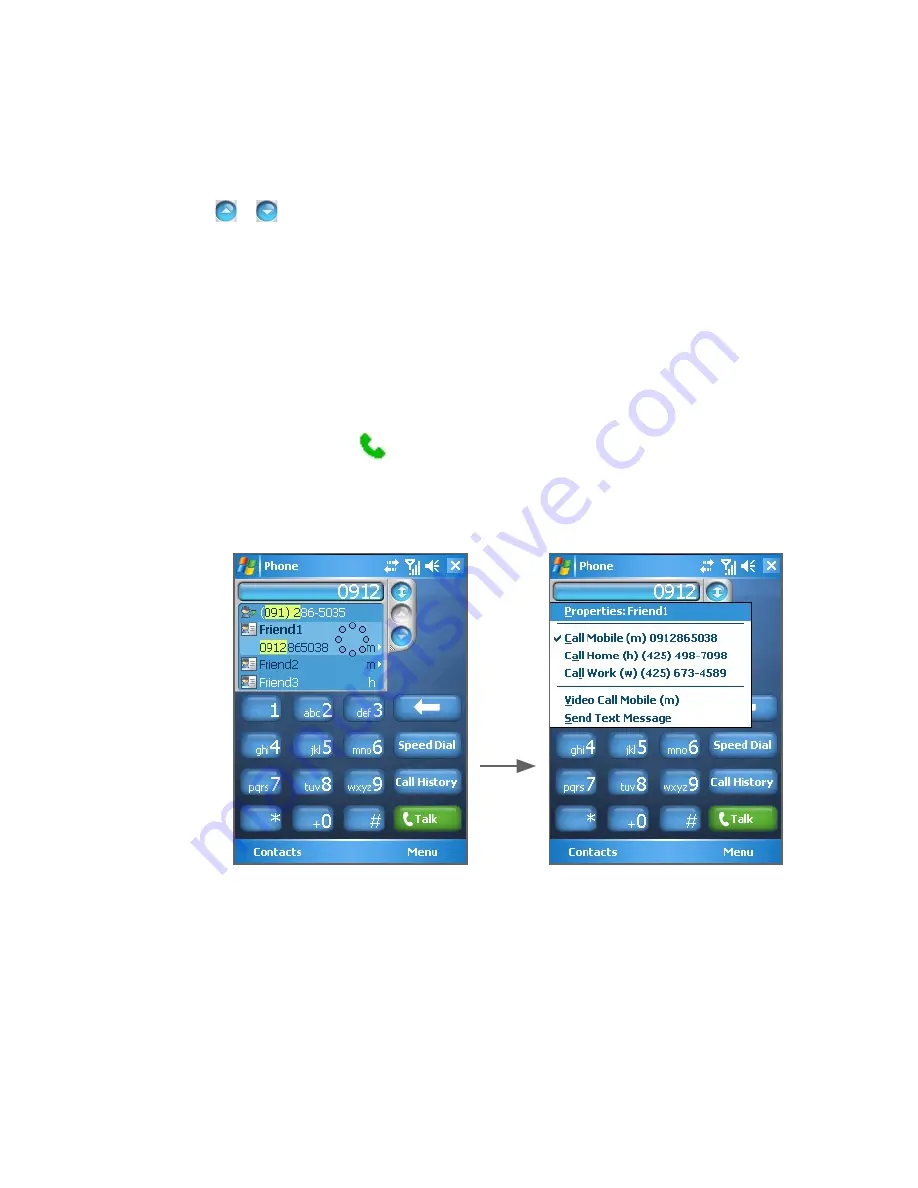
Using Phone Features 47
Make a call or send an SMS using Smart Dialing
1.
Begin entering the first few numbers or characters.
2.
In the Smart Dialing panel, browse the list by tapping the arrows
( / ) or pressing Navigation Control up or down to select the
desired contact or phone number. When a contact is selected, it
expands to also show the corresponding phone number.
3.
The highlighted item will move one line when you press
Navigation Control up or down; the highlighted item will scroll one
page when you tap the arrows.
4.
Do one of the following:
•
When the correct contact is selected, tap
Talk
or press the
Talk button ( ) to make a call.
•
To call a different phone number associated with the selected
contact, tap and hold the selected contact, and tap the phone
number you want to call.
Tap and hold the contact to pop up the shortcut menu
•
To send an SMS or text message to the selected contact, tap
and hold the contact, and tap
Send Text Message
.
Tip
To view or edit information associated with the selected contact, tap the
contact’s name on the shortcut menu (applies only to entries stored in
Contacts on your device).
Summary of Contents for 8525
Page 1: ...User Manual AT T 8525 Handheld with Windows Mobile ...
Page 14: ...14 Getting Started Left Back Right View 18 19 20 21 22 23 24 25 26 14 15 17 16 ...
Page 30: ...30 Getting Started ...
Page 52: ...52 Using Phone Features ...
Page 189: ...Appendix A 1 Regulatory Notices A 2 PC Requirement to Run ActiveSync 4 x A 3 Specifications ...
Page 200: ...200 Appendix ...
Page 201: ...Index ...
















































