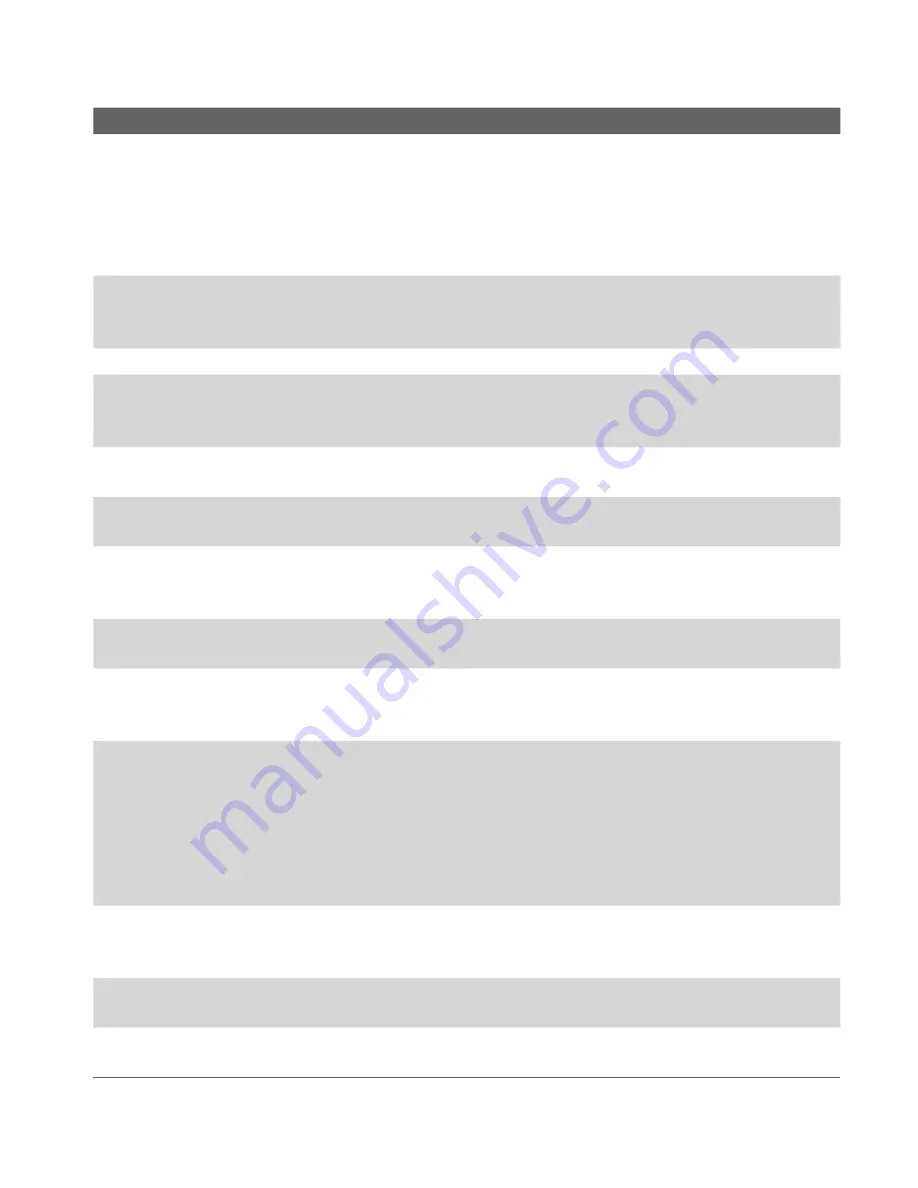
Getting Started 15
No. Item
Function
14 Trackwheel
When in the Today screen or using applications, scroll
up or down to navigate through menus, program
instructions; press the trackwheel to carry out selection.
During a call or playing music, scroll up or down to
adjust the sound volume. When receiving an incoming
call, scroll down to silence the audio notification.
15 OK Button
Press to confirm your data entries, or to exit the program
in use. On the Today screen, press to open the Start
menu.
16 PTT Button
Press to launch Push-to-Talk (PTT) feature of the phone.
17 microSD™ Card
Slot
In this card slot, insert a microSD™ card for storing
data, or insert a microSD™ input/output card such as a
network card.
18 Car Antenna
Connector
Connect your phone to an optional car antenna to
experience better reception quality.
19 Self-Portrait Mirror
Turn your device to face yourself to reflect your image
on the mirror when taking self-portrait shots.
20 Camera
The camera takes still photos and records video clips. It
provides two shooting modes: Normal mode and Macro
(close-up) mode.
21 Shooting Mode
Switch
Push the switch up for Normal mode or down for Macro
mode.
22 Camera Flash Light
When turned on, it illuminates your subject and allows
you to capture clear photos or video even in a dark
environment.
23 Power Button
•
Press and hold (for about 5 seconds) to turn on the
device.
•
When the device is turned on, press to switch your
device to
Sleep mode
. You can still receive calls and
messages when your device is in Sleep mode.
•
When the device is turned on, press and hold (for
about 5 seconds) to turn off the power completely.
24 COMM MANAGER
button
Press to launch Comm Manager. Comm Manager lets
you manage phone features and data connections (e.g.
Wi-Fi and Bluetooth) on your device.
25 Camera Button
Press to launch the camera; press again to take a photo
or video clip, depending on the specified capture mode.
26 Stylus
Use the stylus to write, draw, or select items on the
touch screen.
Summary of Contents for 8525
Page 1: ...User Manual AT T 8525 Handheld with Windows Mobile ...
Page 14: ...14 Getting Started Left Back Right View 18 19 20 21 22 23 24 25 26 14 15 17 16 ...
Page 30: ...30 Getting Started ...
Page 52: ...52 Using Phone Features ...
Page 189: ...Appendix A 1 Regulatory Notices A 2 PC Requirement to Run ActiveSync 4 x A 3 Specifications ...
Page 200: ...200 Appendix ...
Page 201: ...Index ...
















































