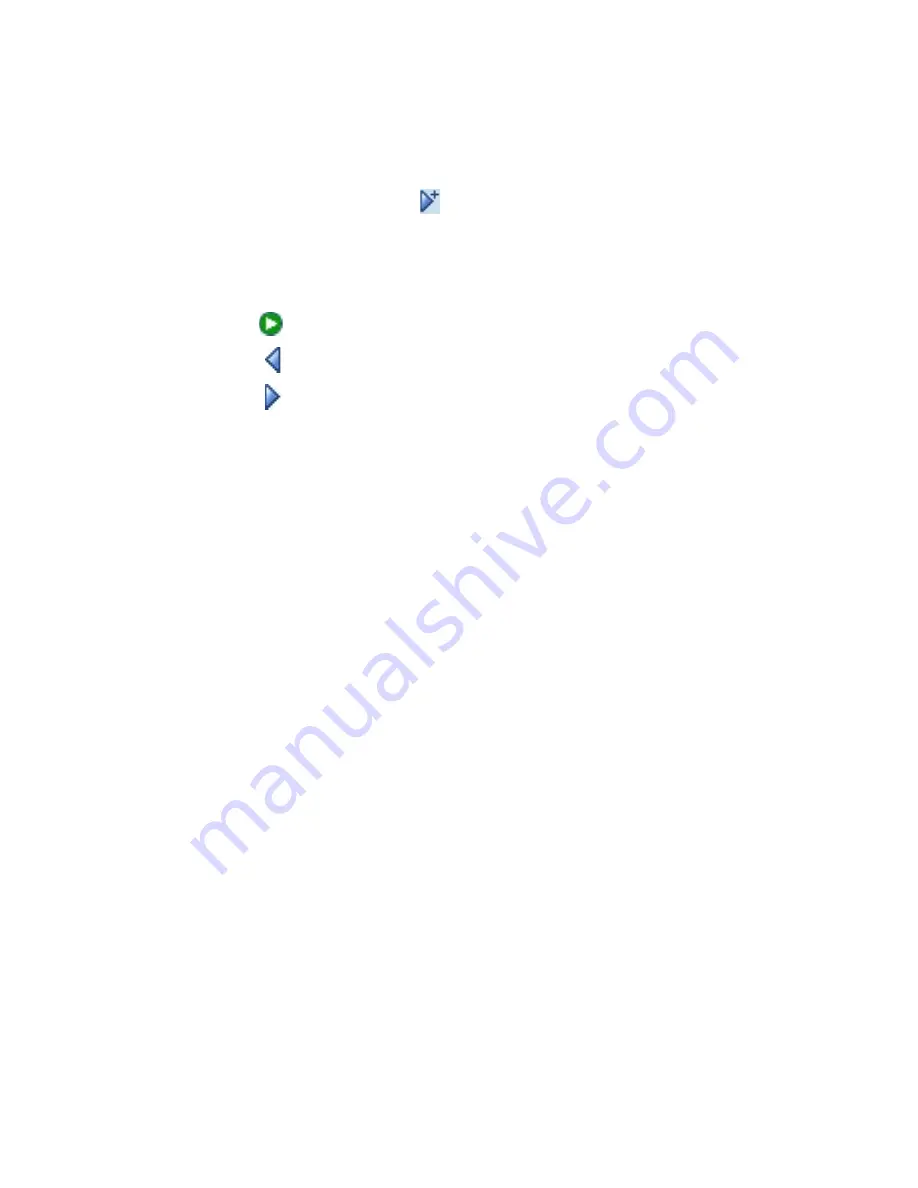
128 Mail and Messaging
6.
Enter text and insert audio clips by tapping the respective areas.
See “To add text to an MMS message” and “To add an audio clip
to an MMS message” for details.
7.
To add more slides, tap or tap
Menu > Slides > Insert Slide
.
Repeat steps 5 and 6 to insert a photo/video, text, and audio into
each slide that you added.
While
on a slide, you can:
•
Tap to preview the slide.
•
Tap to go to the previous slide.
•
Tap to go to the next slide.
8.
While composing an MMS message, you can also do the
following:
•
Tap
Menu > Options > Background
to choose a background
color from the list.
•
Tap
Menu > Options > Text Layout
, then choose whether to
place the text above, below, to the left or right of the photo/
video.
•
Tap
Menu > Options > Send Options
to specify the sending
time, validity, priority, class, and other settings for a message.
•
Tap
Menu > Attachment
to include a contacts card, calendar
appointment, or any file as an attachment.
9.
Tap
Send
to send the MMS message.
Notes
You can also send an MMS message directly from the Pictures & Videos
or Camera program. Do one of the following:
•
In Pictures & Videos, select a picture from My Pictures, and tap
Menu >
Send
. In
Select an account
, tap
MMS
.
•
Capture a photo or an MMS video clip using the camera (optional), and
tap the
Send
icon. In the
Send File
dialog box, tap
Send via MMS
.
To create an MMS message from a template
•
While on an MMS message, tap
Menu > Template > New from
Template
to compose a message using a predefined template.
Summary of Contents for 8525
Page 1: ...User Manual AT T 8525 Handheld with Windows Mobile ...
Page 14: ...14 Getting Started Left Back Right View 18 19 20 21 22 23 24 25 26 14 15 17 16 ...
Page 30: ...30 Getting Started ...
Page 52: ...52 Using Phone Features ...
Page 189: ...Appendix A 1 Regulatory Notices A 2 PC Requirement to Run ActiveSync 4 x A 3 Specifications ...
Page 200: ...200 Appendix ...
Page 201: ...Index ...
















































