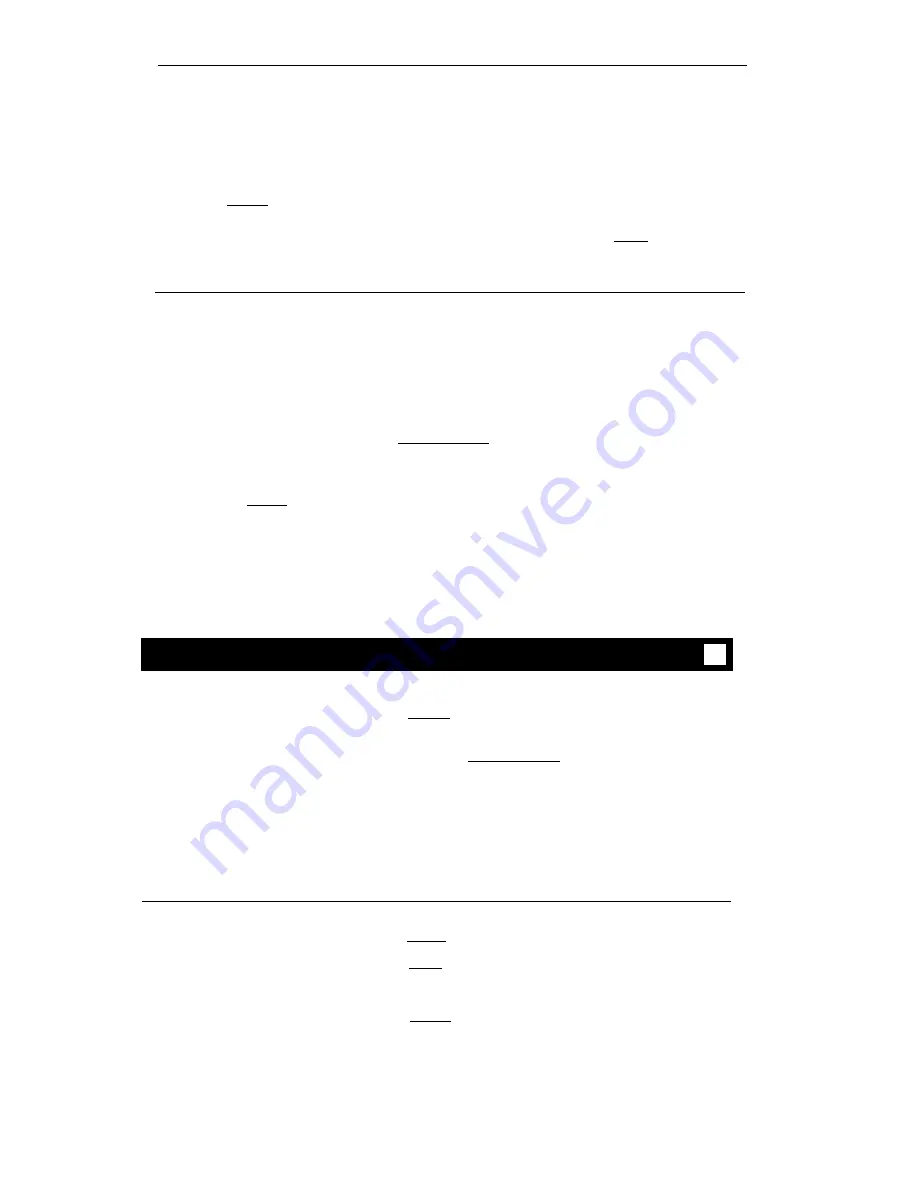
Display Features
Activating and Clearing the Display
Your display is automatically activated when you press a call appearance or feature
button which requires displayed information. The display screen is usually cleared by
pressing [
Normal
] but, for some features, the display automatically returns to normal
mode after the information has been displayed for a predetermined number of seconds.
To clear the display after using the Timer feature, you must press [
Timer
] a second
time.
Normal Mode
In normal mode, the display shows call information for the current active call
appearance button:
●
●
●
When you dial an extension, that number is shown and then replaced by the
called party’s name and extension.
When a call is received from another extension, the caller’s name is shown; when
a call is received from outside, [
OUTSIDE CALL
] or a trunk identifier is shown.
The display remains in normal mode until you activate one of the other
display features. After using any of these features, return to normal mode by
pressing [
Normal
] .
Inspect
To see who’s calling
Press [
Inspect
]
while on a call
Name and number of caller shown if from
extension; [
OUTSIDE CALL
] or other trunk source
shown if from outside
●
●
●
The display screen automatically returns to display
for present call
Note:
New caller information is shown for
30 seconds when call is received.
To see who’s on hold
Press [
Inspect
]
while on a call
Press [
xxxxx
] of held call
You remain connected to present call
Press [
Normal
] to exit Inspect mode
1
1
2
3
28




























