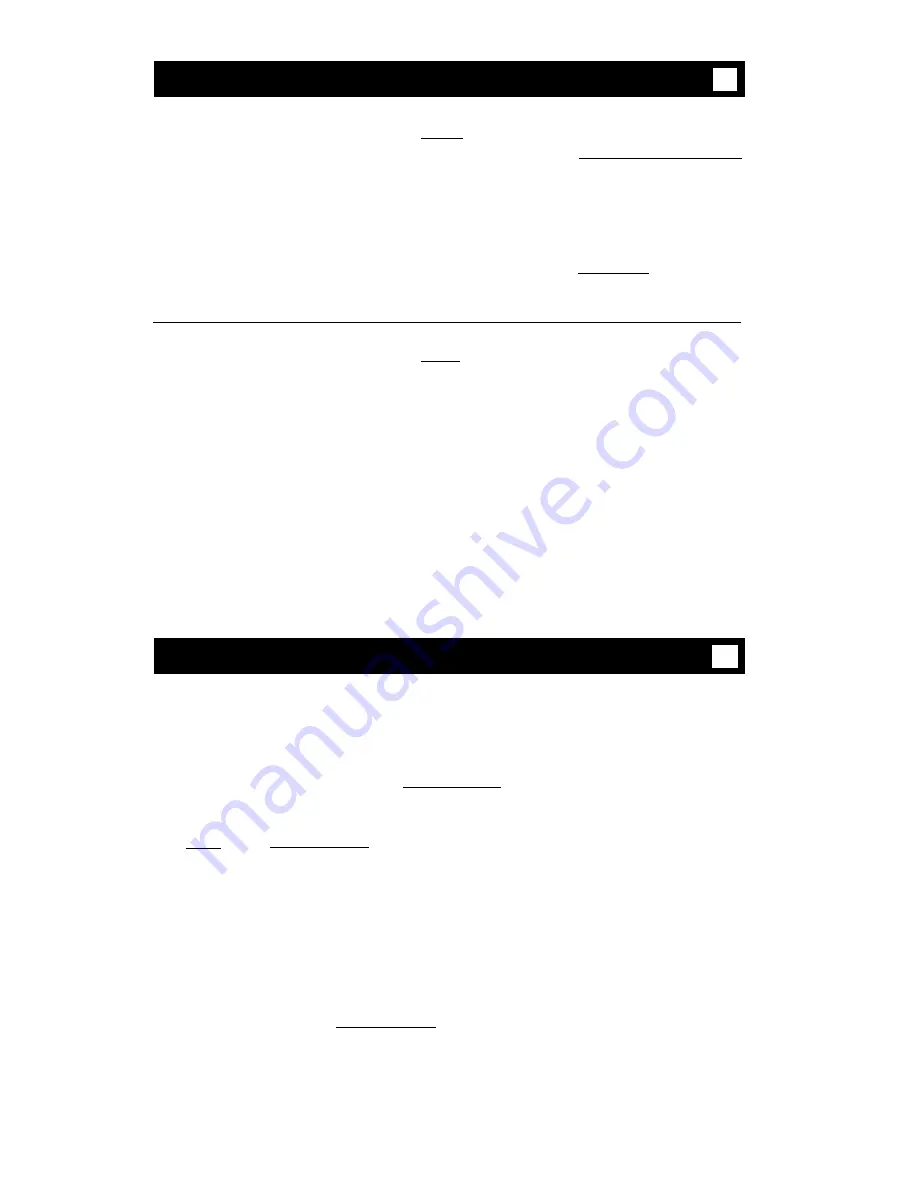
Priority Calling
To place a priority call
(3-burst ring)
1
2
3
Press [
Priority
]
Dial extension
or Dial Priority Calling code
[dial tone]
[ringback tone]
Wait for called party to answer
Note:
If your call is not answered and you wish to
redirect it to coverage, press [
Go to Cover
] while call
is ringing.
To change a regular call
Press [
Priority
]
into a priority call (when
Wait for called party to answer
you hear a call waiting
ringback tone)
Note:
If you still receive a call waiting ringback tone,
wait a few minutes and try again.
1
2
Reset Speakerphone
You can adjust the speakerphone to the surrounding room acoustics to provide
optimal performance. Use the Reset Speakerphone feature in the following ways:
●
Whenever you move your voice terminal to another place (even in the same room)
●
Whenever the green light next to [
Speaker Reset Spkr
] flutters intermittently
Note:
You may also use this feature when you are on a call in the unlikely event
that your speakerphone makes a squealing noise during the call. When you press
[
Select
] and [
Speaker Reset Spkr
] , your speakerphone will adjust itself to normal for
that call. (No tones will be heard.) When you hang up from the call, you need to
use the Reset Speakerphone feature again to set your speakerphone for future calls.
You can initiate the Reset Speakerphone feature when your handset is on-hook, or
during a call in which you are using the built-in speakerphone. (If a call is in
progress, you will not hear the tones, and the new speakerphone adjustment is reset
for only the duration of that call.)
Important:
If there has been an interruption in power (such as, the system has just
been powered up again, or you have plugged in the voice terminal at another
location), the light next to [
Speaker Reset Spkr
] flutters intermittently until you reset the
built-in speakerphone.
21






























