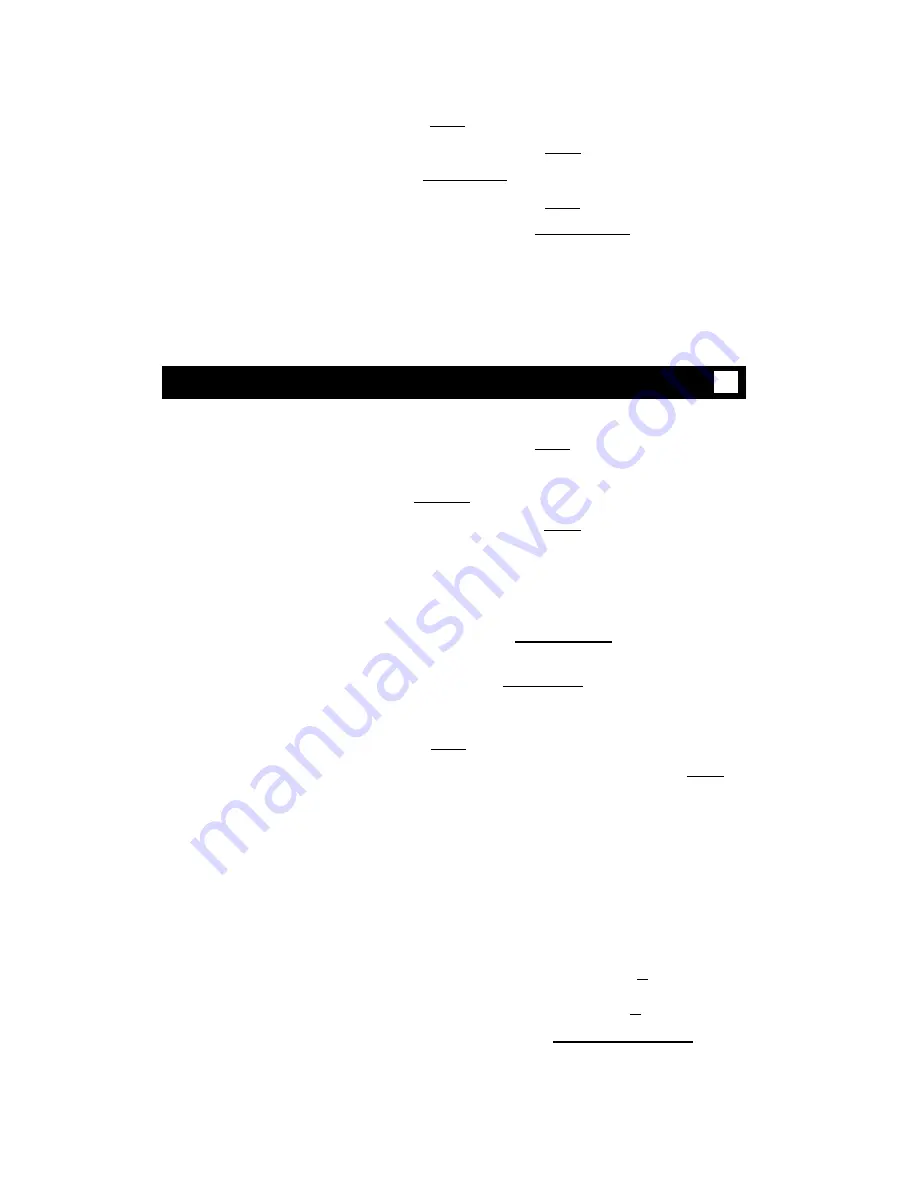
Remember that you can use the Reset Speakerphone feature only if your voice
terminal is set for the Speakerphone feature (as opposed to the Speaker feature).
To adjust the
Press [
Select
]
speakerphone to the
Green light next to [
Select
] goes on steadily
surrounding room
acoustics
1
2
Press [
Speaker Reset Spkr
]
●
●
●
●
Green light next to [
Select
] goes off
Green light next to [
Speaker Reset Spkr
] flutters
intermittently
You hear a series of tones as the speakerphone
performs an acoustic test of the environment.
When the tones stop, your built-in speakerphone
is ready for use.
Select Ring (and Ringer Volume)
✔
To select a
While on-hook, press [
Select
]
personalized ring
Green light goes on steadily
Press [
Conference Ring
]
Green light next to [
Select
] winks; current
ringing pattern plays and repeats every 4 seconds
1
2
3
4
●
●
●
●
●
Display shows [
Personal Ring #x
]
(x
will be a number from 1 to 8)
Continue to press [
Conference Ring
] to cycle through all 8
ringing patterns
When you hear the desired ringing pattern,
press [
Select
] again
Your new ring is set; green light next to [
Select
]
goes off
Note:
If you receive a call, go off-hook, or lose power
during selection, process is interrupted and you must
start again. If you lose power after you have selected
your personalized ring, you will have to select your
ring pattern again.
To adjust the volume of
To raise the volume, press the right half of the
the tone ringer on your
Volume control button labeled [
▲
] ;
voice terminal
to lower the volume, press the left half of the
Volume control button labeled [
▼
]
1
Display shows [
Ringer L > > > > H
]
(There are 8 possible volume settings. On the
display, 1 arrow is the lowest setting, and 8 arrows
is the highest setting)
22






























