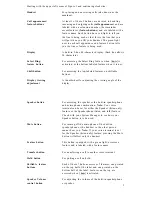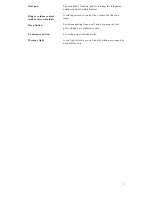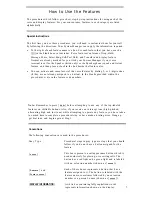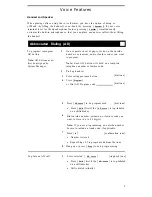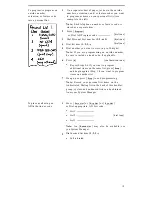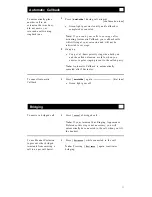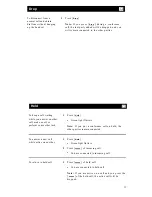Starting with the upper left corner of Figure 1 and continuing clockwise:
Handset
For placing and answering calls (also known as the
receiver).
Call appearances/
At least 3 of these 5 buttons are devoted to handling
feature buttons
incoming and outgoing calls (call appearances) and are
labeled with an extension number; the remainder
access features (feature buttons) and are labeled with a
feature name. Each button has a red light to tell you
the line is being used or that this is the line that you
will get when you lift your handset. The green light
next to each call appearance and feature button tells
you the line or feature is being used.
Display
A built-in 2-line, 48-character display. (Each line allows
24 characters.)
Select Ring/
For accessing the Select Ring feature when [
Shift
] is
feature button
activated, or the bottom-labeled feature when it is not.
Shift button
For accessing the top-labeled features on shiftable
buttons.
Display viewing
A thumbwheel for adjusting the viewing angle of the
adjustment
display.
Speaker button
For accessing the speaker or the built-in speakerphone
and microphone combination. Note: Your voice
terminal can be set for either the Speaker (listen-only)
feature or the Speakerphone (listen and talk) feature.
Check with your System Manager to see how your
Speaker button is to be used.
Mute button
Feature button
Transfer button
Hold button
Shiftable feature
buttons
Speaker Volume
control button
For turning off the microphone of the built-in
speakerphone or the handset so the other person
cannot hear you. Note: If your voice terminal is set
for the Speaker (listen-only) feature, pressing the Mute
button will affect only the handset.
This button, equipped with a green light, accesses a
feature and is labeled with a feature name.
For transferring a call to another voice terminal.
For putting a call on hold.
Each of these 7 buttons accesses 2 features, one printed
on the top half of the label and one printed on the
bottom half of the label. Features on the top are
accessed when [
Shift
] is activated.
For adjusting the volume of the built-in speakerphone
or speaker.
2