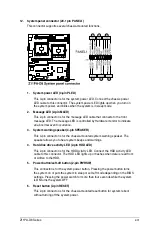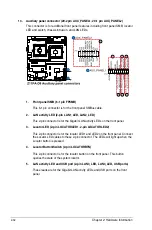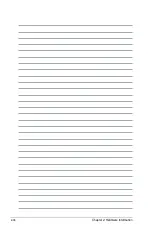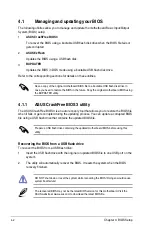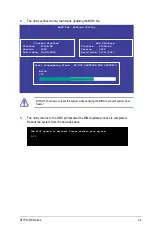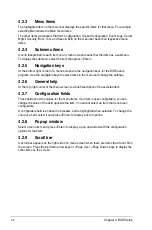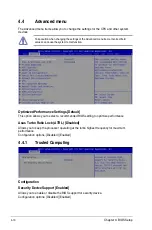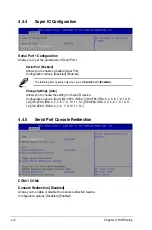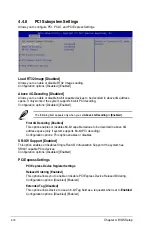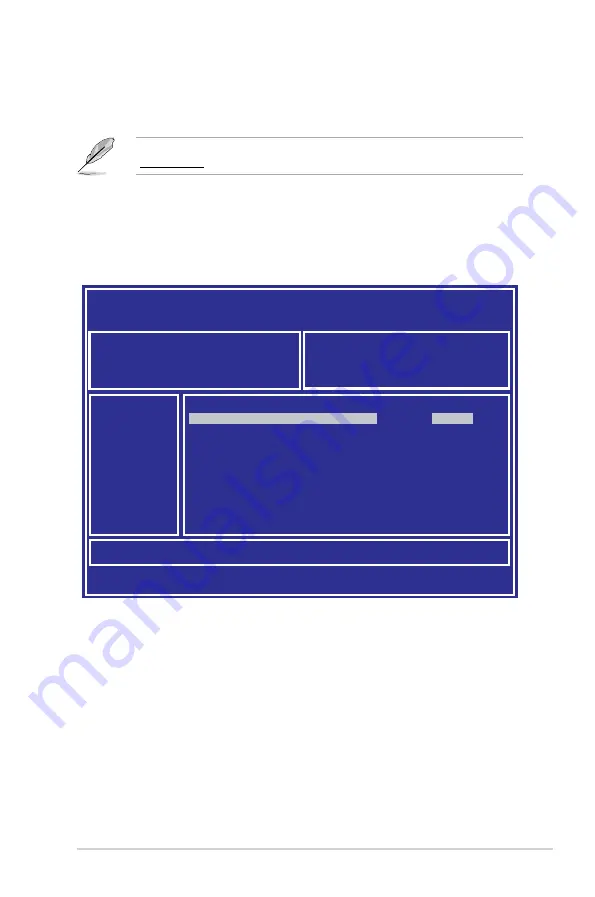
4-3
Z11PA-D8 Series
3.
Press <Tab> to switch to the
Drive
field.
4.
Press the Up/Down arrow keys to find the USB flash disk that contains the latest BIOS,
then press <Enter>.
5.
Press <Tab> to switch to the
Folder Info
field.
4.1.2
ASUS EZ Flash Utility
The ASUS EZ Flash Utility feature allows you to update the BIOS without having to use a
DOS-based utility.
Before you start using this utility, download the latest BIOS from the ASUS website at
www.asus.com.
To update the BIOS using EZ Flash Utility:
1.
Insert the USB flash disk that contains the latest BIOS file into the USB port.
2.
Enter the BIOS setup program. Go to the
Tool
menu then select
ASUS
EZ Flash
Utility
. Press <Enter>.
ASUS Tek. EzFlash Utility
[Up/Down/Left/Right]:Switch [Enter]:Choose [q]:Exit
FS0
System Volume Information
<DIR>
Windows
<DIR>
Z11PA-D8 BIOS
<DIR>
Current Platform
Platform : Z11PA-D8
Version : 0020
Build Date :12/04/2016
New Platform
Platform : Z11PA-D8
Version : 0022
Build Date :01/01/2017
Summary of Contents for Z11PA-D8 Series
Page 1: ...Z11PA D8 Series User Guide ...
Page 22: ...2 4 Chapter 2 Hardware Information 2 2 3 Motherboard layout ...
Page 54: ...2 36 Chapter 2 Hardware Information ...
Page 58: ...3 4 Chapter 3 Powering Up ...
Page 106: ...4 48 Chapter 4 BIOS Setup ...
Page 130: ...5 24 Chapter 5 RAID Configuration ...
Page 148: ...6 18 Chapter 6 Driver Installation ...
Page 158: ...A 10 Appendix ...