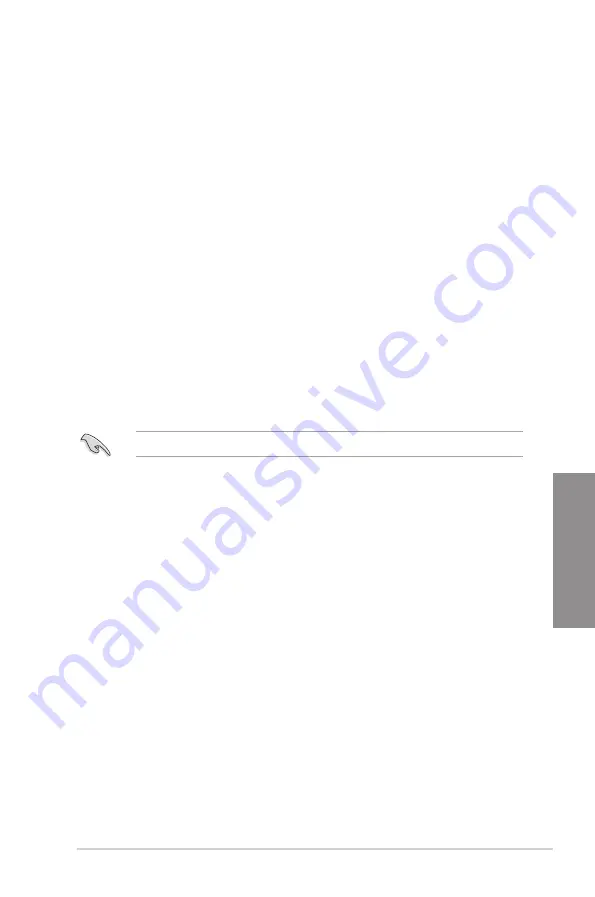
ASUS TUF Z390M-PRO GAMING (WI-FI)
3-15
Chapter 3
ASUS MultiCore Enhancement
[Auto]
Allows you to maximize the oveclocking performance optimized by ASUS
core ratio settings.
[Disabled]
Allows you to set to default core ratio settings.
[Enabled]
Allows you to set the core ratio settings.
CPU Core Ratio
This item allows you to set the CPU core ratios.
Configuration options: [Auto] [Sync All Cores] [Per Core]
DRAM Frequency
This item allows you to set the memory operating frequency. The configurable options vary
with the BCLK (base clock) frequency setting. Select the auto mode to apply the optimized
setting.
Configuration options: [Auto] [DDR4-800MHz] - [DDR4-8533MHz]
OC Tuner
This item allows you to automatically overclock the CPU and DRAM frequencies and voltage
for an enhanced system performance.
[Keep Current Settings]
Keep the current settings without changing anything.
[OC Tuner I]
Applies air cooling overclocking conditions.
[OC Tuner II]
Applies water cooling overclocking conditions.
Ensure to use water cooling device before selecting
[OC Tuner II].
Internal CPU Power Management
The subitems in this menu allow you to set the CPU ratio and features.
Intel(R) SpeedStep(tm)
Allows the operating system to dynamically adjust the processor voltage and cores
frequency to decrease the average power consumption and decrease average heat
production.
Configuration options: [Auto] [Enabled] [Disabled]
Turbo Mode
Allows you to enable your processor cores to run faster than the base operating
frequency when it is below power, current and specification limit. Configuration options:
[Disabled] [Enabled]
Summary of Contents for TUF Z390M-PRO GAMING WI-FI
Page 1: ...Motherboard TUF Z390M PRO GAMING Wi Fi ...
Page 16: ...xvi ...
Page 36: ...1 20 Chapter 1 Product Introduction Chapter 1 ...
Page 38: ...2 2 Chapter 2 Basic Installation Chapter 2 ...
Page 42: ...2 6 Chapter 2 Basic Installation Chapter 2 2 1 4 DIMM installation To remove a DIMM ...
Page 44: ...2 8 Chapter 2 Basic Installation Chapter 2 2 1 6 SATA device connection OR ...
Page 54: ...2 18 Chapter 2 Basic Installation Chapter 2 ...
Page 82: ...3 28 Chapter 3 BIOS Setup Chapter 3 ...
Page 84: ...4 2 Chapter 4 RAID Support Chapter 4 ...
Page 92: ...A 8 Appendix Appendix ...















































